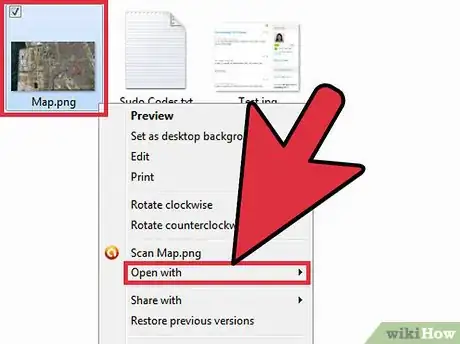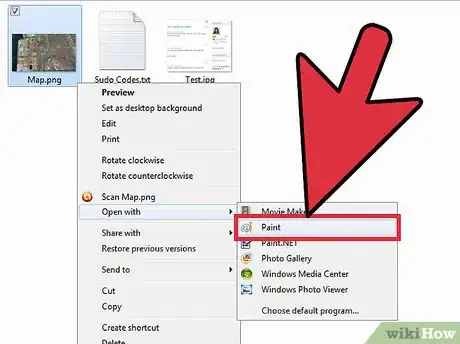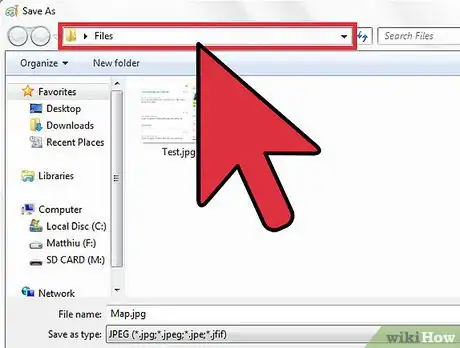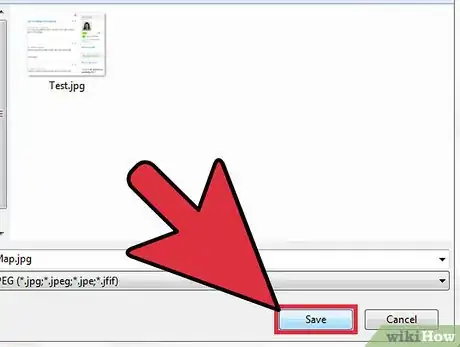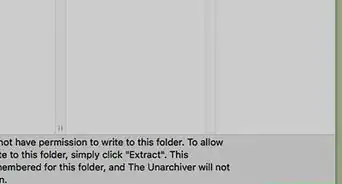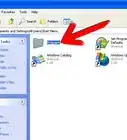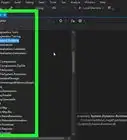X
wikiHow is a “wiki,” similar to Wikipedia, which means that many of our articles are co-written by multiple authors. To create this article, 17 people, some anonymous, worked to edit and improve it over time.
The wikiHow Tech Team also followed the article's instructions and verified that they work.
This article has been viewed 228,988 times.
Learn more...
The Paint program built into Windows may look basic, but it's powerful enough to convert a variety of image types. We'll show you how to use MS Paint to convert a GIF, PNG, TIF, or BMP file to the JPG format without having to install special software.
Steps
-
1Find the file you wish to change, and then using your mouse right click onto the file. It will highlight the file and a drop down menu will appear. Look down the list of options you see there and find " OPEN WITH" and click it.
-
2Find MS Paint (or a comparable program). A list of programs will be offered to you as well as an option to "BROWSE". Look on the list and see if the option "PAINT" is listed there. If it is not, then click the "BROWSE" option and it will open up a popup where you can search your computer for the "PAINT" program. Once you find it, then click it to put it into the list of programs you can send your file to. Once it is in the list, click it and it will send your file to "Paint" program and open it up for you.Advertisement
-
3Look on the toolbar of the Paint program and find the option "FILE" and click it. A drop down menu appears and you will see the option "SAVE AS", click on it.
-
4Look at the bottom of the popup. There are two lines that will be used to change the file type. The last line is the one that will be used first. At the end of it is the dark space to click to get the file type options you need. Click it and a drop down menu appears and you will see different types of file types you can choose there..
-
5Look for the line in the options that says .JPG. It might include other letters there as well but don't let that confuse you. if .JPG is in the line with the rest of them, that is the one you need. Click it.
- It will place that choice you made into the blank line.
-
6Now look at the top of the popup and make sure you are saving this file in the same place it was at originally, or if you want to make a new folder to place it in .. now is the time to do that too.
-
7Once you are sure of the destination your new file will be going to... then simply click the "SAVE" option on the line above the one you placed your preferred new file type into.
Advertisement
Community Q&A
-
QuestionHow do I change a .pdf file to .jpg, or any other file compatible with Paint?
 Community Answer1. Open file explorer. 2. Open "This PC" in Windows 10 or "My Computer" in earlier versions. 3. Under the "View" tab check the "File Name Extensions" check box. 4. Right click on the file whose extension you want to change and select "Properties." 5. Under the "General" tab you will see the extension with the file name, erase that extension and enter the new one. Warning: Changing extensions may permanently damage some programs so it's better to back up first.
Community Answer1. Open file explorer. 2. Open "This PC" in Windows 10 or "My Computer" in earlier versions. 3. Under the "View" tab check the "File Name Extensions" check box. 4. Right click on the file whose extension you want to change and select "Properties." 5. Under the "General" tab you will see the extension with the file name, erase that extension and enter the new one. Warning: Changing extensions may permanently damage some programs so it's better to back up first. -
QuestionWhat do I do if it says that Paint cannot open the file?
 Community AnswerOpen File Explorer, then open this PC in Windows 10 or My Computer in earlier versions. Under the View tab, check the 'FILE NAME EXTENSIONS' check box and right click on the file extension you want to change and select Properties. Under the General tab, you will see extension with the file name, erase that extension and enter a new one. WARNING: CHANGING THE EXTENSION MAY PERMANENTLY DAMAGE SOME PROGRAMS, SO IT'S BETTER TO BACKUP FIRST.
Community AnswerOpen File Explorer, then open this PC in Windows 10 or My Computer in earlier versions. Under the View tab, check the 'FILE NAME EXTENSIONS' check box and right click on the file extension you want to change and select Properties. Under the General tab, you will see extension with the file name, erase that extension and enter a new one. WARNING: CHANGING THE EXTENSION MAY PERMANENTLY DAMAGE SOME PROGRAMS, SO IT'S BETTER TO BACKUP FIRST. -
QuestionHow do I do it for SWF to HTML?
 Community AnswerOpen file explorer. Open "This PC" in Windows 10 or "My Computer" in earlier versions. Under the View tab check the "File Name Extensions" check box. Right-click on the file whose extension you want to change, and select Properties. Under the General tab you will see extension with file name, erase that extension and enter the new one. Warning: changing extension my permanently damage some programs so it is better to backup first.
Community AnswerOpen file explorer. Open "This PC" in Windows 10 or "My Computer" in earlier versions. Under the View tab check the "File Name Extensions" check box. Right-click on the file whose extension you want to change, and select Properties. Under the General tab you will see extension with file name, erase that extension and enter the new one. Warning: changing extension my permanently damage some programs so it is better to backup first.
Advertisement
Warnings
- Be aware that changing file types can change the functions and appearance of a file. But be bold and try it out to see what happens.. you can always use the delete option if it doesn't work out.⧼thumbs_response⧽
Advertisement
Things You'll Need
- A computer with Microsoft Windows Operating System
- An image file you wish to change the file type of.
- Most important tool you need is the " I Ain't Afraid of No PC" attitude
About This Article
Advertisement