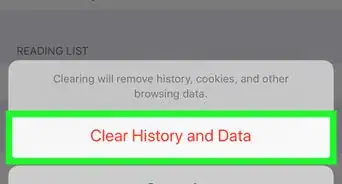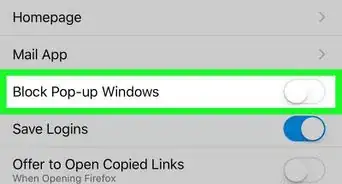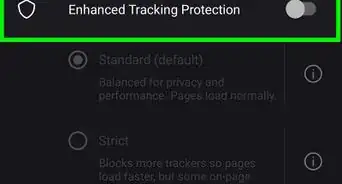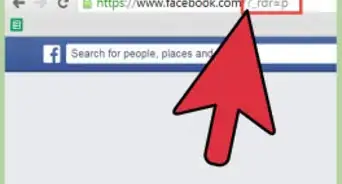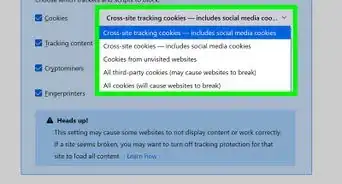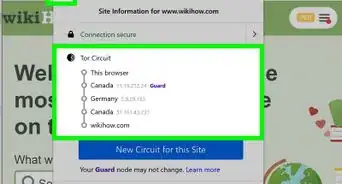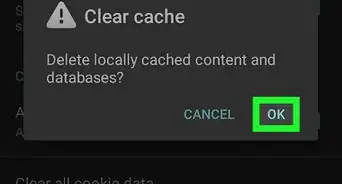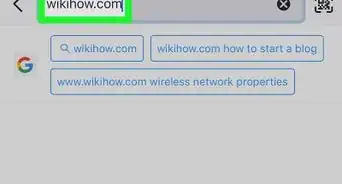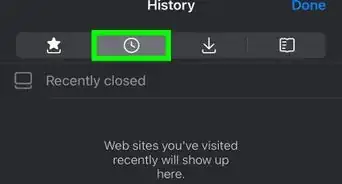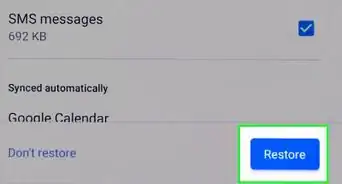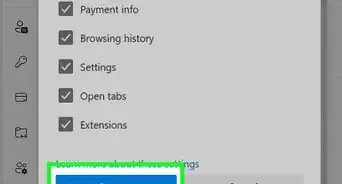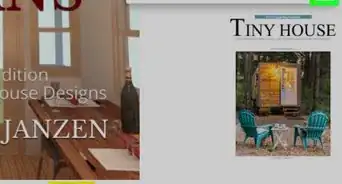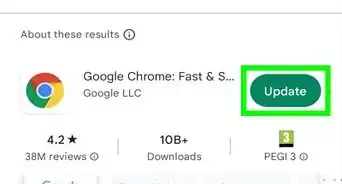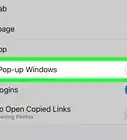X
wikiHow is a “wiki,” similar to Wikipedia, which means that many of our articles are co-written by multiple authors. To create this article, volunteer authors worked to edit and improve it over time.
This article has been viewed 161,945 times.
Learn more...
In certain browsers such a Google Chrome and Mozilla Firefox, you can set what the browser window opens when you launch the application. Read on to set your start up page.
Steps
Part 1
Part 1 of 2:
Google Chrome
-
1Launch "Google Chrome".
-
2Click the button with the three short lines, located near the top right corner of your browser window.Advertisement
-
3Click "Settings" from the menu that pops up.
-
4Find the option "On Startup" in the settings tab that opens up.
-
5Choose from the options provided in the section.
- "Open the new tab page." This opens the new tab page wherein your most frequented sites will be arranged accordingly.
- "Continue where I left off." This opens all the tabs that were open the last time you closed the browser.
- "Open a specific page or set of pages." This option will open any page or a set of pages that you specify regardless of what tabs were open in your last session.
-
6Enter the page URL in the box that appears. If you chose the third option, which allows you to open specific pages upon the application launch, you can specify these pages by clicking on the blue "set pages" link.
-
7Click "OK". Your settings are saved automatically and will be applied when you restart the browser.
-
8Close your Chrome browser.
-
9Re-open Chrome Browser.
-
10Your desired start up page is ready!
Advertisement
Part 2
Part 2 of 2:
Mozilla Firefox
-
1Launch Firefox Browser.
-
2Click "Tools" option from the tool bar. Alternatively you can press Alt+T to open the tools menu. Select "Options"
-
3From the "Option" window choose from the options in the drop-down menu. Enter the site URL that you wish to add (Eg: www.google.org).
-
4Click "OK" to save your changes. Your settings will be applied once your restart the browser.
-
5Close your Firefox browser and then re-open it.
-
6Your desired startup page is set!
-
7Finished!
Advertisement
Community Q&A
-
QuestionHow do I turn my location on?
 Sammi LiuCommunity AnswerFor Chrome, go to the lock on the search bar or right next to the URL and click it. Select "Location" and click "Allow".
Sammi LiuCommunity AnswerFor Chrome, go to the lock on the search bar or right next to the URL and click it. Select "Location" and click "Allow". -
QuestionHow do I make Yahoo! Mail my startup page?
 IJDerrickCommunity AnswerGo to settings (3 dots > settings). Go to on startup. Go to open a specific page or set of pages. Add Yahoo using the URL (go to Yahoo, then in what would be the search box is a URL, copy it). Paste it into the box on settings. Click add. Done.
IJDerrickCommunity AnswerGo to settings (3 dots > settings). Go to on startup. Go to open a specific page or set of pages. Add Yahoo using the URL (go to Yahoo, then in what would be the search box is a URL, copy it). Paste it into the box on settings. Click add. Done.
Advertisement
About This Article
Advertisement
-Step-1.webp)
-Step-2.webp)
-Step-3.webp)
-Step-4.webp)
-Step-5.webp)
-Step-6.webp)
-Step-7.webp)
-Step-8.webp)
-Step-9.webp)
-Step-10.webp)
-Step-11.webp)
-Step-12.webp)
-Step-13.webp)
-Step-14.webp)
-Step-15.webp)
-Step-16.webp)
-Step-17.webp)