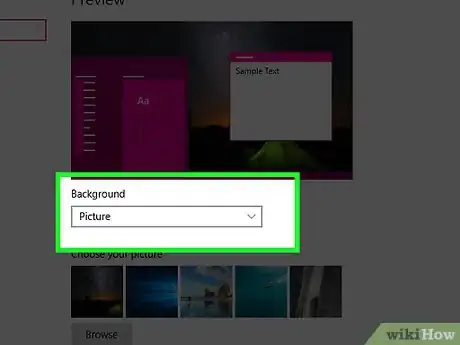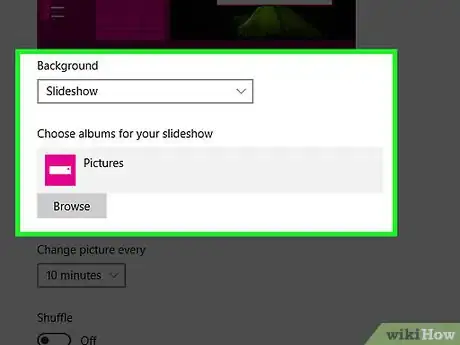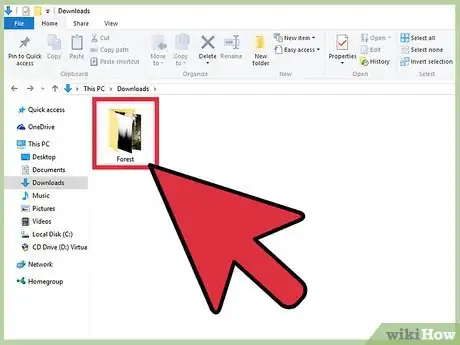X
wikiHow is a “wiki,” similar to Wikipedia, which means that many of our articles are co-written by multiple authors. To create this article, 17 people, some anonymous, worked to edit and improve it over time.
This article has been viewed 164,089 times.
Learn more...
A wallpaper is the background image on your desktop. It's also called the desktop background. Windows 10 allows you to choose your own wallpaper. Several built-in wallpapers are provided, as well as the option to use your own. This article will show you how.
- Note: There is a massive amount of wallpapers posted to the internet, and they're often free to use. Simply perform a web search for the type of wallpaper/background you want.
Steps
-
1Right-click an empty space on the desktop. Doing so will prompt a drop-down menu.
-
2Click Personalize. This option is at the bottom of the drop-down menu.Advertisement
-
3Click the box beneath the "Background" heading. You can click one of the following options:
- Picture - Allows you to select a picture to display on your desktop. A bunch of recent and sample pictures will be listed and can be used by clicking one. You can also click Browse and choose a picture if you don't like the stock photos. Furthermore, you can click the box beneath "Choose a fit" to change the way the picture is displayed (e.g., filling your entire screen).
- Solid color - Allows you to select a solid color (e.g., gray) to fill your Windows desktop.
-
Slideshow - Displays a series of photos from your computer's default "Pictures" folder in a slideshow. You can change this folder by clicking Browse and selecting a new folder.
- It's best to make new folder dedicated for your desktop background slideshow that contains the pictures you want as a background. For example, you could create a folder called "Desktop Slideshow" under the "Pictures" section of File Explorer.
-
4Exit the "Personalization" window to see your new background. To do so, click the X in the top-right corner of the page. Your selected wallpaper option will have automatically been applied to the desktop when you changed the settings.
Advertisement
Community Q&A
-
QuestionHow can I change the wallpaper on a computer with Windows 10?
 Community AnswerRight-click anywhere on the background and select "personalization." This will open settings and you will see other wallpaper options and a button that says "Browse." Here you can use any photo file as your wallpaper.
Community AnswerRight-click anywhere on the background and select "personalization." This will open settings and you will see other wallpaper options and a button that says "Browse." Here you can use any photo file as your wallpaper. -
QuestionHow can I change the background to white on a desktop? I didn't see any white option there.
 Community AnswerIf all else fails, you can make an easy solid-color background by opening Microsoft Paint (free and pre-installed on Windows 10 devices), using the bucket fill tool to make it white, saving it wherever you want (just don't forget!), then using this guide with that image as your wallpaper.
Community AnswerIf all else fails, you can make an easy solid-color background by opening Microsoft Paint (free and pre-installed on Windows 10 devices), using the bucket fill tool to make it white, saving it wherever you want (just don't forget!), then using this guide with that image as your wallpaper. -
QuestionI want to display multiple pictures on my desktop. How to make a wallpaper with multiple grids?
 Community AnswerYou should probably use a paint program to combine pictures. Check out Paint.net.
Community AnswerYou should probably use a paint program to combine pictures. Check out Paint.net.
Advertisement
Warnings
- If you're using a computer with user restrictions (e.g., a school computer or a work computer), you may not be able to change the background.⧼thumbs_response⧽
Advertisement
Things You'll Need
- Device running Windows 10
About This Article
Advertisement