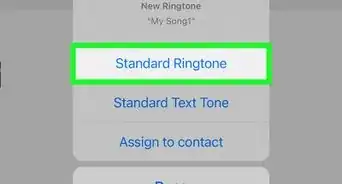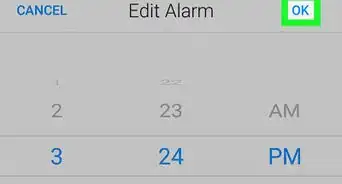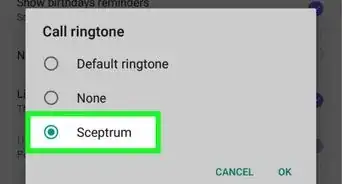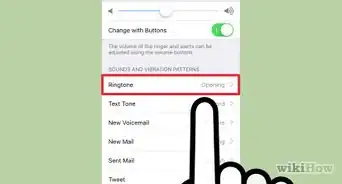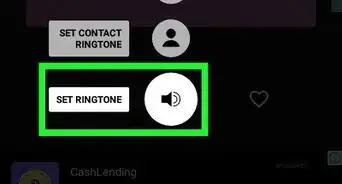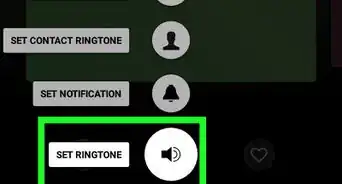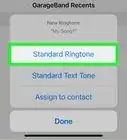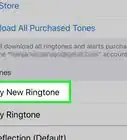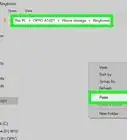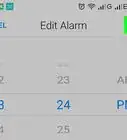X
This article was co-authored by wikiHow staff writer, Travis Boylls. Travis Boylls is a Technology Writer and Editor for wikiHow. Travis has experience writing technology-related articles, providing software customer service, and in graphic design. He specializes in Windows, macOS, Android, iOS, and Linux platforms. He studied graphic design at Pikes Peak Community College.
This article has been viewed 26,697 times.
Learn more...
This wikiHow teaches you how to change the notification sounds on the Viber app for iPhone and iPad.
Steps
-
1Open Viber. It's the purple app that resembles a phone inside of a speech bubble, usually located on your home screen.
- Download the Viber app from the App Store and sign in with your phone number if you haven't done so already.
-
2Tap ⋯. It's the icon with the three dots located on the bottom-right of the screen.Advertisement
-
3Tap Settings. It's the third option from the bottom of the menu with the gear icon. This opens Viber's main settings menu.
-
4Tap Notificaitons. It's next to the icon that resembles a bell.
-
5Tap Notification sounds. This will display a list of alert tones.
-
6
Advertisement
Community Q&A
-
QuestionThis will change only the notification tone, not the ringtone! How do I change the ringtone?
 MinoriteCommunity AnswerIt's not possible to change the ringtone due to iOS restrictions. Applying a specific ringtone to a contact will work though, if I'm not mistaken.
MinoriteCommunity AnswerIt's not possible to change the ringtone due to iOS restrictions. Applying a specific ringtone to a contact will work though, if I'm not mistaken.
Advertisement
About This Article
Article SummaryX
1. Open Viber.
2. Tap ⋯
3. Tap Settings.
3. Tap Notifications.
4. Tap Notification sounds.
5. Select a new tone.
Did this summary help you?
Advertisement