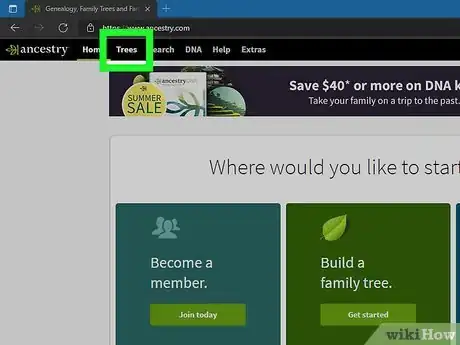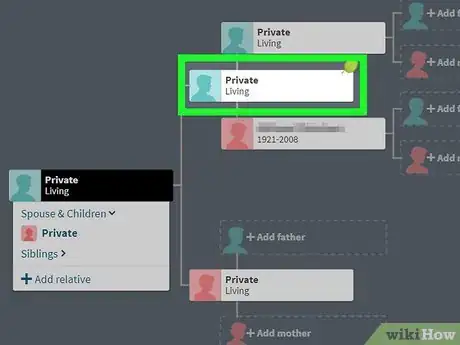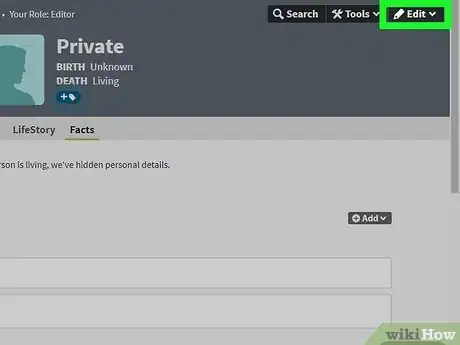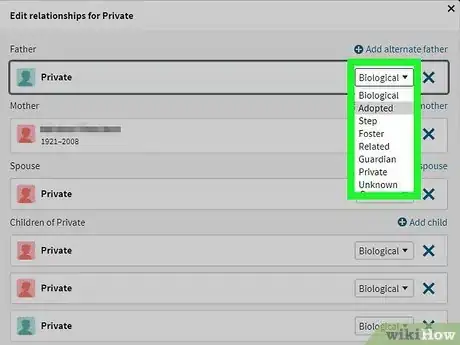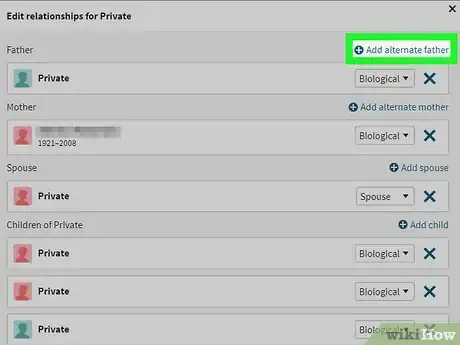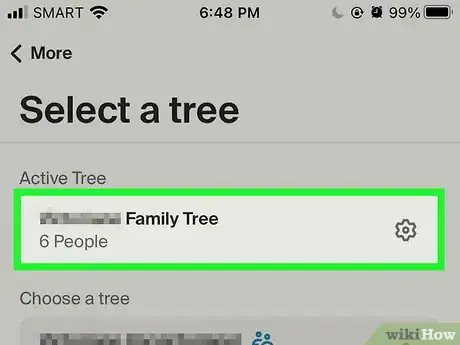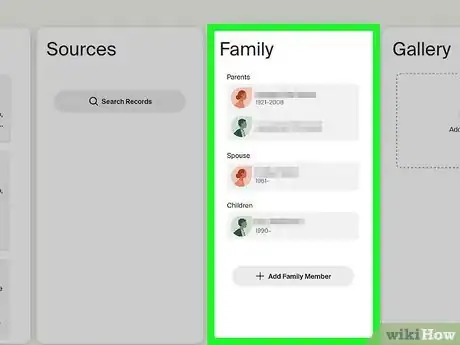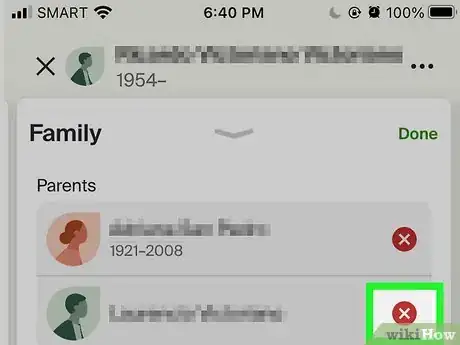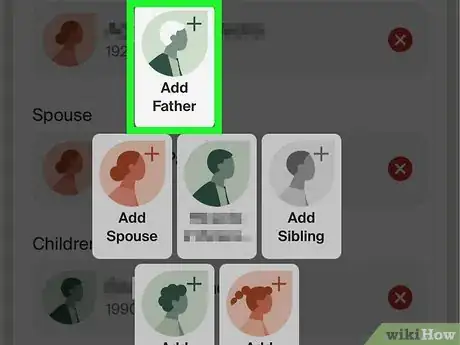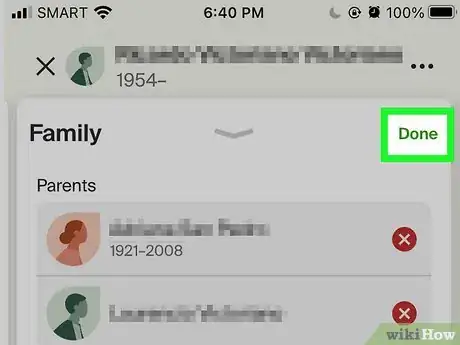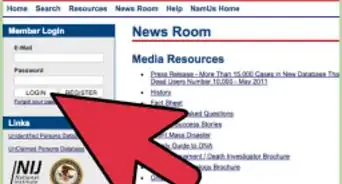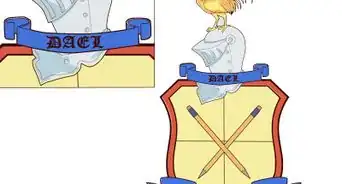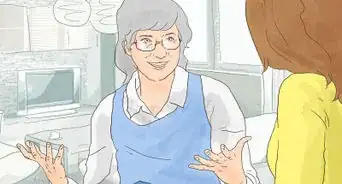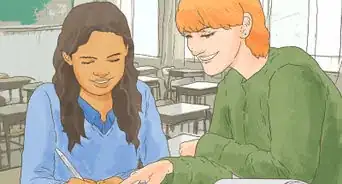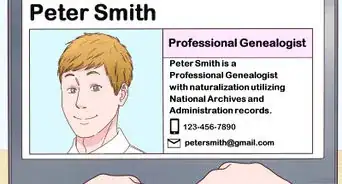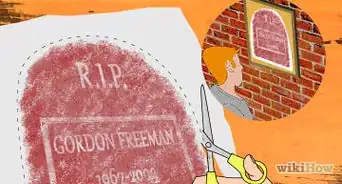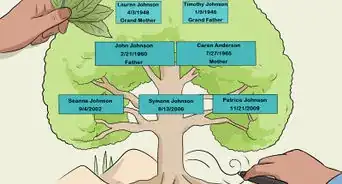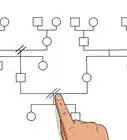This article was co-authored by wikiHow staff writer, Nicole Levine, MFA. Nicole Levine is a Technology Writer and Editor for wikiHow. She has more than 20 years of experience creating technical documentation and leading support teams at major web hosting and software companies. Nicole also holds an MFA in Creative Writing from Portland State University and teaches composition, fiction-writing, and zine-making at various institutions.
This article has been viewed 8,476 times.
Learn more...
This wikiHow teaches you how to change the way someone is related to another person in your Ancestry.com family tree. When adding information to your family tree from Ancestry.com hints (the notifications that look like leaves) and search results, you may accidentally mislabel a family relationship—for example, marking a blood parent as a step parent, or marking a sibling as a child. This can mess up entire branches of your family tree. Rather than deleting and recreating relatives in the tree, you can open an individual profile and remove, relabel, and replace any inaccurate relationships—without losing your source information!
Steps
Using a Computer
-
1Open your tree in Ancestry.com. To select the tree you want to edit, click the Trees tab at the top-left corner, and then select the tree.
-
2Click the person you want to edit. For example, if a relative named Frances Martinez has the wrong mother connected to her profile, click her name on the tree. A pop-up will appear.
- If you have a large tree, it may be helpful to search for the person by name. To do this, click Tree Search at the top-right corner of the tree, type the person's first and/or last name, and press Enter or Return.
- You can fix incorrect half-relationships by changing the parent. For example, if two profiles are listed as full siblings (same mother and father) but are actually half-siblings (sharing only one parent in common) or vice-versa, select the profile of the person who has an incorrect parent listed—the change you make will affect both siblings.
Advertisement -
3Click Profile on the pop-up. This takes you to the Facts section of this person's profile.
-
4Click the Edit button. It's at the upper-right corner of the profile. A menu will expand.
-
5Click Edit relationships. This displays everyone who is directly related to the selected person—father, mother, spouse, and/or children.
-
6Label a non-blood or unknown relationship (optional). If any of the listed relationships are not blood-relationships, or you're not sure of the exact relation, you can use the drop-down menu next to the person's name to modify it.
- For example, if Frances Martinez' mother is actually her adopted mother, select Adopted from the drop-down menu next to her mother's name.
- If a partner marked as a spouse is not a marriage, you can select Partner, Friend, Single, or Other from the drop-down menu.
- If you're not sure what the relationship is, select Unknown.
-
7Add an alternate parent (optional). If you're not sure who the person's parent is, you can click Add alternate father or Add alternate mother to add another possible parent. This lets you select someone else from your tree or add a new person entirely. You won't even have to remove the currently-listed relationship if you don't want to, as you'll now have an alternate listed.
-
8Click X to remove someone who is listed incorrectly. For example, if the profile listed as Frances Martinez's mother is actually supposed to be her sister, click X on the incorrect mother.[1] A pop-up will appear.
- This will not completely delete the person's profile—it will just remove them as the spouse, father, sister, etc., of the selected profile.
- This will also correct the profile of the person you're removing. For example, if Jessie Martinez is not Frances's mother but was previously listed as such, removing Jessie from Frances's profile also removes Frances from Jessie's profile.
-
9Click Remove to confirm. If you don't need to add a replacement person, you're all done! If you do, continue to the next step.
-
10Add a replacement relative. If you removed someone, such as a father of a child, knowing who the real father is, you can now add that person as the father. There are two ways to do this:
- If the person already exists in your tree, don't create someone new! Just click the typing field and start typing their name. When the right person comes up, click their name and tap Save.
- To add someone who isn't already in your tree, click Add a new person below the field, enter that person's details, and then click Save.
Using a Phone or Tablet
-
1Open your tree in the Ancestry mobile app. If your tree is not open, tap the three-line menu at the bottom-right, tap the name of the tree that is open, and then tap the tree you want to edit.
- The Ancestry mobile app allows you to remove and replace relationships without deleting peoples' profiles. However, you won't be able to label non-blood relationships, such as adopted and step relationships, or add alternate parents, unless you use a computer.
-
2Tap the person whose relationship(s) you want to change. For example, if a relative named Irving Rosenbaum has the wrong child connected to his profile, tap his name on the tree. A pop-up will appear.
- If you have a large tree, it may be helpful to search for the person by name. To do this, tap the magnifying glass at the top-left corner, and start typing the person's name. Tap their name when it appears in the search results.
- You can fix incorrect half-relationships by changing the parent. For example, if two profiles are listed as full siblings (same mother and father) but are actually half-siblings (sharing only one parent in common) or vice-versa, select the profile of the person who has an incorrect parent listed. Changing the parent of that sibling will correct relationships on all necessary profiles.
-
3Tap the Family column. It's the third column. This opens the person's family relationships.
-
4Tap Edit at the top-right. This adds X icons to the right of each person in the family list.
-
5Tap the X on the relative in the incorrect position. For example, if you've found that Irving's father was actually not the person listed as his father in the tree, tap the X next to the incorrect father.
- You won't need to do this for both people in the relationship, as the other person's profile will update automatically.[2] So, if Irving's father is incorrectly listed as Josef Rosen, clicking X next to Josef Rosen makes it so Irving is no longer listed as a son on Josef's profile.
- If you don't want to add a replacement right now, just tap Done at the top-right to close the window. You're done!
-
6Tap + Add Family Member to add a replacement relationship. A list of relationships will appear.
-
7Tap the type of relationship you want to add. For example, if you want to add a different person as Irving's father, you'd select Add Father.
-
8Add a new or existing person from your tree. When adding a replacement relationship, you have two options.
- If you're replacing the incorrectly-listed person with someone who already exists in your tree, don't create a new person! Instead, start typing the person's name into the First or Last name field—when you see the correct person in the search results, just tap their name to add their information.
- To add someone new, fill out the form detailing everything you know about that person so far.
-
9Tap Add. This adds the new relationship to the profile.
-
10Tap Done. Your changes are now saved.
References
About This Article
1. Click the person who has an incorrect relationship listed.
2. Click Profile.
3. Click Edit.
4. Click Edit relationships.
5. Click X to remove a related person without deleting their profile.
6. Use the drop-down menus to adjust non-blood relationships.
7. Add a new relationship and click Save.