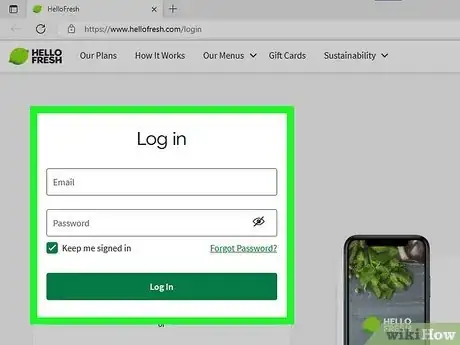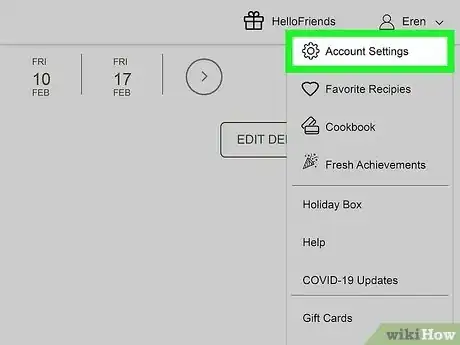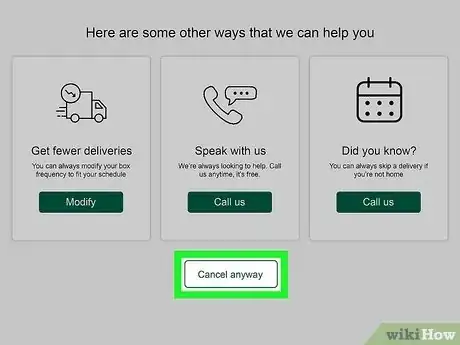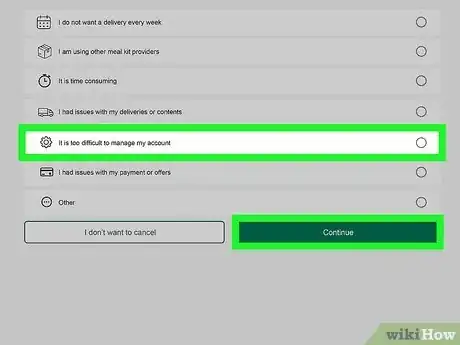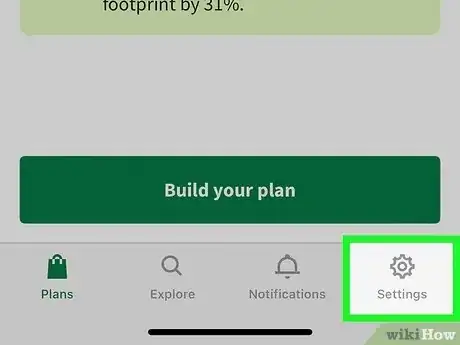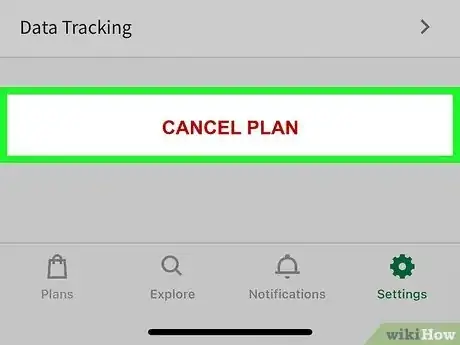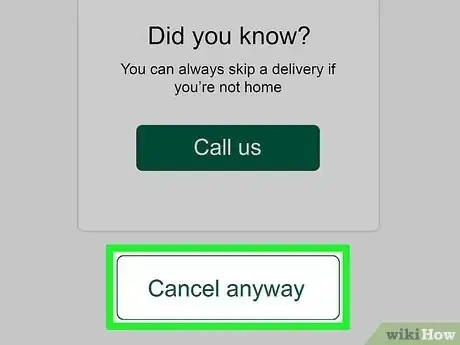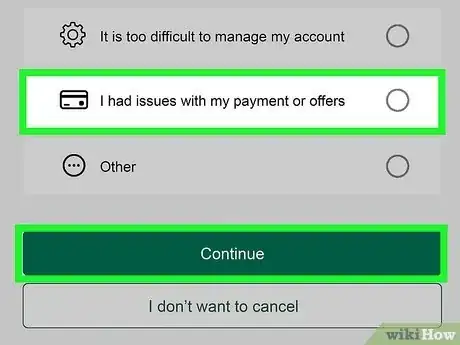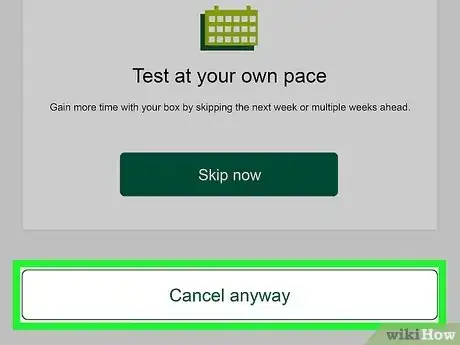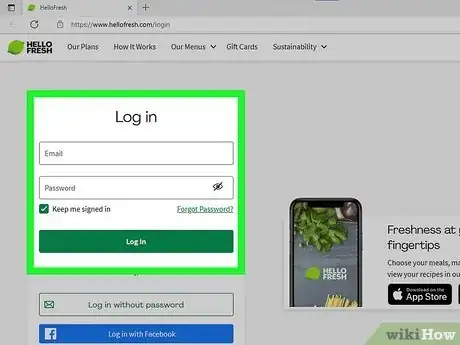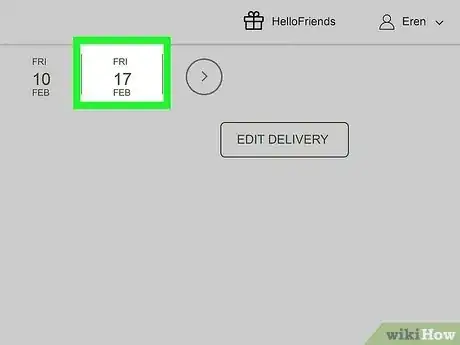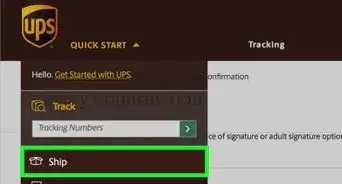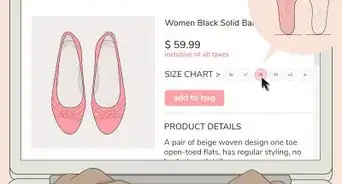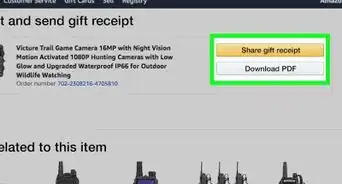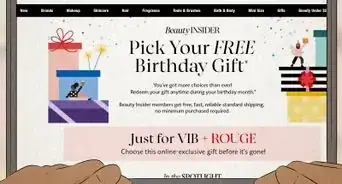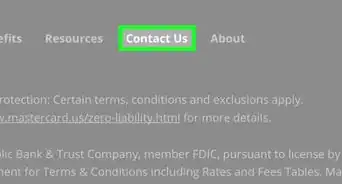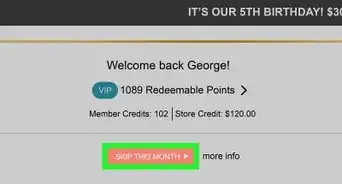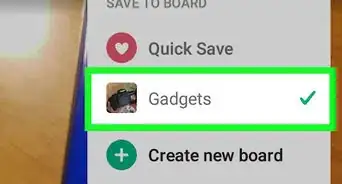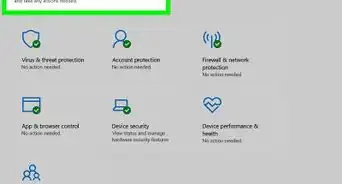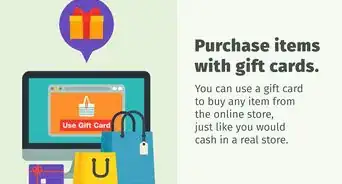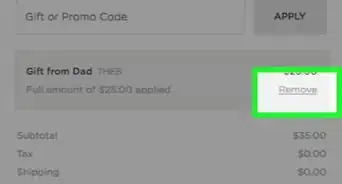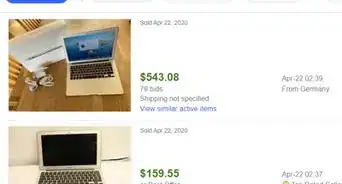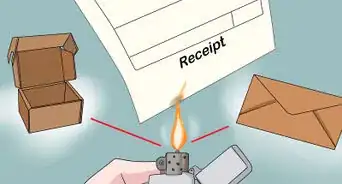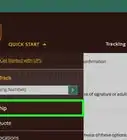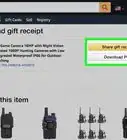This article was co-authored by wikiHow staff writer, Rain Kengly. Rain Kengly is a wikiHow Technology Writer. As a storytelling enthusiast with a penchant for technology, they hope to create long-lasting connections with readers from all around the globe. Rain graduated from San Francisco State University with a BA in Cinema.
This article has been viewed 16,061 times.
Learn more...
Do you want to cancel your HelloFresh meal kit subscription? You can deactivate your account on both desktop and mobile. While you can cancel your subscription at any point, you'll need to finish the process at least 5 days before your next delivery to avoid extra charges. You can also choose to skip weeks if you need more time to decide. This wikiHow will show you how to cancel HelloFresh using your computer or the HelloFresh app on your iPhone, iPad, or Android.
Things You Should Know
- Cancel at least 5 days before your next scheduled delivery to avoid fees.
- On desktop, click your name. Go to "Account Settings" → "Cancel plan" → "Cancel anyway".
- To skip delivery weeks, find the tile of the order. Click "Skip this week".
Steps
Canceling on a Computer
-
1Log into the HelloFresh website. HelloFresh is a healthy meal kit service. To login, you'll need to provide your email and password, then click Log In.[1]
- While HelloFresh is a great way to learn to cook and eat healthy, you may find that you don't have the time or funds to continue the service.
- Be sure to cancel your HelloFresh subscription by 11:59 pm (PST) 5 days before your next scheduled delivery. If you don't, you'll be charged for the week.
-
2Click your name in the top-right corner. A drop-down menu will open.Advertisement
-
3Click Account Settings. You'll be taken to the Plan Settings page automatically. If not, click Plan Settings in the left panel.
-
4Click Cancel plan. This will be underneath the Status header. You may need to scroll down.
-
5Click Cancel anyway. You'll see a page with alternatives to canceling as well as any existing credit on your account.
-
6Select a reason for cancelling, then click Continue. You can select from the provided list.
-
7Click Cancel anyway. Your subscription will be cancelled.
Canceling on Mobile
-
1Open the HelloFresh app on your Android, iPhone, or iPad. This looks like HELLO FRESH with a green background.
- HelloFresh is available for iOS in the App Store and for Android in the Google Play Store.
- If you aren't logged in, enter your email and password and tap Sign in to do so now.
-
2Tap Settings. This looks like a cog icon in the bottom-right corner.
-
3Tap Cancel plan. This will be underneath the Status header. You may need to scroll down.
-
4Tap Cancel anyway. You'll see a page with alternatives to canceling as well as any existing credit on your account.
-
5Select a reason for cancelling, then tap Continue. You can select from the provided list.
-
6Tap Cancel anyway. HelloFresh will be cancelled. As your orders will end, don't forget to go grocery shopping.
Skipping Delivery Weeks
-
1Log into the HelloFresh website. You'll need to provide your email and password, then click Log In.
- Use this method if you don't want to cancel your HelloFresh subscription, but want to skip a few weeks of delivery. This can be helpful if you're trying to budget your money.
- You can make changes to weeks as long as the order has not been processed. You'll see You can make changes until (date and time) underneath the delivery date.
-
2Find the week you want to skip. If you aren't already on your home page, click Deliveries to navigate there.
-
3Click Skip this week. This will be the left button, next to Change Meals.
- The week will be skipped.
- To undo this, click Unskip this week on the week's panel.