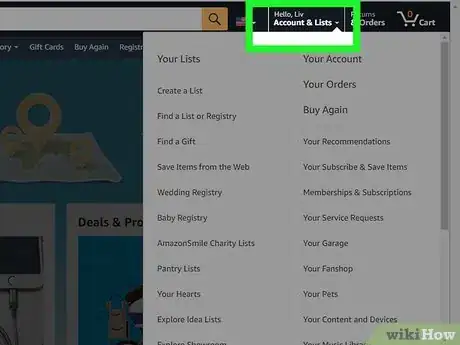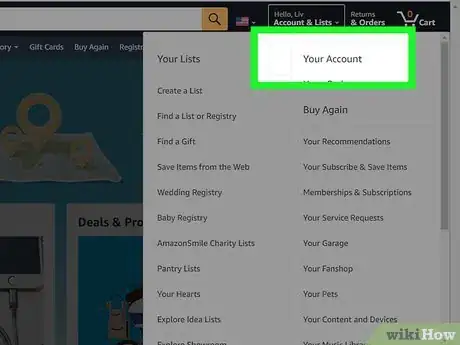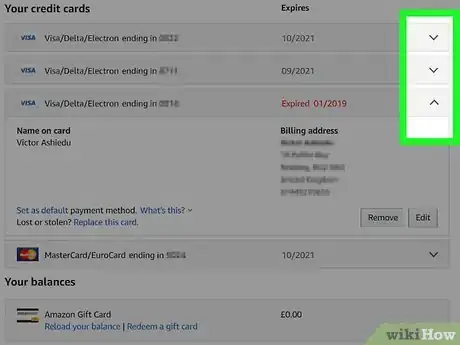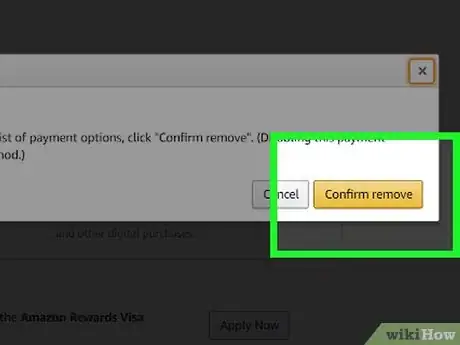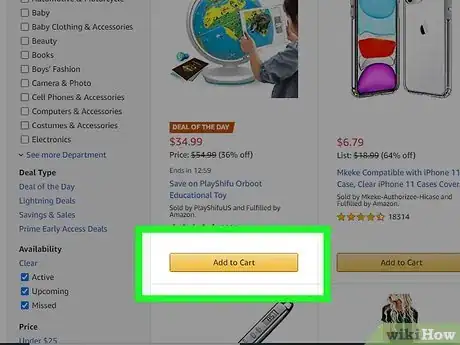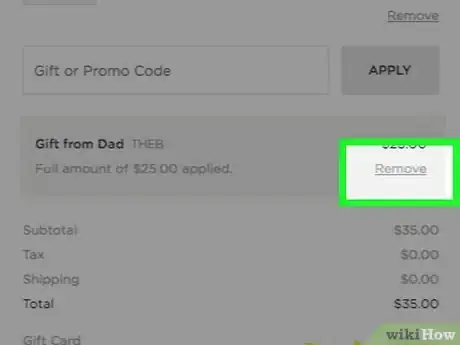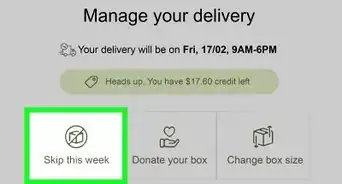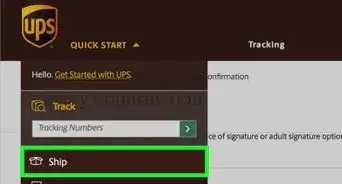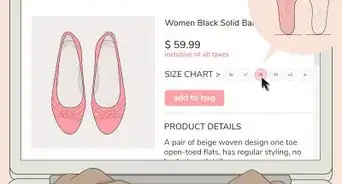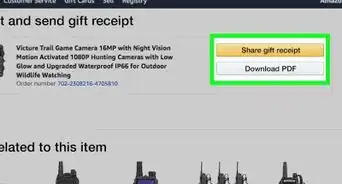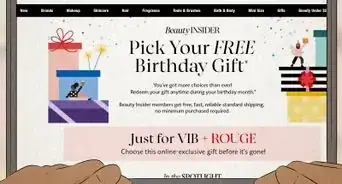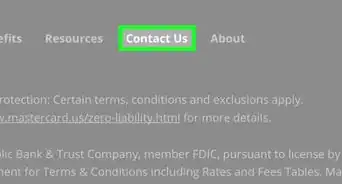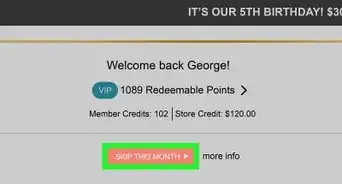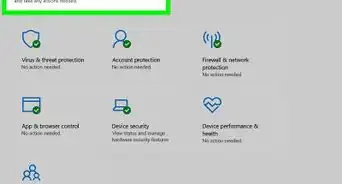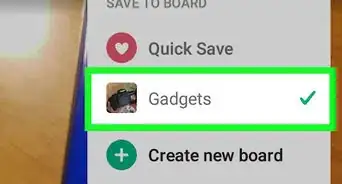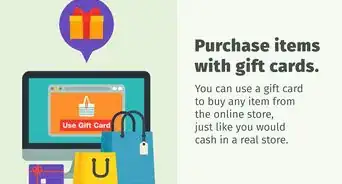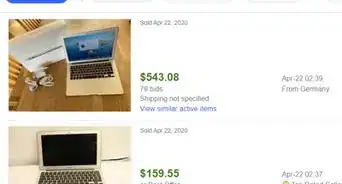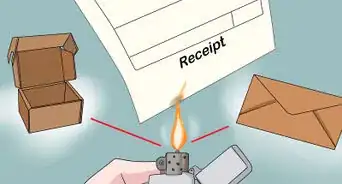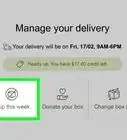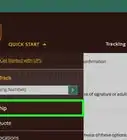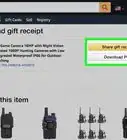This article was co-authored by wikiHow staff writer, Darlene Antonelli, MA. Darlene Antonelli is a Technology Writer and Editor for wikiHow. Darlene has experience teaching college courses, writing technology-related articles, and working hands-on in the technology field. She earned an MA in Writing from Rowan University in 2012 and wrote her thesis on online communities and the personalities curated in such communities.
This article has been viewed 92,522 times.
Learn more...
This wikiHow will teach you how to remove a gift card from your Amazon account using a web browser. If you have a gift card with a claim code, these are specific to Amazon and cannot be removed from your account, but can be excluded from individual orders. If you have a gift card offered by Visa, MasterCard, AmericanExpress, etc, you can remove this from your payment methods in account settings.
Steps
Removing Your Gift Card from Payment Methods
-
1Go to https://amazon.com. You can use any desktop or mobile web browser to remove your gift card from your account's payment methods.
- You can only remove your gift card if it is offered by MasterCard, Visa, AmericanExpress, etc.
-
2Log in. You'll see the link to log in at the top right corner of the web browser.Advertisement
-
3Hover your cursor over Hello, YOURNAME. You'll see this in the top right corner of your web browser.
-
4Click Your Account. You'll see this on the right side of the menu under the header "Your Account."
-
5Click Payment options. You'll see this in the box on the left side of the page under the heading, "Ordering and shopping preferences."
-
6
-
7Click Remove. You should see this next to the "Edit" button.
-
8Click Confirm remove to confirm your action. The card will be removed from your account, but any pending payments to that card will not be canceled.
- A window will pop-up confirming that your card has been removed.
Excluding Your Gift Card from a Purchase
-
1Go to https://amazon.com and log in. You can use any desktop or mobile web browser to exclude your gift card balance from a purchase.
- If you use the mobile app, the steps are similar, but the wording may vary.
-
2Add items to your cart. You'll need to add items to your cart instead of using 1-Click ordering.
-
3Navigate to checkout. After you've added items to your Amazon cart, you'll be able to save your Amazon gift card balance and exclude it from applying to the current purchase.
- If you complete your purchase with 1-Click ordering, the balance will automatically deduct from your Amazon gift card balance.
-
4Click to uncheck the box next to "Use your gift and promotional balance." You should see this under the purchase total.
- If you don't see it here, click Change under "Payment Method" heading and you'll be able to disable the gift card from applying to this order.[1]
About This Article
1. Go to https://amazon.com.
2. Log in.
3. Hover your cursor over Hello, YOURNAME.
4. Click Your Account.
5. Click Payment options.
6. Click the arrow next to the card you want to delete.
7. Click Remove.
8. Click Confirm remove.