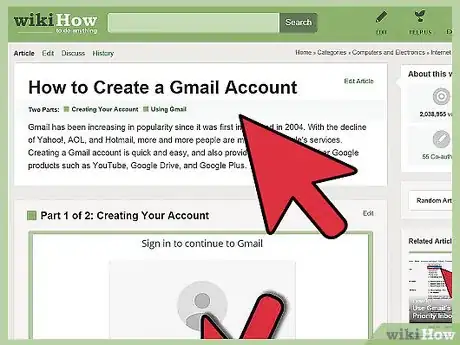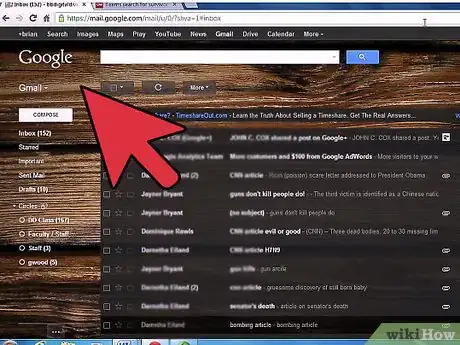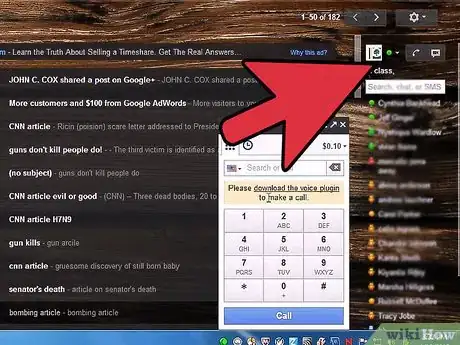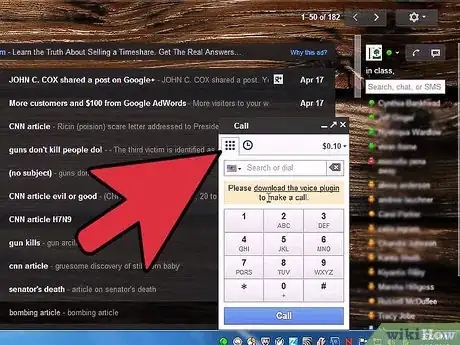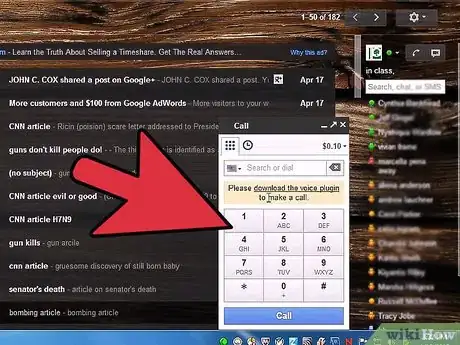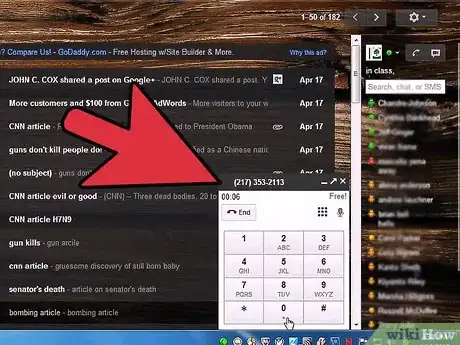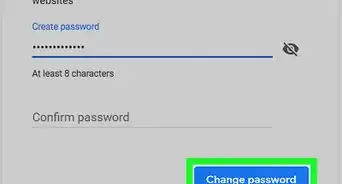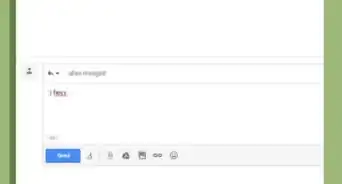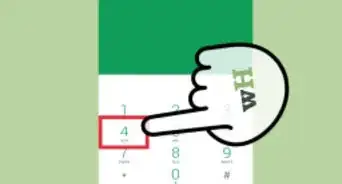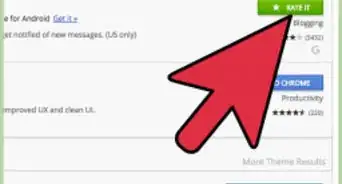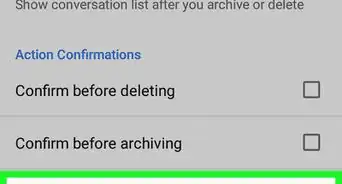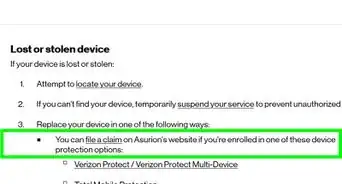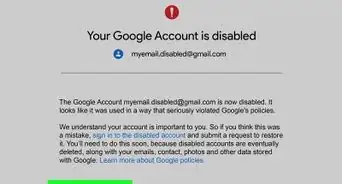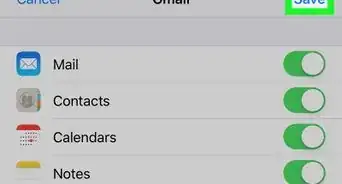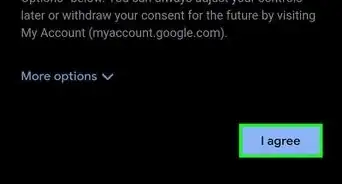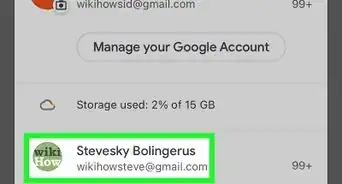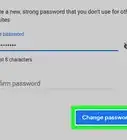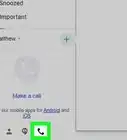Easily make phone calls from your Gmail account with this simple guide
X
wikiHow is a “wiki,” similar to Wikipedia, which means that many of our articles are co-written by multiple authors. To create this article, 32 people, some anonymous, worked to edit and improve it over time.
The wikiHow Tech Team also followed the article's instructions and verified that they work.
This article has been viewed 402,985 times.
Learn more...
As of August 25, 2010, you can call landline phones or mobile phones from Gmail. All you need to do is ensure that the application that enables you to call is installed, and dial the number!
Steps
-
1Open your Gmail account. If you do not have one, create one.
-
2Go to "Chat" on the left hand side of your Gmail screen. Look for the telephone icon that says "Call phone". There will be a phone symbol located next to this line.
- You will need to have installed and activated the voice and video plug-in if you haven't already done so.
- If you don't see this "call phone" line near chat it may be because Google has not yet enabled your Gmail account for this service. They began rolling this out on August 25, 2010 and will require at least several days to activate all accounts.
- If you don't see this "call phone" line near chat it may be because your Gmail language setting is different than 'English', it is visible for 'English' only.
Advertisement -
3Click on the "Call phone" tab. A box will appear, telling you about the service.
- The box explains what the service is, that US/Canada calls are free in 2010, and that emergency calls cannot be made via Google Voice.
-
4Click "Accept" once you have read the box. This means that you're acknowledging that you understand and agree to Google's terms of use.
-
5Look for the call box on the page.
- Enter either a phone number or the name of a contact. Use the dial pad to enter numbers, or just type in a name.
- If you make a mistake when entering a number on the dial pad, just use the delete button of your keyboard.
-
6Press the blue "Call" button at the base of the dial box and your call will start dialing. Have a conversation from your computer with someone on their phone, wherever they may be!
Advertisement
Community Q&A
-
QuestionHow can I fix my Gmail password?
 Community AnswerWhen you are trying to log in, enter your email. Press the "forgot password" link that should be right below the password box. After a question or so, Google will send your phone or email a 6-digit code. Enter it in the box provided, and you can change your password from there. If you know your password and want to change it go here: support.google.com/accounts/answer/41078.
Community AnswerWhen you are trying to log in, enter your email. Press the "forgot password" link that should be right below the password box. After a question or so, Google will send your phone or email a 6-digit code. Enter it in the box provided, and you can change your password from there. If you know your password and want to change it go here: support.google.com/accounts/answer/41078. -
QuestionMy Gmail does not show these options! What can I do?
 Community AnswerTry Gmail with Windows 10, and click on "Switch to People" at the bottom.
Community AnswerTry Gmail with Windows 10, and click on "Switch to People" at the bottom.
Advertisement
Warnings
- Google Voice is an enhanced call management application and is not capable of placing and receiving emergency service calls. Read the complete Terms of Service.⧼thumbs_response⧽
- If this call application isn't on your computer yet, you may need to wait. Alternatively, it will mean that you need to download the voice and video plug-in if you haven't already enabled this. Here is the download link: https://www.google.com/chat/video.⧼thumbs_response⧽
- Be aware that there is a problem with many users getting caught in an endless loop of trying to install the voice plugin, trying to make a call and then being told to install the voice plugin again. This has been going on for 5-6 months, Google is aware of the problem but still hasn't done anything about it.⧼thumbs_response⧽
Advertisement
Things You'll Need
- Gmail, enabled with voice and video plug-in and having the calling application enabled.
- Microphone.
- Speaker or headphones.
References
- ↑ Tom Krazit, Google testing voice calling in Gmail, http://news.cnet.com/8301-30684_3-20014617-265.html?tag=rtcol;pop
- Gmail blog, http://gmailblog.blogspot.com/2010/08/call-phones-from-gmail.html - research source
- Google, Call phones from Gmail, https://www.google.com/chat/voice/ – research source
About This Article
Advertisement