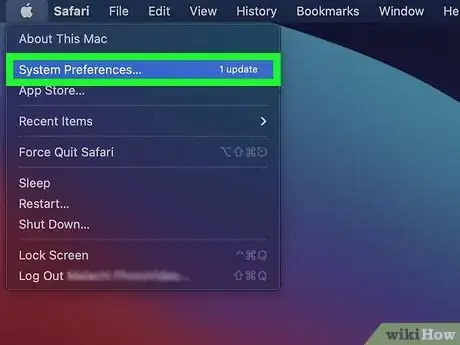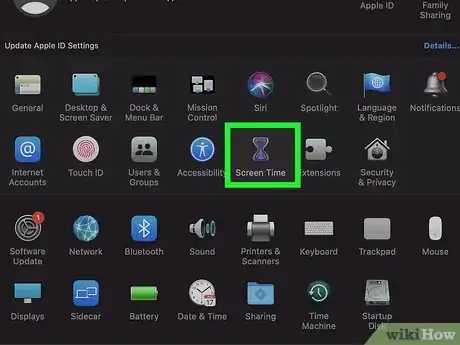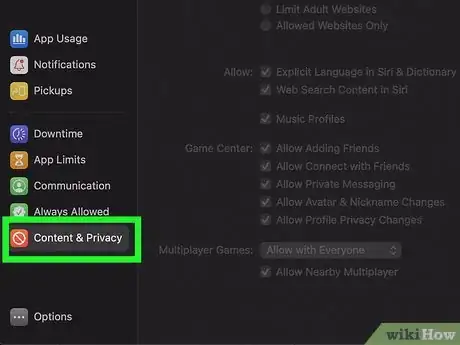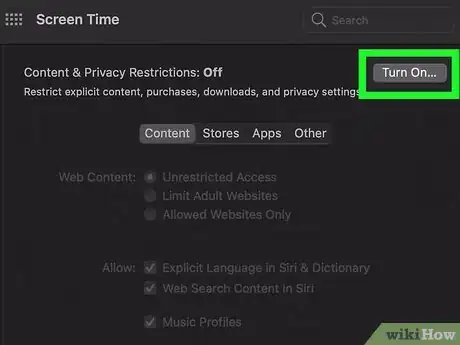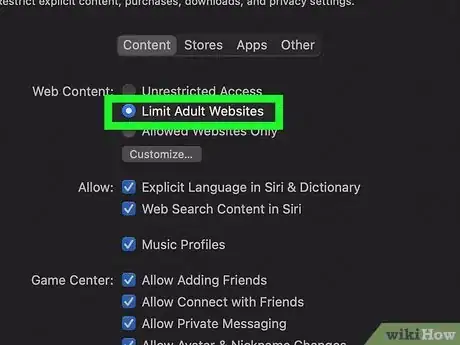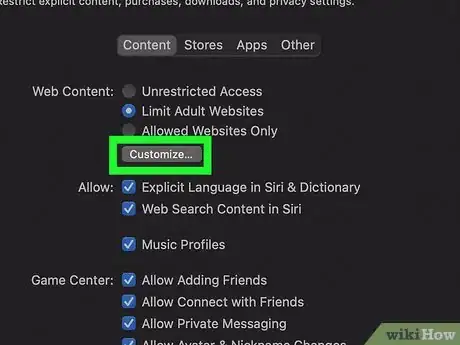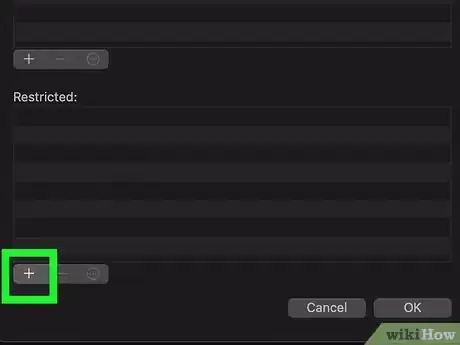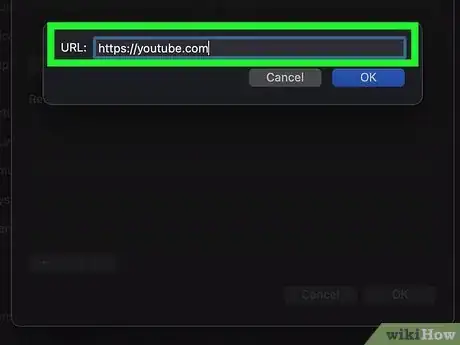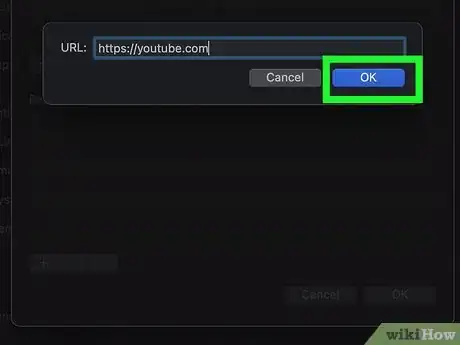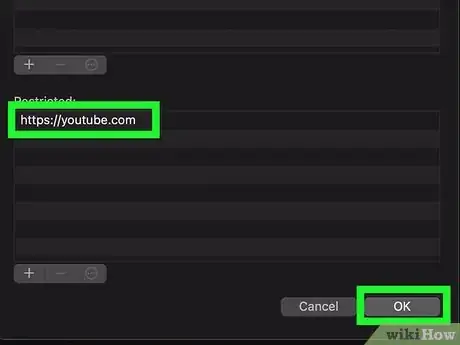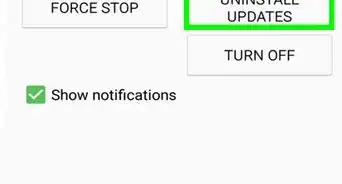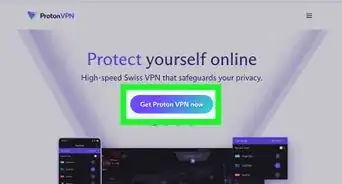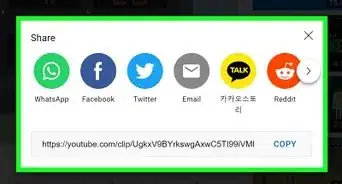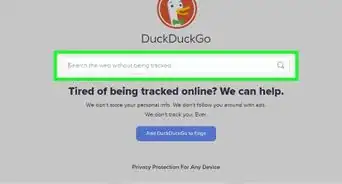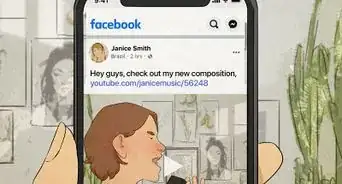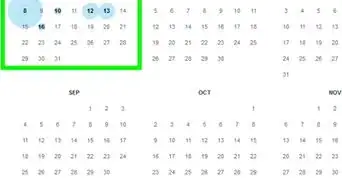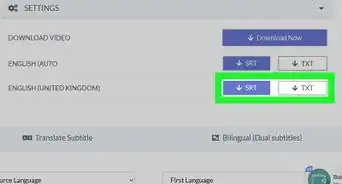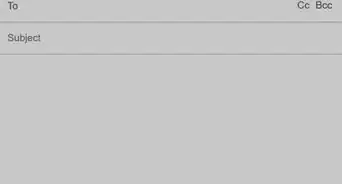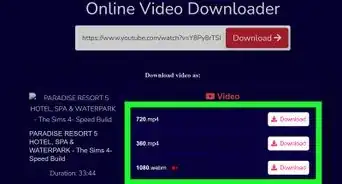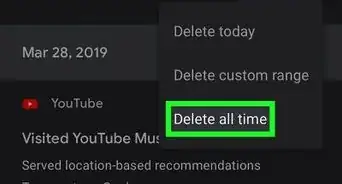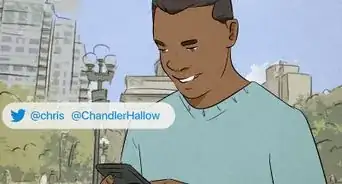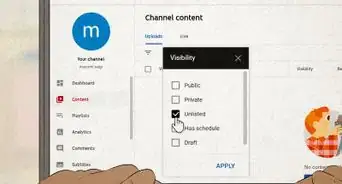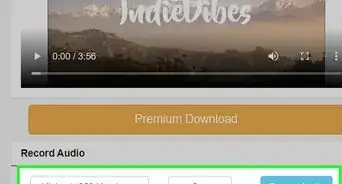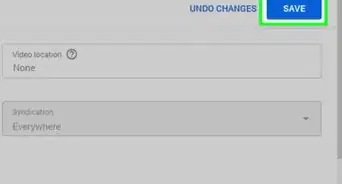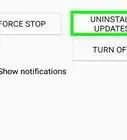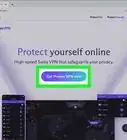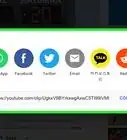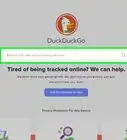This article was co-authored by Luigi Oppido and by wikiHow staff writer, Ellie Salyers. Luigi Oppido is the Owner and Operator of Pleasure Point Computers in Santa Cruz, California. Luigi has over 25 years of experience in general computer repair, data recovery, virus removal, and upgrades. He is also the host of the Computer Man Show! broadcasted on KSQD covering central California for over two years.
This article has been viewed 13,209 times.
If you want to restrict access to YouTube on Safari, there is an easy way to block the website using System Preferences on your Mac. Perhaps you want to set this up for a child so they can’t access YouTube. This wikiHow article will teach you how to block YouTube on Safari for Mac.
Steps
-
1Open up System Preferences. This app is on your dock, and it looks like a gray square with a gear inside.
-
2Click on Screen Time. This looks like an hourglass icon.Advertisement
-
3Click on Content & Privacy. This is located on the left menu, and its icon looks like a red square with a white circle inside.[1]
-
4Click Turn On…. This button is located in the top right corner.
- If you already have some restrictions enabled on your computer, you can skip this step.
-
5Click Limit Adult Websites. This is located near the top, next to “Web Content.”
-
6Click Customize…. This button will appear below “Limit Adult Websites” right after you click on it. A pop-up window will appear.
-
7Click on +. There are two plus sign icons in the pop-up window, so you should click on the lowest one. It is located underneath the header labeled “Restricted.”
-
8Type in youtube.com. A pop-up window will appear with a text box next to the label “URL.” In this text box, type in youtube.com.
-
9Click OK. This is located in the bottom right corner. You should now see “youtube.com” listed underneath “Restricted.”
-
10Click OK again. This is located in the bottom right corner of the pop-up window. YouTube is now successfully blocked on Safari.
- To unblock YouTube, return to Customize..., select the youtube.com label, and then click the minus sign. Click OK to save your changes.
About This Article
1. Open up System Preferences.
2. Click Screen Time.
3. Click Content & Privacy.
4. Click Turn On...
5. Click Limit Adult Websites.
6. Click Customize...
7. Click +
8. Type in youtube.com.
9. Click OK.