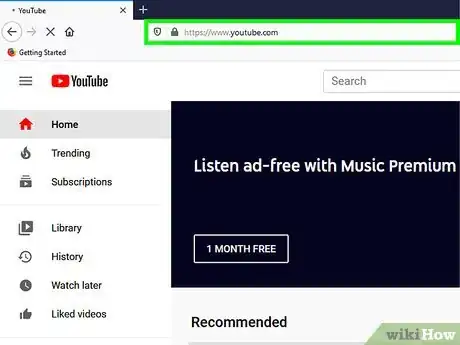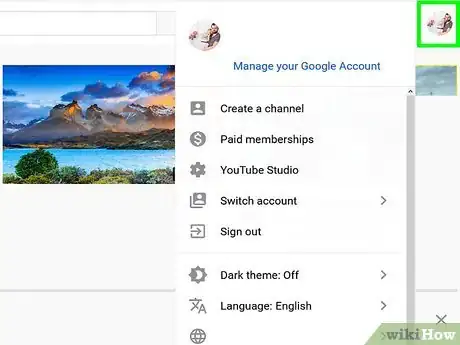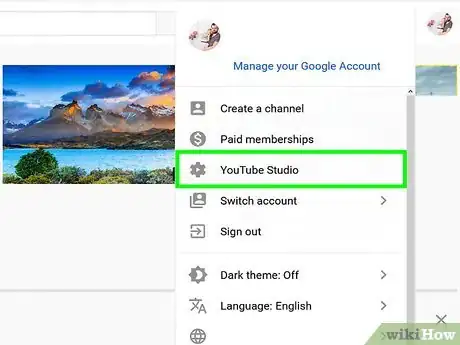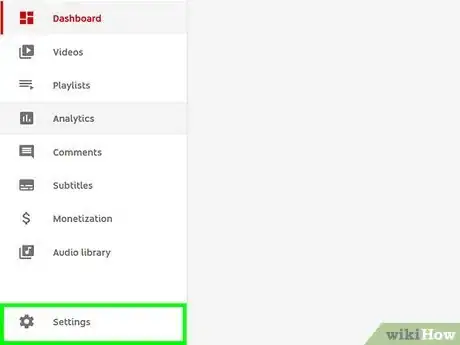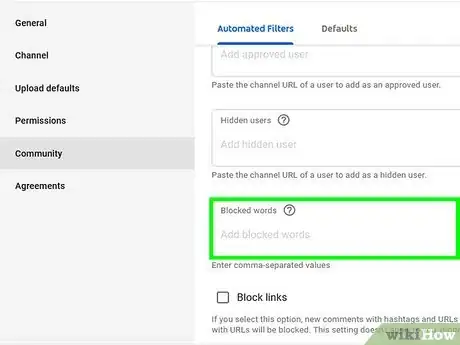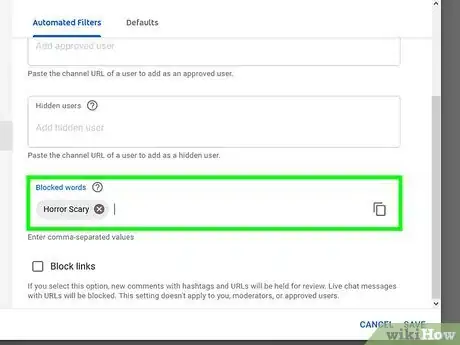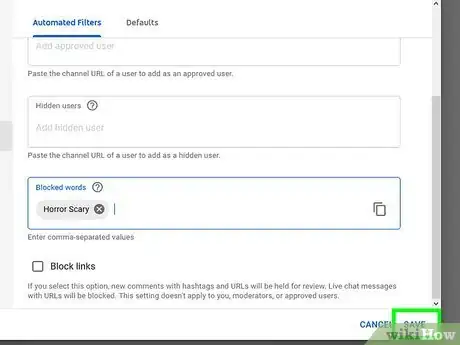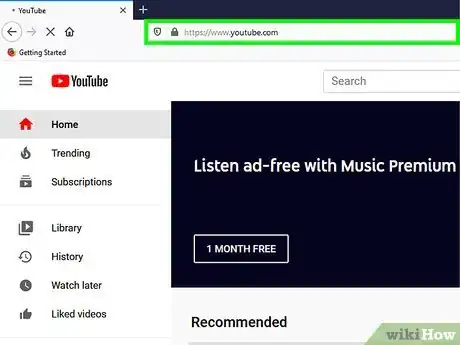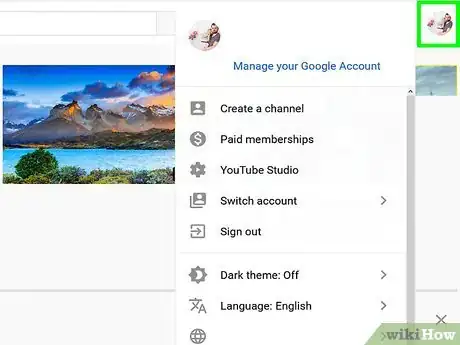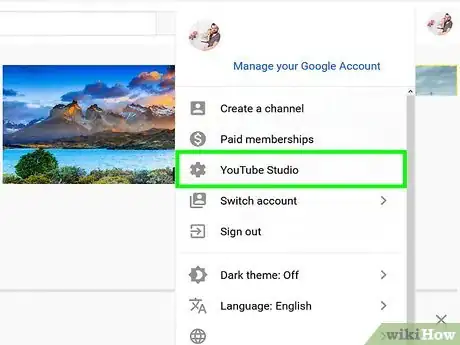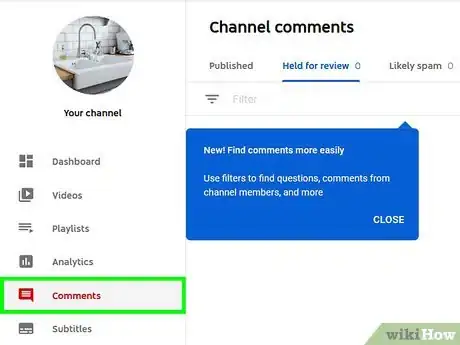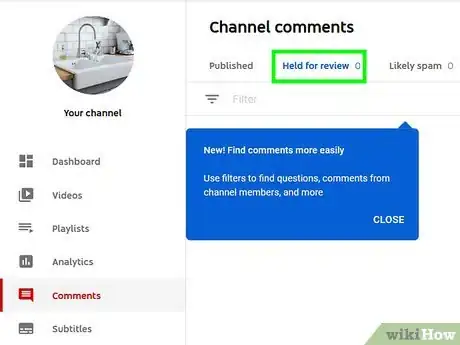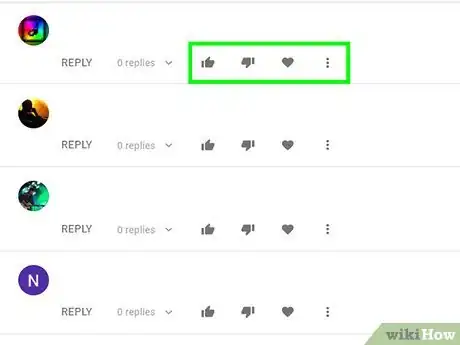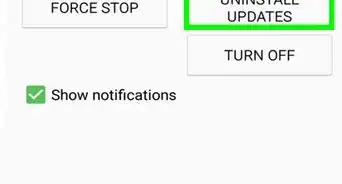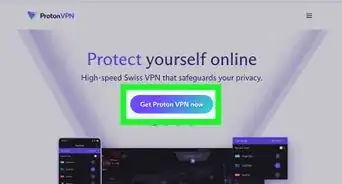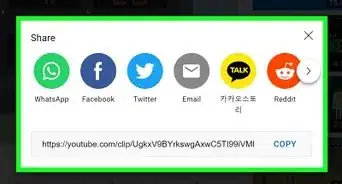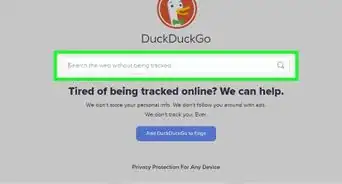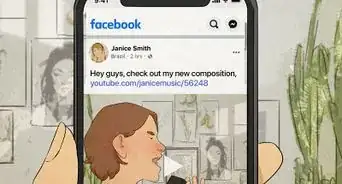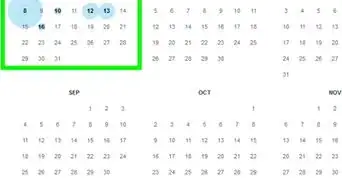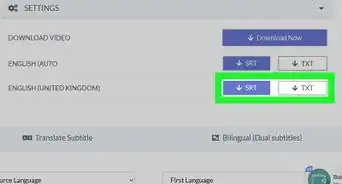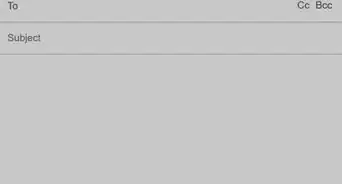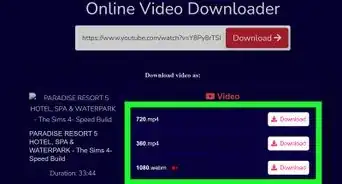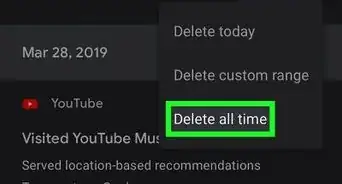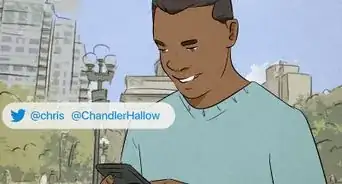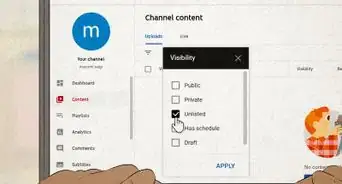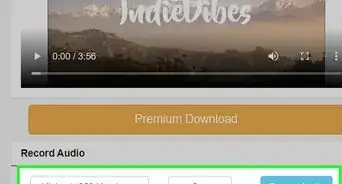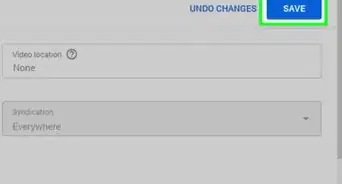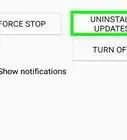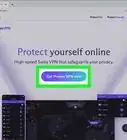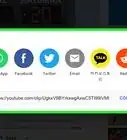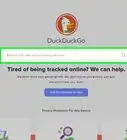This article was co-authored by wikiHow staff writer, Travis Boylls. Travis Boylls is a Technology Writer and Editor for wikiHow. Travis has experience writing technology-related articles, providing software customer service, and in graphic design. He specializes in Windows, macOS, Android, iOS, and Linux platforms. He studied graphic design at Pikes Peak Community College.
The wikiHow Tech Team also followed the article's instructions and verified that they work.
This article has been viewed 219,001 times.
Learn more...
Do you want to block certain words in the comment section of your YouTube channel? You can do so by adding words to your "Block Words" list on YouTube. This is useful for blocking explicit comments, or spam. You can review the comments that have been blocked and decide if you want to keep them or delete them.
Things You Should Know
- YouTube allows you to add "Block Words" in order to filter the comments on your video uploads.
- YouTube does not allow you to block words in search results. However, there are other ways you can block content.
Steps
Adding Words to Your Blocked List
-
1Go to https://www.youtube.com in a web browser. You should be signed in to your YouTube account automatically.
- If you are not signed in to your YouTube account automatically, click Sign In in the upper-right corner and sign in with the email address and password associated with your YouTube/Google account.
- Currently, it is not possible to block words for YouTube searches. If you want to block certain content on YouTube, you can turn on Restricted Mode, which blocks explicit content. You can also block specific channels, or block inappropriate content on your child's devices.
-
2Click your profile photo. It’s at the top-right corner of the page. This displays your account menu.
- If you have not added a profile image to your YouTube account, your profile picture will have your initial instead.
Advertisement -
3Click YouTube Studio. It’s near the top of the menu. This opens YouTube Studio.
-
4
-
5Click Community. it's the last option in the Settings menu. This displays your Community Settings.
-
6Scroll down to "Blocked Words". It's the last box in the Community Settings menu.
-
7Enter words or phrases you want to block. Type the words you want to block in the box below "Blocked Words". You can enter as many words or phrases as you want. Separate each word with a comma (,).
- Additionally, you can check the box that says "Block Links" below the list of blocked words. This will hold comments with links for you to review and approve.
-
8Click Save. This saves the changes you have made to your settings, including the blocked words you have added. Comments with words or phrases in your blocked words list will be held for review.
Reviewing Blocked Comments
-
1Go to https://www.youtube.com in a web browser. You should be signed in to your YouTube account automatically.
- If you are not signed in to your YouTube account automatically, click Sign In in the upper-right corner and sign in with the email address and password associated with your YouTube/Google account.
-
2Click your profile photo. It’s at the top-right corner of the page. This displays your account menu.
- If you have not added a profile image to your YouTube account, your profile picture will have your initial instead.
-
3Click YouTube Studio. It’s near the top of the menu. This opens YouTube Studio.
-
4Click Comments. It's in the sidebar to the left in YouTube Studio.
-
5Click Held for Review or Likely Spam. This displays comments that have been held for review. Comments under the "Held for Review" tab contain comments that were blocked due to your blocked words list. Comments under the "Likely Spam" tab were blocked by YouTube's automatic spam filter.
-
6Select an option for each comment. There are four options you have for each comment under review. These options are displayed for each comment under review. The options are as follows:[1]
- Click the checkmark icon to approve the comment and post it in the comments section.
- Click the trashcan icon to delete the comment.
- Click the flag icon to report the user to YouTube.
- Click the icon with a circle and line through it to block the user from posting future comments.
Community Q&A
-
QuestionHow do I stop my friend from making bad comments to me?
 Community AnswerTell your friend to stop saying mean things to you and that their comments hurt your feelings. If they refuse to listen, block/mute them and move on. A true friend would never do that to you.
Community AnswerTell your friend to stop saying mean things to you and that their comments hurt your feelings. If they refuse to listen, block/mute them and move on. A true friend would never do that to you. -
QuestionThis solution seems to block keywords from your YouTube channel, if you are a creator. Is there a way to add blocked words as a viewer?
 Community AnswerNo. You're only able to block keywords from your own videos. You can't control comments from videos that aren't yours.
Community AnswerNo. You're only able to block keywords from your own videos. You can't control comments from videos that aren't yours.
About This Article
1. Click your profile photo.
2. Click YouTube Studio (Beta).
3. Click Settings in the menu bar to the left.
4. Click Community.
5. Add keywords to "Blocked Words."
6. Click Save.