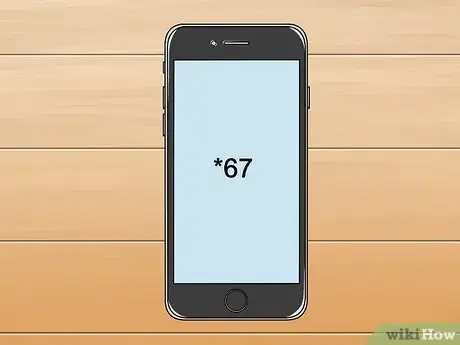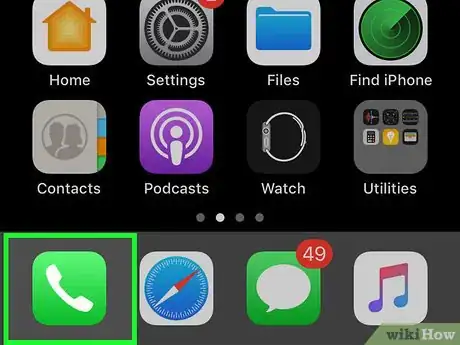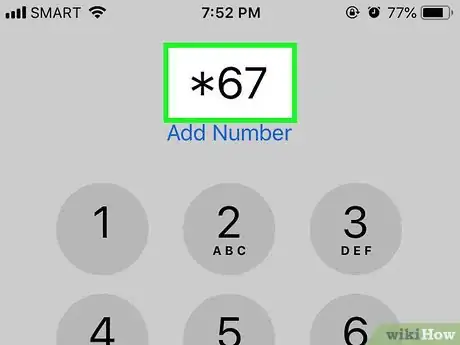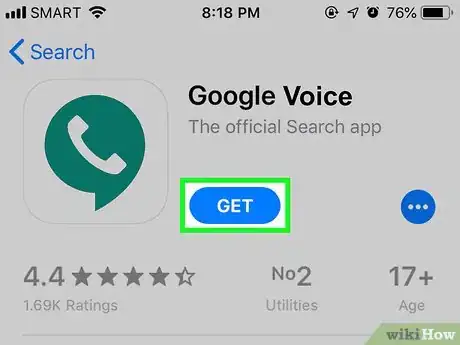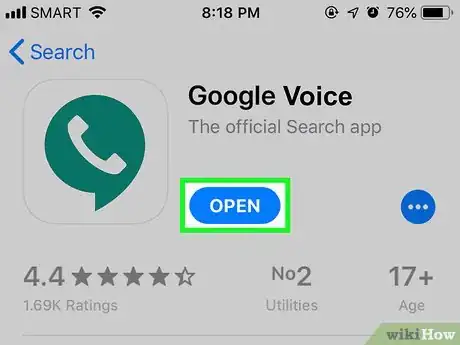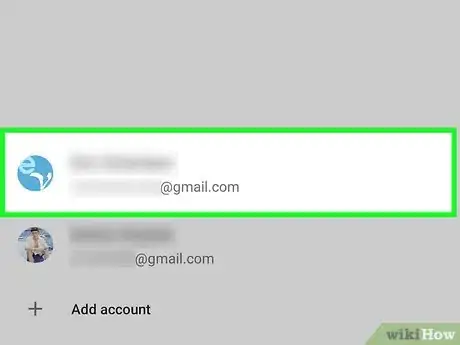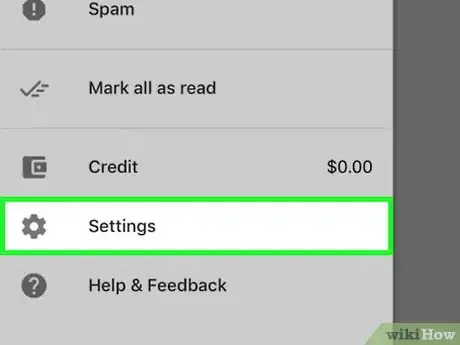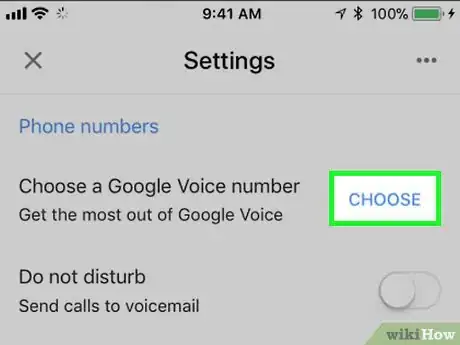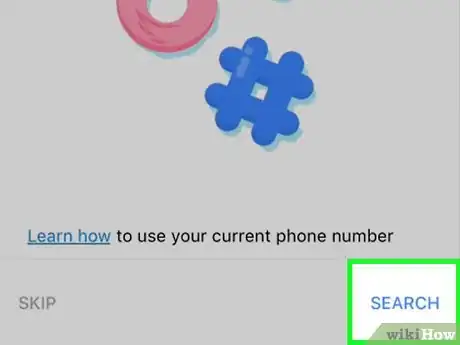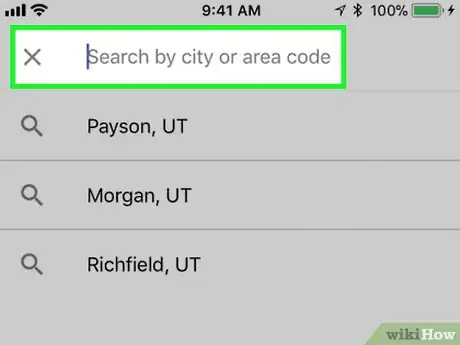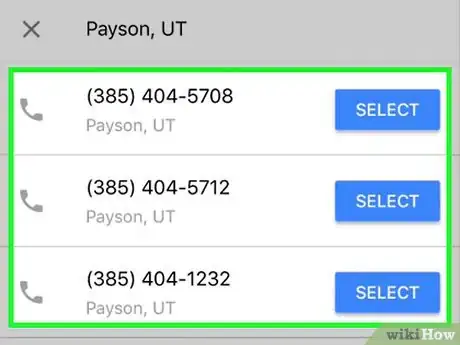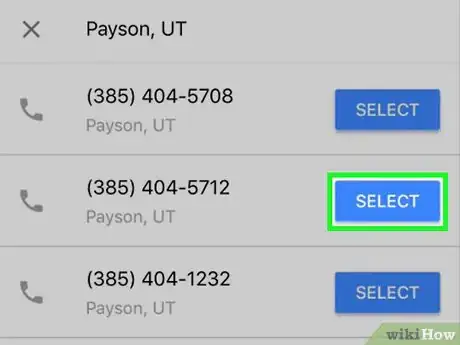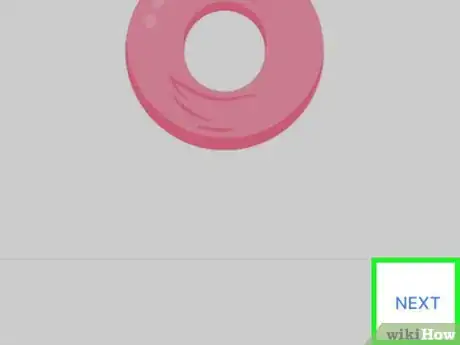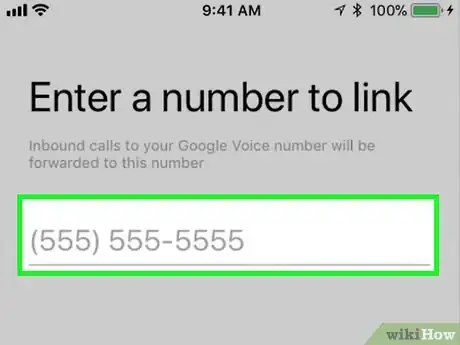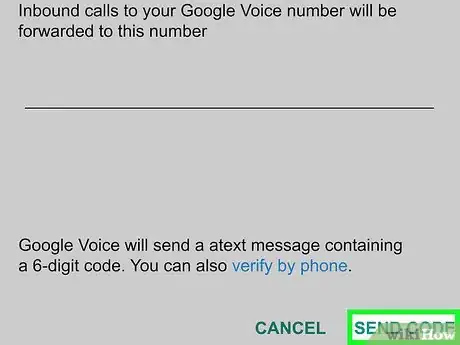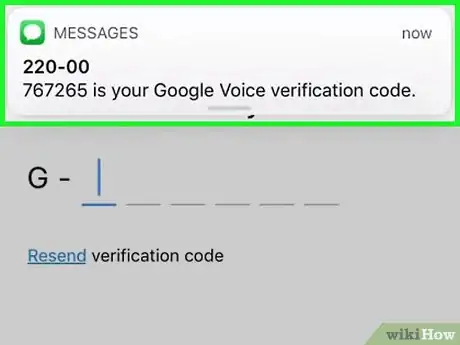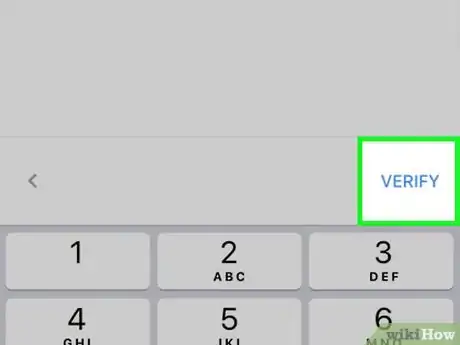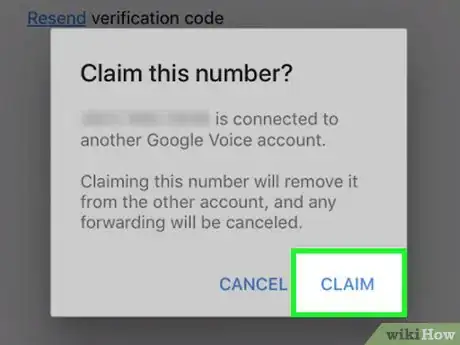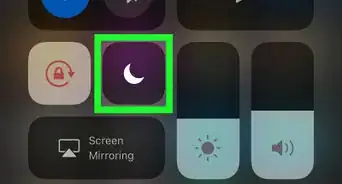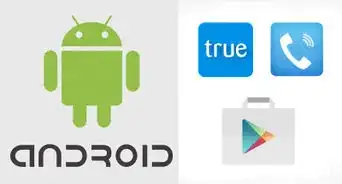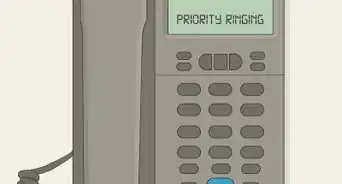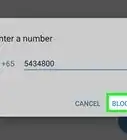This article was co-authored by wikiHow staff writer, Jack Lloyd. Jack Lloyd is a Technology Writer and Editor for wikiHow. He has over two years of experience writing and editing technology-related articles. He is technology enthusiast and an English teacher.
The wikiHow Tech Team also followed the article's instructions and verified that they work.
This article has been viewed 2,825,719 times.
Learn more...
This wikiHow teaches you how to prevent people you call from seeing your name and number. Keep in mind that, if you succeed in blocking your caller ID on the other person's line, they're unlikely to pick up; additionally, many call-screening apps and services immediately terminate calls from blocked callers. Blocking your side of caller ID will not prevent unwanted numbers from calling you.
Things You Should Know
- Blocking caller ID prevents people from seeing your personal information when you call.
- When using a blocking code, this may not work if the recipient uses a service that reveals blocked caller ID.
- Without caller ID, others may be unlikely to pick up your calls.
Steps
Using a Blocking Code
-
1Understand how a blocking code works. If you just need to block your caller ID for one call, you can add a prefix to the number when dialing it to temporarily block your caller ID. You'll need to enter this prefix whenever you call the number to continue blocking your caller ID.
- This method may not work if the person whom you're calling has an app or service that unmasks blocked caller IDs.
-
2Figure out your block code. If you have a GSM phone in the United States (e.g., most Androids), you'll usually use the code #31#, and other U.S. providers will usually work with the notorious *67 code. Other codes you can use include the following:
- *67 — United States (except AT&T), Canada (landline), New Zealand (Vodafone phones)
- #31# — United States (AT&T phones), Australia (mobile), Albania, Argentina (mobile), Bulgaria (mobile), Denmark, Canada (mobile), France, Germany (some mobile providers), Greece (mobile), India (only after network unlock), Israel (mobile), Italy (mobile), Netherlands (KPN phones), South Africa (mobile), Spain (mobile), Sweden, Switzerland (mobile)
- *31# — Argentina (landline), Germany, Switzerland (landline)
- 1831 — Australia (landline)
- 3651 — France (landline)
- *31* — Greece (landline), Iceland, Netherlands (most carriers), Romania, South Africa (Telkom phones)
- 133 — Hong Kong
- *43 — Israel (landline)
- *67# — Italy (landline)
- 184 — Japan
- 0197 — New Zealand (Telecom or Spark phones)
- 1167 — Rotary phones in North America
- *9# — Nepal (NTC prepaid/postpaid phones only)
- *32# — Pakistan (PTCL phones)
- *23 or *23# — South Korea
- 067 — Spain (landline)
- 141 — United Kingdom, Republic of Ireland
Advertisement -
3Open your phone's dialer app. Tap the Phone app icon to do so. You may also need to tap the dialpad tab to bring up the keypad.
- If you're on a landline or flip-phone, just pick up the phone.
-
4Type in your code. Use the dialpad to enter the three- or four-character code you selected earlier.
- For example, if you're attempting to prevent your caller ID from appearing in the United States, you would type either *67 or #31# here.
-
5Type in a 10-digit phone number. Without pressing the "Call" button, enter the entire phone number you want to call.
- Since you may need to try a few different codes, it's best to test using a friend's number instead of the number you actually want to call.
- Your whole number should be in the [code][number] format, which will look something like this: *67(123)456-7890
-
6Press the "Call" button. Doing so will mask your caller ID on the other person's phone.
Using Google Voice
-
1Understand what using Google Voice will do. Google Voice assigns a new, 10-digit phone number to you; this number is used whenever you use Google Voice to make a call.
- While using Google Voice won't prevent the person you're calling from seeing your Google Voice number, they won't be able to see your phone's actual number even if they have unmasking services or apps installed.
- Using Google Voice is a good way to get through to a person who screens blocked numbers without having to reveal your actual number.
-
2Download Google Voice. This app is free for both iPhones and Androids. You can download it by doing the following:
- iPhone — Open the App Store, tap Search, tap the search bar, type in google voice and tap Search, tap GET next to the Google Voice app, and enter your Touch ID or Apple ID password when prompted.
- Android — Open the Play Store, tap the search bar, type in google voice, tap Google Voice in the drop-down results, tap INSTALL, and tap ACCEPT if prompted.
-
3Open Google Voice. Tap OPEN in your phone's app store to do so.
- You can also tap the Google Voice app icon, which resembles a white phone on a dark-green background, to open it.
-
4Tap GET STARTED. It's in the middle of the screen.
-
5Select a Google Account. Tap the switch to the right of the account you want to use with Google Voice.
- If you don't have a Google Account signed into your smartphone, tap Add account, then enter your email address and password.
-
6Tap ☰. It's in the top-left corner of the screen. A pop-out menu will appear.
- If prompted to choose a number for your Google Voice account, skip this step and the next two steps.
-
7Tap Settings. This is in the middle of the pop-out menu.
-
8Tap CHOOSE. You'll see this option under the "Account" heading near the top of the page.
- On Android, you'll tap Get a Google Voice number here.
-
9Tap SEARCH. It's in the bottom-right corner of the screen.
-
10Enter a city name. Tap the search box at the top of the screen, then type in the name of the city (or a ZIP code) from which you want to use a number.
-
11Review the resulting numbers. In the list of available phone numbers, look for one you'd like to use.
-
12Tap SELECT. It's to the right of the number you want to use.
-
13Tap NEXT twice. This option is in the bottom-right corner of the screen.
-
14Enter your phone number. Type in your phone's actual phone number.
-
15Tap SEND CODE. It's in the bottom-right corner of the screen. Google Voice will send a six-digit code to your phone's Messages app.
-
16Retrieve your Google Voice code. Do the following:
- Minimize the Google Voice app (don't fully close it).
- Open your smartphone's Messages app.
- Select the new message from Google.
- Review the six-digit code in the message.
- Re-open Google Voice.
-
17Enter your code. Type in the six-digit code that you retrieved from the message.
-
18Tap VERIFY. It's in the bottom-right corner of the screen.
-
19Finish claiming your number. Tap CLAIM when prompted, then tap FINISH when prompted. This will take you to the Google Voice main page.
-
20Make a call with Google Voice. When calling, Google Voice will give you another number to call; between this number and the one that Google Voice assigns to your account, the actual number you're calling won't be able to see your true number. To make a call, do the following:
- Tap the Calls tab.
- Tap the green-and-white dialpad icon in the bottom-right corner.
- Dial the number you want to call.
- Tap the green-and-white "Call" button at the bottom of the screen.
- Wait for a prompt with a different number to appear.
- Tap Call to place your call.
Community Q&A
-
QuestionIf I'm using my cell phone to call a landline, will *67 block caller ID?
 Community AnswerYes.
Community AnswerYes. -
QuestionCan I block my number if I'm calling an 800 toll free phone?
 Community AnswerNo, Because the network uses a legacy technology that goes back to before dawn of '800' numbers. ANI: Automatic Number Identification. This technology is what is used to accurately bill calls you make using operator assistance, and related types of calls. The scammers cannot game this information. They have no access to it in the call processing stream. One technology uses this to defend against the scammers, by forwarding their calls to an 800 number you control. Now if you can associate the call to your controlled number, with a call that is a scam, you have a billing telephone number to report to the anti spam/scam forces in your jurisdiction. This makes it easier to do TCPA lawsuits.
Community AnswerNo, Because the network uses a legacy technology that goes back to before dawn of '800' numbers. ANI: Automatic Number Identification. This technology is what is used to accurately bill calls you make using operator assistance, and related types of calls. The scammers cannot game this information. They have no access to it in the call processing stream. One technology uses this to defend against the scammers, by forwarding their calls to an 800 number you control. Now if you can associate the call to your controlled number, with a call that is a scam, you have a billing telephone number to report to the anti spam/scam forces in your jurisdiction. This makes it easier to do TCPA lawsuits. -
QuestionHow can I block my landline phone number from showing up on caller ID?
 Community Answer*67 should work on landlines and most cell phones in North America. If you're not in North America, try one of the options for your region.
Community Answer*67 should work on landlines and most cell phones in North America. If you're not in North America, try one of the options for your region.
Warnings
- Using a prepaid phone card doesn’t guarantee that your caller ID will be blocked, as some card companies do pass your information along to the recipient.⧼thumbs_response⧽
- If you decide to ditch your old Google Voice number, you'll need to wait 90 days before setting up a new one.⧼thumbs_response⧽
About This Article
1. Find your blocking code (e.g., *67 in the USA).
2. Type the blocking code on the dialpad.
3. Type the phone number.
4. Press the Call button.