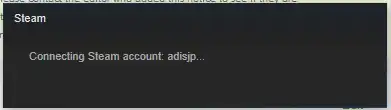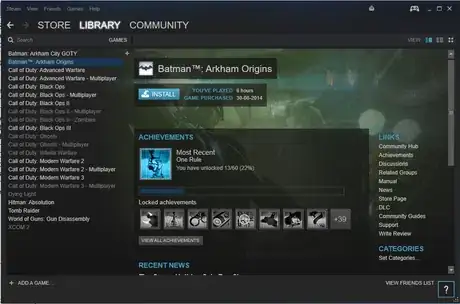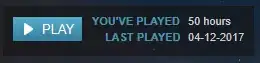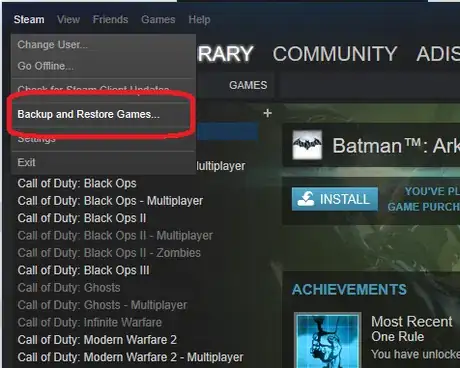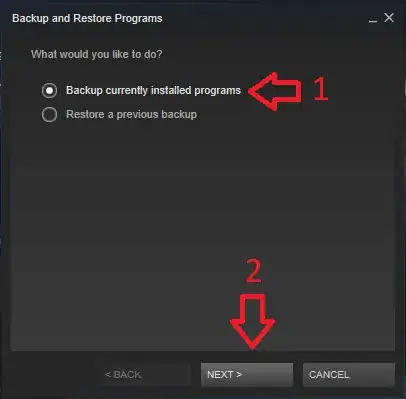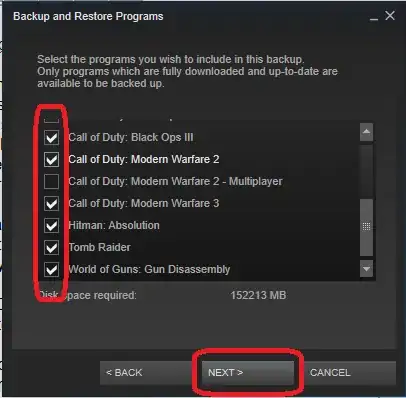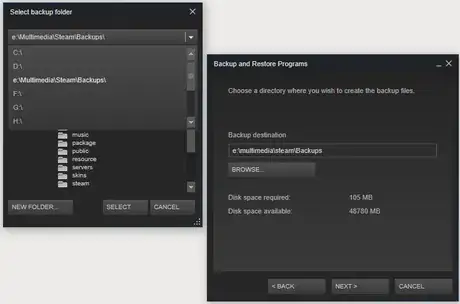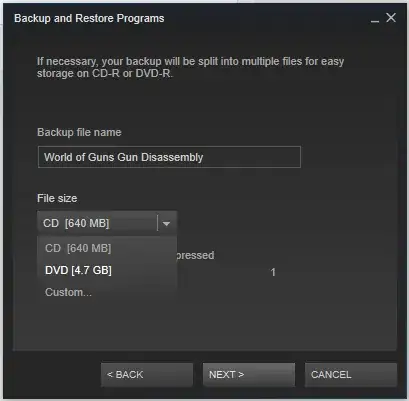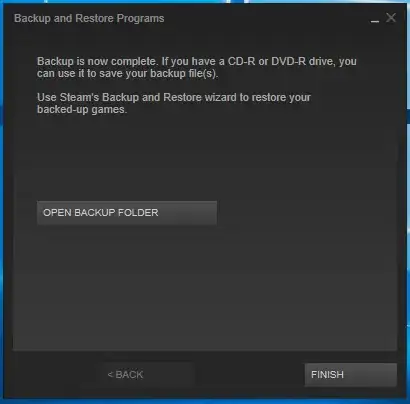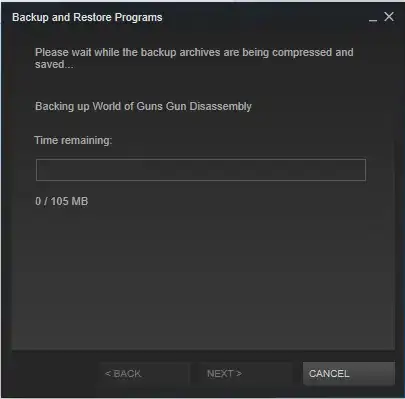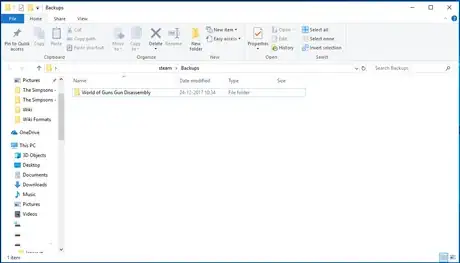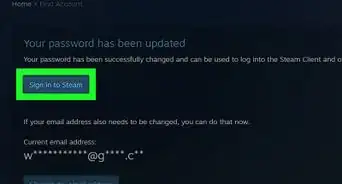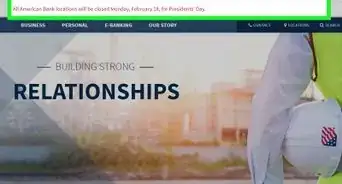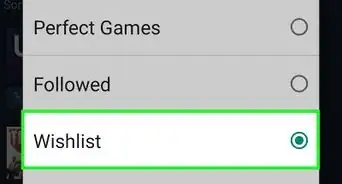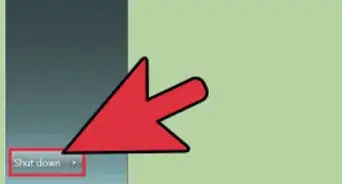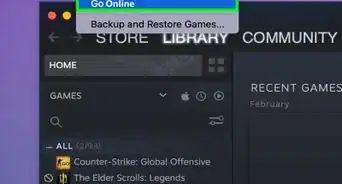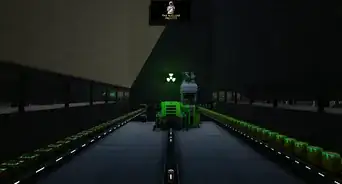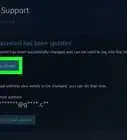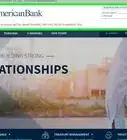X
wikiHow is a “wiki,” similar to Wikipedia, which means that many of our articles are co-written by multiple authors. To create this article, volunteer authors worked to edit and improve it over time.
This article has been viewed 14,910 times.
Learn more...
Are you planning to change your computer system, or to reinstall or upgrade your OS? Are you worried that your Steam games will have to be re-installed? There is a simple way to avoid all this. Steam allows you to back up your installed games so they can be restored later at your convenience.
Steps
-
1
-
2Go to "Library" > "Games". This view will show you all the games you have bought and installed.
- Only those currently installed in your system will be highlighted and can be backed up.
- If you click on the games installed, it will show Play.
- If you click on uninstalled games, it will show Install.
Advertisement -
3Click "Steam" > "Backup and Restore Games".
-
4Choose "Backup currently installed programs" and click Next.
-
5Choose the games you want to backup and click Next.
-
6Choose your destination folder.
- By default, the destination folder will be C:\Program Files (x86)\steam\Backups. You may want to choose another.
- Use an external hard drive, especially if you are re-installing or installing an upgraded OS, where all your data may be deleted.
- Click Next.
-
7Choose the file size.
- You can choose between CD, DVD or Custom.
- Use CD for games smaller than 1 GB.
- Use DVD for games larger than 1 GB. For 100GB data, up to 25 DVDs will be created.
- Use custom only if necessary, especially if your games go beyond 100GB data.
- Click Next.
-
8Finish the backup.
- Wait for Steam to finish backup. Then click Finish.
- You may open the backup folder to check.
- You need not burn these on an external DVD / CD. Steam's restore function can directly read the data.
- Do not delete or modify the name or contents of the folder.
- Do not rename the folder at all, or else the Steam program may not recognize your backups.
Advertisement
Warnings
- You can do a backup in offline mode, but to restore the backup games, you must be online.⧼thumbs_response⧽
- You can only backup your currently installed games. Uninstalled games cannot be backed up.⧼thumbs_response⧽
Advertisement
About This Article
Advertisement