X
This article was co-authored by wikiHow staff writer, Nicole Levine, MFA. Nicole Levine is a Technology Writer and Editor for wikiHow. She has more than 20 years of experience creating technical documentation and leading support teams at major web hosting and software companies. Nicole also holds an MFA in Creative Writing from Portland State University and teaches composition, fiction-writing, and zine-making at various institutions.
The wikiHow Tech Team also followed the article's instructions and verified that they work.
This article has been viewed 10,086 times.
Learn more...
This wikiHow teaches you how to brighten or dim the screen on a Samsung Galaxy.
Steps
Method 1
Method 1 of 2:
Using the Notification Panel
-
1Swipe down from the top of the home screen. This opens the notification panel.
-
2Locate the brightness slider. If you see a slider with a sun icon to its left, skip to the next step. If not, swipe down again from the top of the screen to bring it up.Advertisement
-
3Drag the slider left to dim the screen. The screen will grow more dim in real time.
-
4Drag the slider right to increase brightness. Again, the screen will brighten in real time.
- If you set the brightness too high, you may see a message that says bright screens may cause eye screen. If you’re okay with this, tap OK.
Advertisement
Method 2
Method 2 of 2:
Using the Settings App
-
1Swipe down from the top of the home screen. This opens the notification panel.
-
2
-
3Tap Display. You’ll see a “Brightness” slider near the top of the resulting page.
-
4Drag the slider left to dim the screen. The screen will grow more dim in real time.
-
5Drag the slider right to increase brightness. Again, the screen will brighten in real time.
- If you set the brightness too high, you may see a message that says bright screens may cause eye screen. If you’re okay with this, tap OK.
Advertisement
Community Q&A
-
QuestionThe screen on the phone is completely dark. What should I do?
 Community AnswerJust restart it. If this doesn't work, try a factory reset.
Community AnswerJust restart it. If this doesn't work, try a factory reset.
Advertisement
About This Article
Advertisement
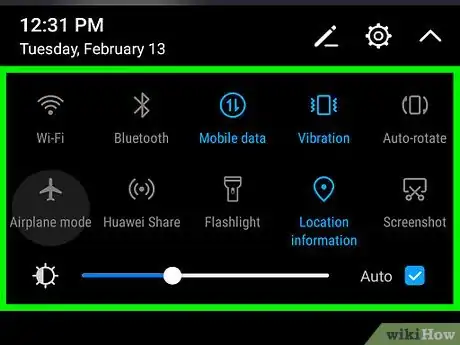
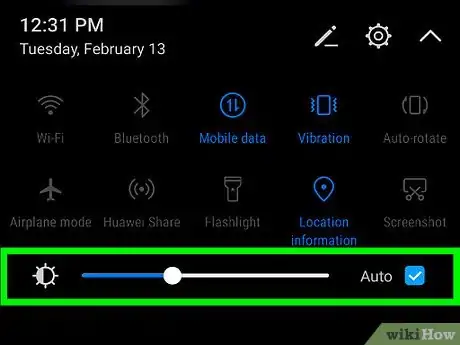
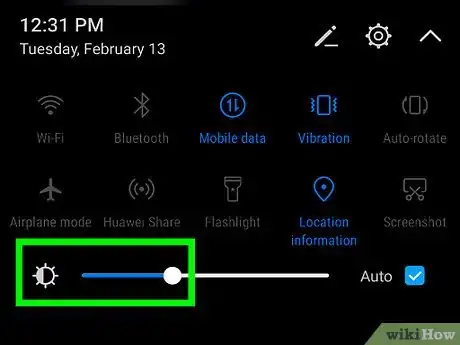
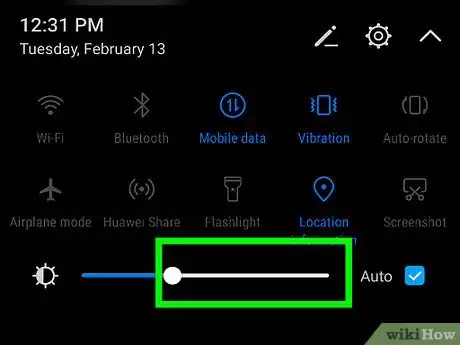
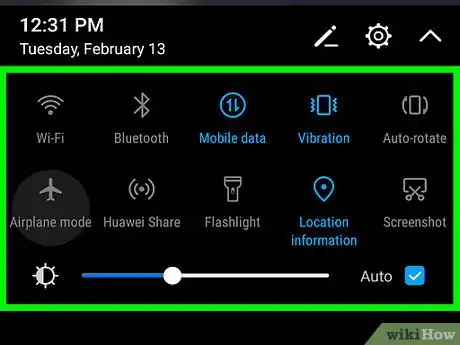
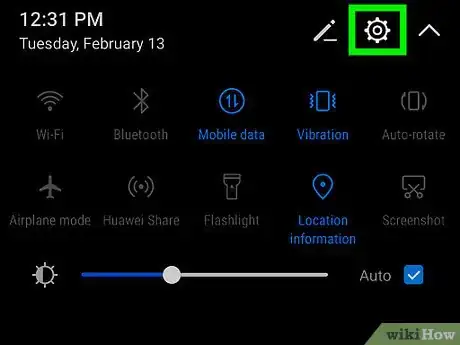

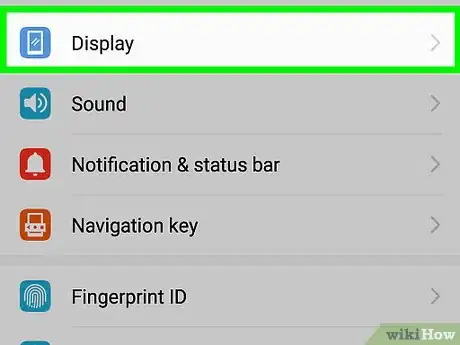
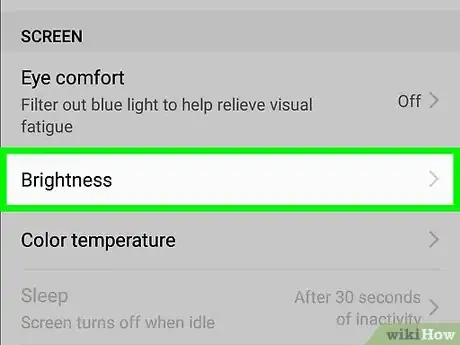
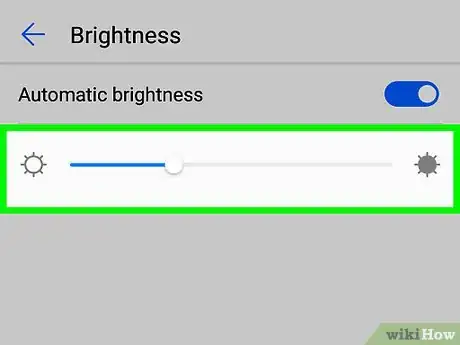












-on-Samsung-Galaxy-Step-17.webp)












































