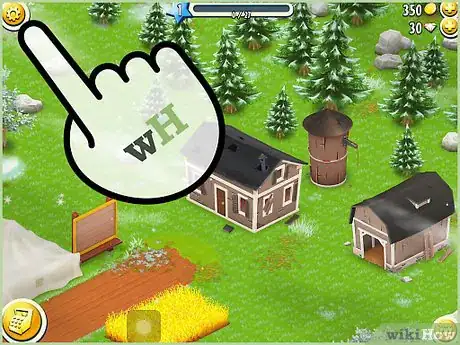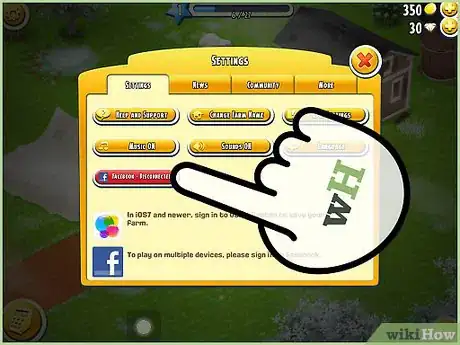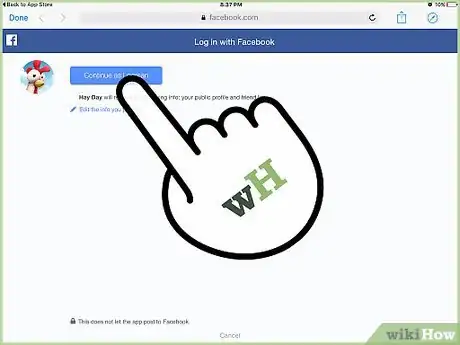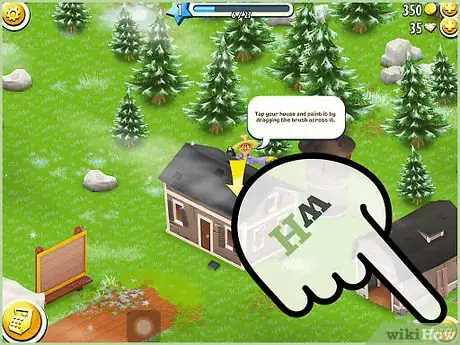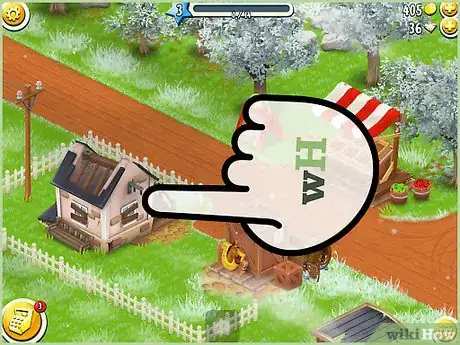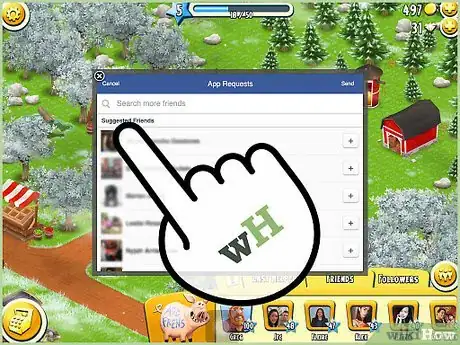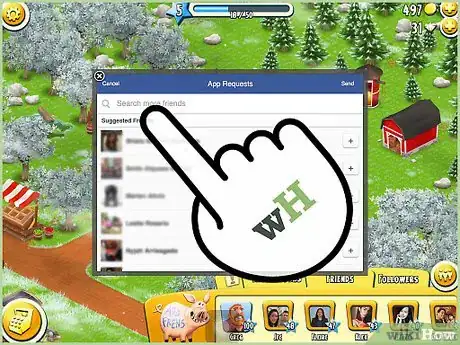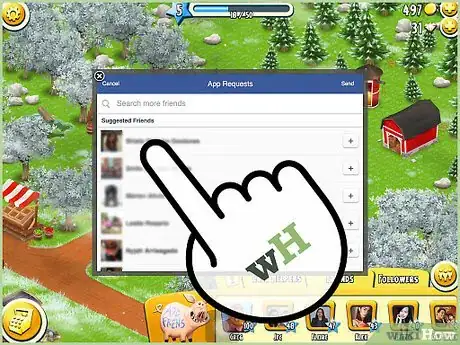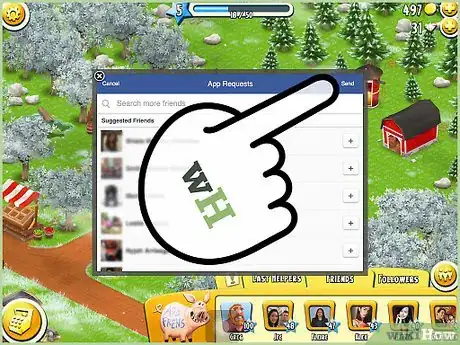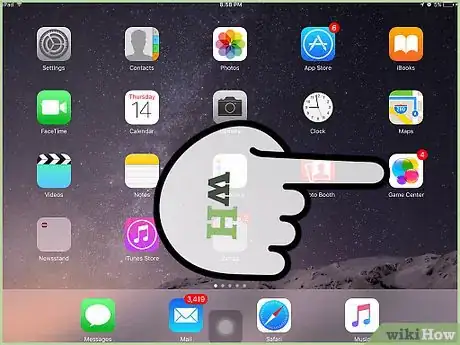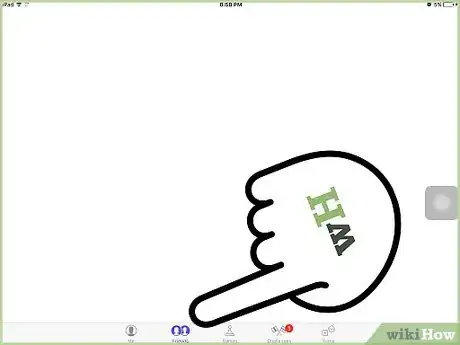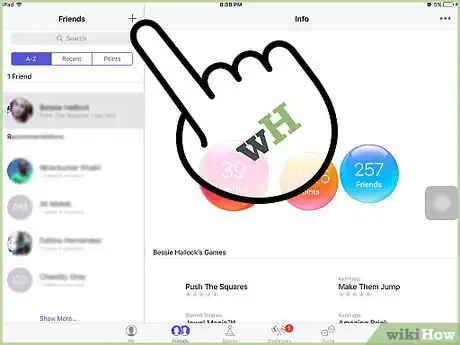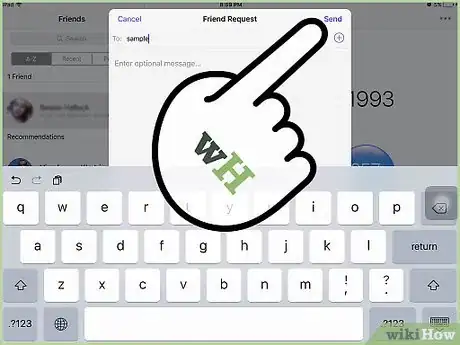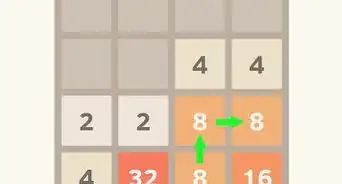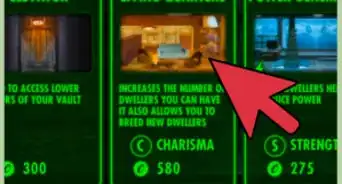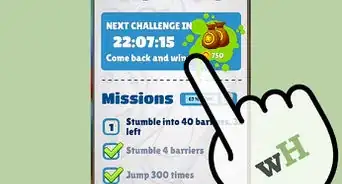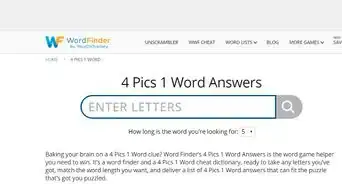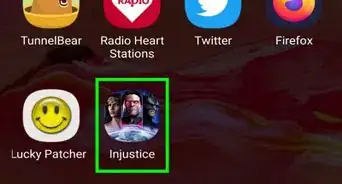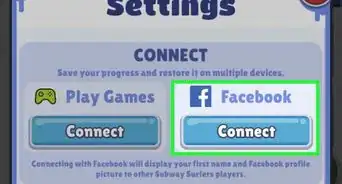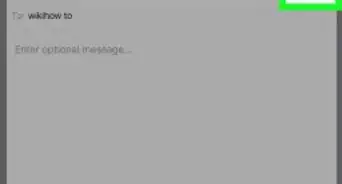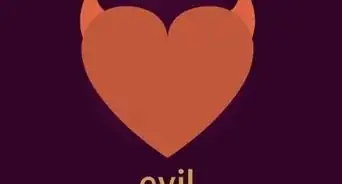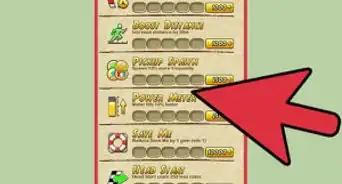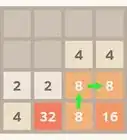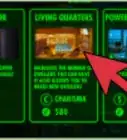wikiHow is a “wiki,” similar to Wikipedia, which means that many of our articles are co-written by multiple authors. To create this article, volunteer authors worked to edit and improve it over time.
This article has been viewed 128,509 times.
Learn more...
Managing your farm and harvesting your crops on Hay Day is even more fun when you have help. Hay Day is a game that you can enjoy with your friends by helping them out on their farm and getting help as well. You can use your Facebook account to add friends who play Hay Day or search for friends to through the app's Neighborhood House. If you use an iOS device, you can also add friends to your Game Center account. You can also add a friend directly if you know their tag.
Steps
Adding Friends from Facebook
-
1Open the Settings Menu. Click on the “gear” icon at the top left corner of the screen to access the Settings.
-
2Press the Facebook Button. If you have not already signed in with your Facebook account on Hay Day, the button will read “Facebook – Disconnected”.Advertisement
-
3Sign into Your Facebook Account. Once you have pressed the button, a pop-up window will prompt you to enter your Facebook email ID and password. The page will load and request your permission to let the Hay Day app receive info about your public profile and friend list.
- Hay Day will now load your Facebook profile into the game. The game will add all of the Hay Day players in your Facebook friends list to your Hay Day friends.
-
4Tap the “Friends” Icon to View Your Hay Day Friends. Tap the icon on the bottom right corner of the screen to bring up your Hay Day Friends list.
- All of your Facebook friends who play Hay Day will be added to this list. You can tap on their avatars to view their farms and help them with their chores.
Finding Friends through Neighborhood House
-
1Tap the Neighborhood House. You can use the Neighborhood House to add more friends by using the search option.
- The Neighborhood House is unlocked only after you reach level 18. If you have not reached level 18 in Hay Day, Game Center and Facebook are the only ways to add friends to your farm.[1]
-
2Tap the Search Icon. Tap on the “magnifying glass” icon to use the search option of the Neighborhood House to look for your friends.
-
3Search for Your Friend's Neighborhood. In the empty space box, type in the name of your friend's neighborhood and press the “Search” button.
- Make sure that you type in the name of your friend's neighborhood correctly, along with the right spelling.
-
4Look for Your Friend's Name in their Neighborhood list. Once you have found your friend's Neighborhood, scroll down to find their name in the list.
-
5Send a Friend Request. Once you have found your friend in their Neighborhood list, tap on their avatar to view their profile. Your friend will appear in your Hay Day friend list once they have approved your friend request.
Adding Friends to Game Center
-
1Open the Game Center App. Tap on the “Game Center” icon on the home screen of your iOS device.
- The Game Center app is native to iOS devices. This means that the feature to add friends to Game Center is not available for Android users.
- The Google+ integration into Hay Day for Android is only for storing your progress. The Android version does not have the functionality to add your Google+ friends in Hay Day.
-
2View the Friends Section. The Game Center app will open on the “Me” tab, so tap on the “Friends” tab next to it to view your friends in the Game Center.
-
3Tap the “+” Symbol. In order to add a Hay Day friend to your Game Center account, tap the “+” Symbol at the top right corner of the screen.[2]
-
4Send a Friend Request. Enter the email address or nickname of the friend you wish to add to your Game Center account. You can also send them a message alongside the friend request.
- Once your friend accepts your friend request on Game Center, they will be added to your Hay Day Friends automatically.
Community Q&A
-
QuestionHow do I search for a player on Hay Day?
 Community AnswerPress the search button then type the code/name. When you see the friend, click "add friend".
Community AnswerPress the search button then type the code/name. When you see the friend, click "add friend".