X
This article was co-authored by wikiHow staff writer, Nicole Levine, MFA. Nicole Levine is a Technology Writer and Editor for wikiHow. She has more than 20 years of experience creating technical documentation and leading support teams at major web hosting and software companies. Nicole also holds an MFA in Creative Writing from Portland State University and teaches composition, fiction-writing, and zine-making at various institutions.
The wikiHow Tech Team also followed the article's instructions and verified that they work.
This article has been viewed 18,030 times.
Learn more...
This wikiHow teaches you how to open the camera on your Samsung Galaxy phone or tablet.
Steps
Method 1
Method 1 of 3:
From the Home Screen
-
1Go to your Samsung Galaxy’s home screen. You can get there by pressing the Home button (the square) at the bottom-center part of the screen.
-
2Tap the Camera app. It's the camera icon that's usually at the bottom of the screen. The camera screen will appear.
- If you don’t see a camera icon, swipe up from the bottom of the screen to open the app drawer. You should find it there (labeled “Camera”).
Advertisement
Method 2
Method 2 of 3:
From the App Drawer
Method 3
Method 3 of 3:
From the Lock Screen
Community Q&A
-
QuestionHow do I transfer pictures to my computer?
 WikiHowUser20180421181810Community AnswerConnect your phone to your computer via USB cable. On the computer, navigate to your phone's Picture folder (in most cases it's called DCIM or Pictures) and simply select and copy your pictures to a folder on your computer.
WikiHowUser20180421181810Community AnswerConnect your phone to your computer via USB cable. On the computer, navigate to your phone's Picture folder (in most cases it's called DCIM or Pictures) and simply select and copy your pictures to a folder on your computer.
Advertisement
About This Article
Advertisement

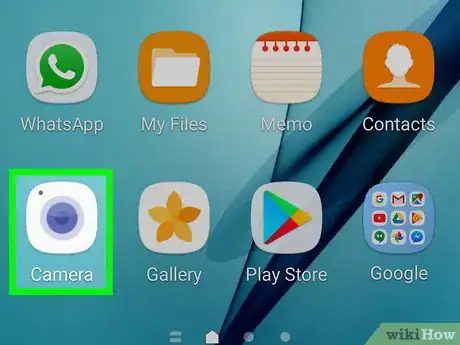

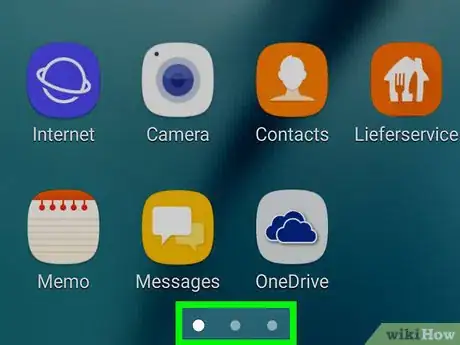
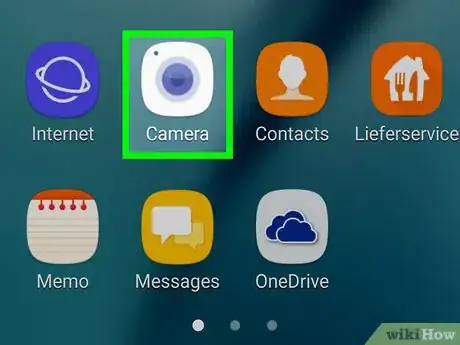
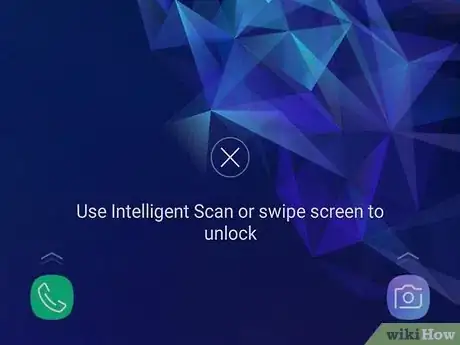
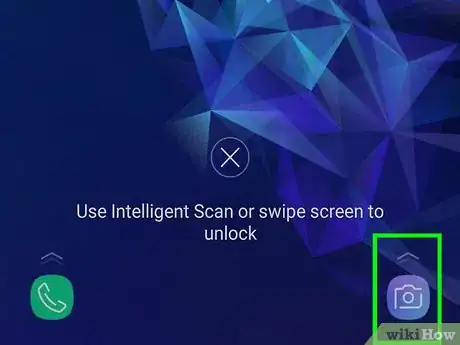
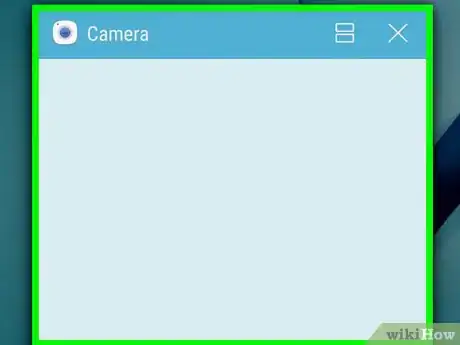












-on-Samsung-Galaxy-Step-17.webp)












































