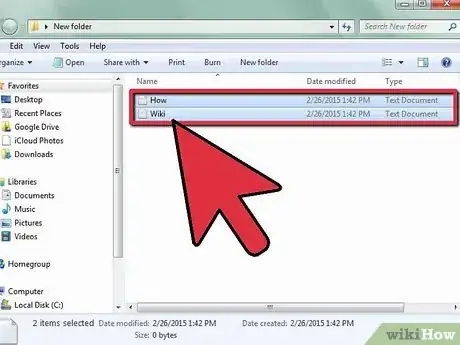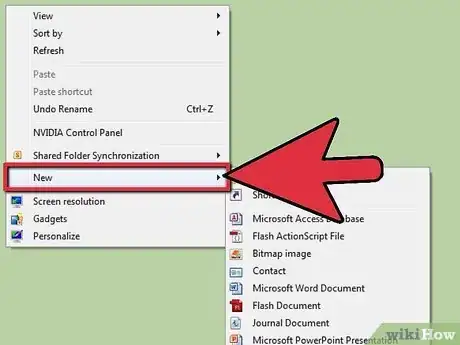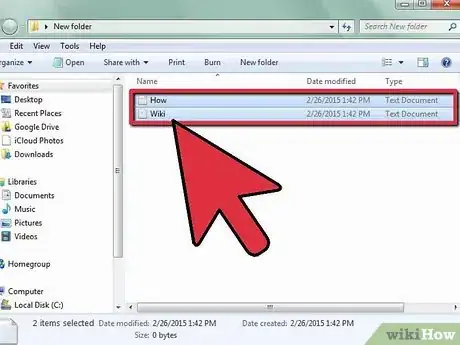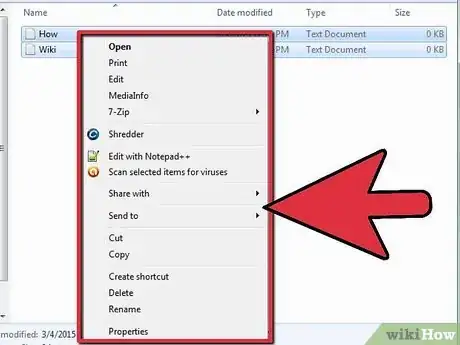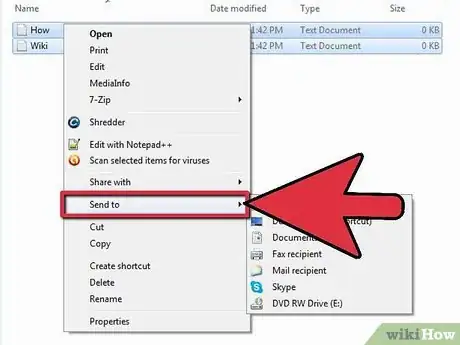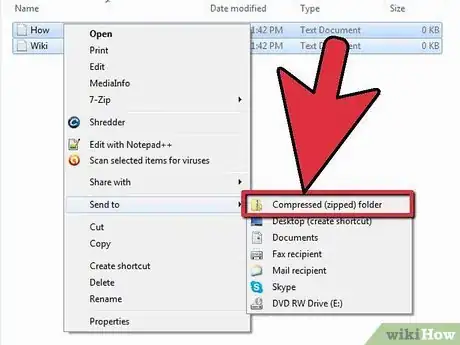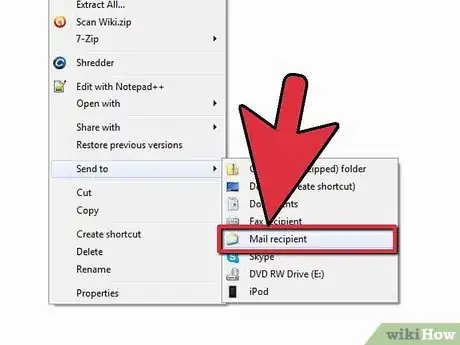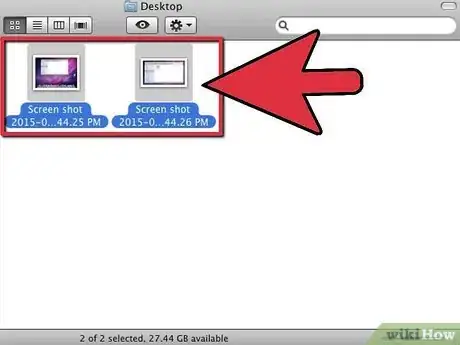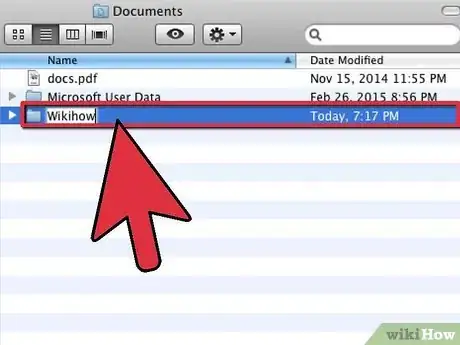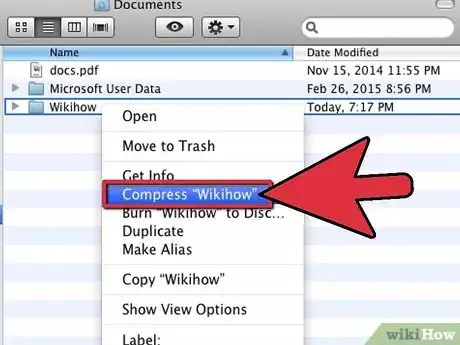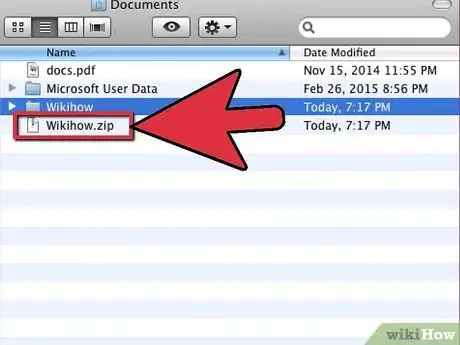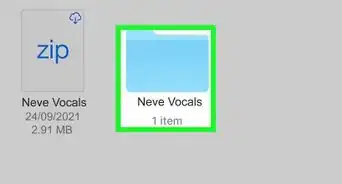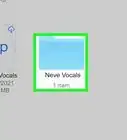X
wikiHow is a “wiki,” similar to Wikipedia, which means that many of our articles are co-written by multiple authors. To create this article, volunteer authors worked to edit and improve it over time.
This article has been viewed 48,410 times.
Learn more...
Compressing, or "zipping," files on a computer allows you to send and save them in smaller file sizes. It is especially useful when sending media, like photos and videos. You can learn how to zip a folder on Mac or Windows operating systems (OS). Start zipping files on your computer.
Steps
Method 1
Method 1 of 2:
Zipping Files on Windows OS
-
1Place the file you want to zip in a place where you have easy access. You may want to use the "desktop" or a folder in the "documents" section.
-
2Consider creating and zipping a new folder, if you want to compress multiple files. This will save space and work if you are planning to send files over email. It will also allow you to keep files together so you don't lose them.
- Create a new folder on your desktop or in a documents folder by pressing your right mouse button. Select "New Folder" and name it according to your file type or project. Creating and zipping a folder is also useful for data storage, email inbox storage and email transmission times.
Advertisement -
3Select the item that you would like to compress. You will usually use a mouse to do this.
-
4Hold down the right button on the mouse. A list of options will pop up.
- If you don't have a right mouse button, hold down "Shift" and "F10" to get the same list of options.
-
5Choose the "Send To" option in the list of right-click options.
-
6Move your cursor right, into the list of "Send To" options. Choose "Compressed Folder." Wait while the folder compresses.
-
7Look for a new icon in the folder. It should say the previous folder's name and a ".zip" file extension name.
-
8Attach this file to an email, place it on a hard drive or simply keep it in the folder.
- A person who receives a .zip file must double click on the folder to unzip the file. After completing this, they will be able to access all of the files in the original folder.
Advertisement
Method 2
Method 2 of 2:
Zipping Files in Mac OS
-
1Create a new folder on your desktop or in a documents folder.
-
2Name the folder according to the project or file subject.
-
3Add the files you want to compress to that folder.
-
4Select the folder using your mouse or track pad.
-
5Right click on the folder. Scroll down and click on the option "Compress Folder Name."
- If you do not have a mouse with a right mouse button, press the "Control" button and the track pad bar at once. Scroll down with your track pad and click on the "Compress" option.
-
6Wait for the folder to be compressed. Then, send or store the zipped file. Anyone who receives the file will need to double click on the .zip file to unzip and use it.
Advertisement
Community Q&A
-
QuestionHow do I unblock a ZIP file in Gmail?
 wikiHow Staff EditorThis answer was written by one of our trained team of researchers who validated it for accuracy and comprehensiveness.
wikiHow Staff EditorThis answer was written by one of our trained team of researchers who validated it for accuracy and comprehensiveness.
Staff Answer wikiHow Staff EditorStaff AnswerIt may help to ask whoever sent the file to rename it with a different file extension name, such as PNG. That way, Gmail may be less likely to block the file. You could also ask them to send the file over Google Drive instead of directly through Gmail.
wikiHow Staff EditorStaff AnswerIt may help to ask whoever sent the file to rename it with a different file extension name, such as PNG. That way, Gmail may be less likely to block the file. You could also ask them to send the file over Google Drive instead of directly through Gmail. -
QuestionHow does a ZIP file work?
 wikiHow Staff EditorThis answer was written by one of our trained team of researchers who validated it for accuracy and comprehensiveness.
wikiHow Staff EditorThis answer was written by one of our trained team of researchers who validated it for accuracy and comprehensiveness.
Staff Answer wikiHow Staff EditorStaff AnswerZIP files compress files or groups of files by removing redundant data. The program searches your file for repeated information and replaces it with a simple code (such as a short string of numbers to represent a repeated phrase). Once you extract the files, the code is replaced with the original information.
wikiHow Staff EditorStaff AnswerZIP files compress files or groups of files by removing redundant data. The program searches your file for repeated information and replaces it with a simple code (such as a short string of numbers to represent a repeated phrase). Once you extract the files, the code is replaced with the original information. -
QuestionDo ZIP files lose quality?
 wikiHow Staff EditorThis answer was written by one of our trained team of researchers who validated it for accuracy and comprehensiveness.
wikiHow Staff EditorThis answer was written by one of our trained team of researchers who validated it for accuracy and comprehensiveness.
Staff Answer wikiHow Staff EditorStaff AnswerNo, ZIP files are a form of lossless compression. Because the ZIP process simply replaces redundant data with shorter bits of code, the original file can be completely restored based on the code once you extract the file.
wikiHow Staff EditorStaff AnswerNo, ZIP files are a form of lossless compression. Because the ZIP process simply replaces redundant data with shorter bits of code, the original file can be completely restored based on the code once you extract the file.
Advertisement
References
About This Article
Advertisement