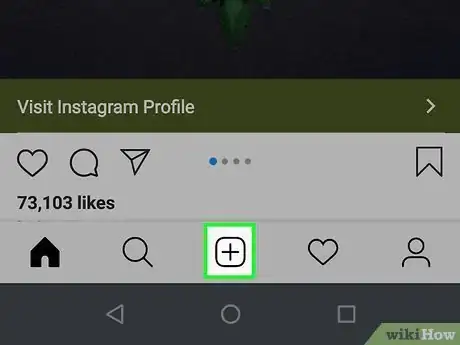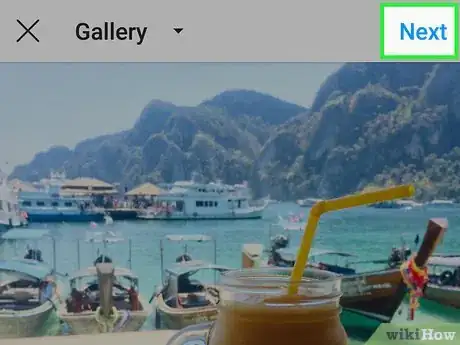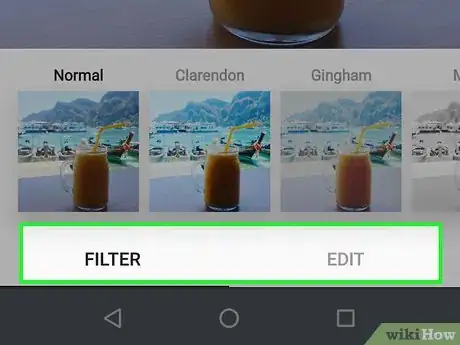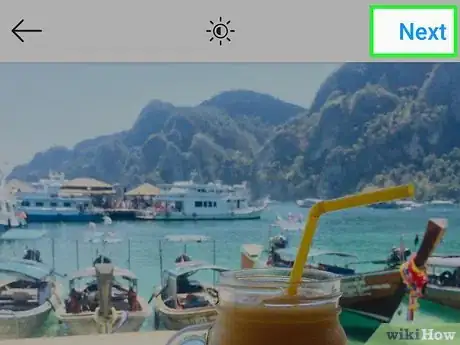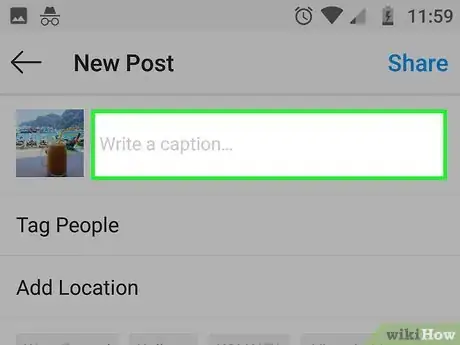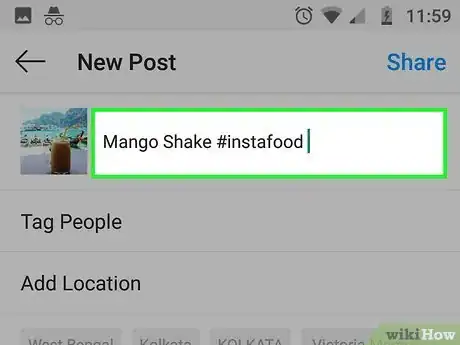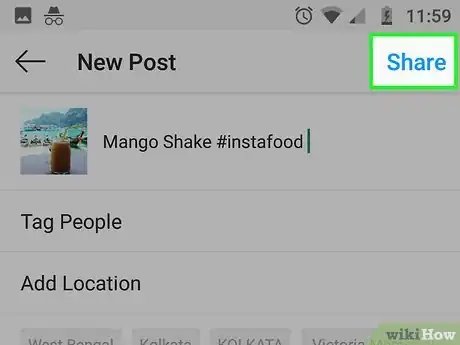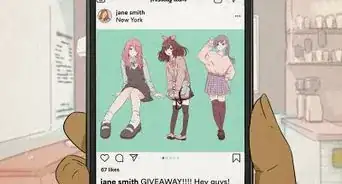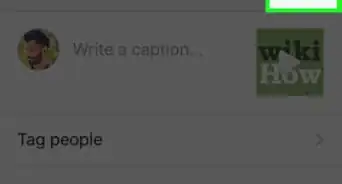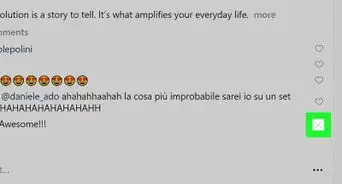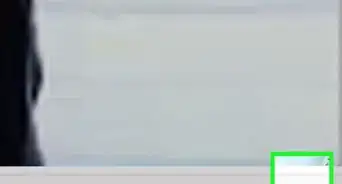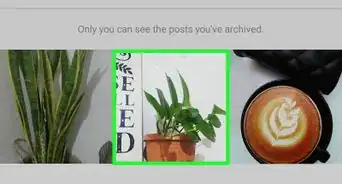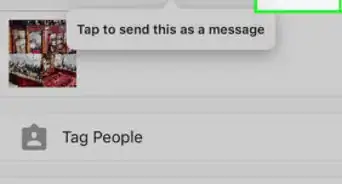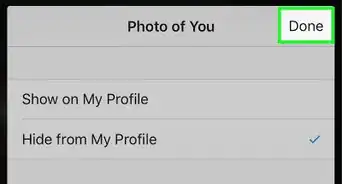This article was written by Kasey Dunn and by wikiHow staff writer, Darlene Antonelli, MA. Kasey Dunn is a Social Media Expert and the Senior Social Media Manager for Golden Arrow PR in the Los Angeles Metropolitan Area. With over five years of experience, she specializes in business development, marketing, and brand design. She earned her BA in Business Administration and Management from Mount St. Joseph University. She also holds a SEMRUSH for Digital Agencies Certification, an SEO for Social Media Certification, and a Social Media Marketing Strategy: TikTok and Instagram Reels Certification.
This article has been viewed 10,517 times.
This wikiHow will teach you how to write a caption on Instagram with your photo or video post. An engaging and good caption with a few extra pieces, like hashtags and location data, will rank the post higher in the Instagram algorithm and it might appear in search results when other Instagram users search for a specific term.
Steps
-
1Capture a new post image or upload your photo or video from your camera. Tap the plus (+) at the bottom of your screen to create an Instagram post. You can either use the camera and filters built-in with Instagram or you can upload your own video or photo.
-
2Tap Next. You'll see this in the top right corner of your screen.Advertisement
-
3Select a filter or edit your media. You can tap through the offered filters to see what your photo/video will look like as a final result. You can also tap the Edit tab at the bottom of your screen to make other adjustments to your media.
-
4Tap Next to continue. You'll see this in the top right corner of your screen.
-
5Tap in the text field that says "Write a caption." The keyboard will activate and slide up from the bottom of your screen.[1]
-
6Type your caption. There is a limit of 2,200 characters for an Instagram post.
- Some users have found that lengthy, micro-blogging-type captions do well to reach your audience and build brand loyalty.[2] However, if you create lengthy captions, be sure you're using line breaks to break up the wall of text you're writing. It's easier to read and understand that way.
- A good Instagram post caption will also include a call to action (CTA), like visiting a website, or asking a question. You can make it engaging by asking those who agree to double-tap (like) or leave comments on the post. If you want to boost your chances of getting on the Instagram Algorithm, you can also ask your audience to tag a friend in the comments.
- Make sure, that if you're creating a lengthy caption, that your first sentence is the most powerful. Instagram tends to truncate (shorten) longer posts so they are all the same size, so if your catchy prose is hidden behind the "More" link, it has a lower chance of being read. In this case, you could use the first sentence to deliver some staggering stats, jaw-dropping facts, or intriguing statements to get your readers' curiosity.[3]
-
7Tap OK and Share (iPhone) or Share (Android). Your post will automatically post to your Instagram feed. You can tap ••• (iOS) or ⋮ (Android) above your post and then tap "Edit" if you want to change anything in the post, including your caption and tags. Tap "Done" (iOS) or to finish.[4]
- You can also delete the post using that three-dot menu.
Expert Q&A
-
QuestionHow do you write a good caption for a photo?
 Kasey DunnKasey Dunn is a Social Media Expert and the Senior Social Media Manager for Golden Arrow PR in the Los Angeles Metropolitan Area. With over five years of experience, she specializes in business development, marketing, and brand design. She earned her BA in Business Administration and Management from Mount St. Joseph University. She also holds a SEMRUSH for Digital Agencies Certification, an SEO for Social Media Certification, and a Social Media Marketing Strategy: TikTok and Instagram Reels Certification.
Kasey DunnKasey Dunn is a Social Media Expert and the Senior Social Media Manager for Golden Arrow PR in the Los Angeles Metropolitan Area. With over five years of experience, she specializes in business development, marketing, and brand design. She earned her BA in Business Administration and Management from Mount St. Joseph University. She also holds a SEMRUSH for Digital Agencies Certification, an SEO for Social Media Certification, and a Social Media Marketing Strategy: TikTok and Instagram Reels Certification.
Social Media Expert Captions are kind of like reels. If you don't really captivate the audience in the first eight seconds of a reel, they will leave. If you want people to read your caption, you must keep them intrigued, especially if you're writing a lengthy caption.
Captions are kind of like reels. If you don't really captivate the audience in the first eight seconds of a reel, they will leave. If you want people to read your caption, you must keep them intrigued, especially if you're writing a lengthy caption.
Expert Interview
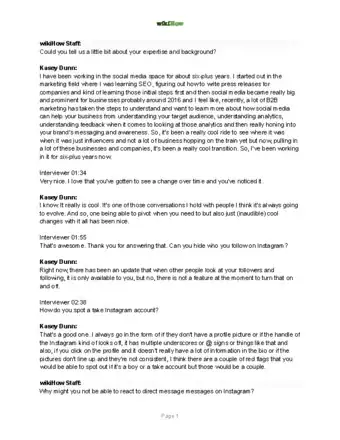
Thanks for reading our article! If you'd like to learn more about using Instagram, check out our in-depth interview with Kasey Dunn.
References
About This Article
1. Open Instagram.
2. Capture a new post image or upload your photo or video from your camera.
3. Tap Next.
4. Select a filter or edit your media.
5. Tap Next.
6. Tap in the text field that says "Write a caption."
7. Type your caption.
8. Tap OK > Share (iPhone) or Share (Android).