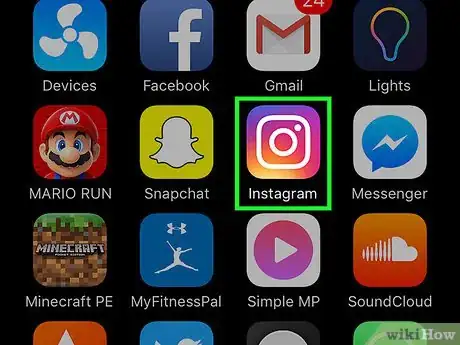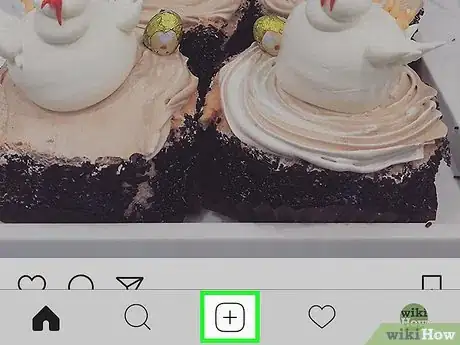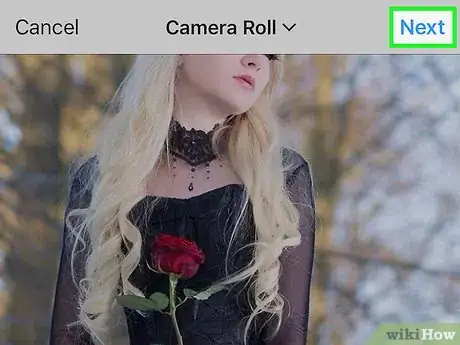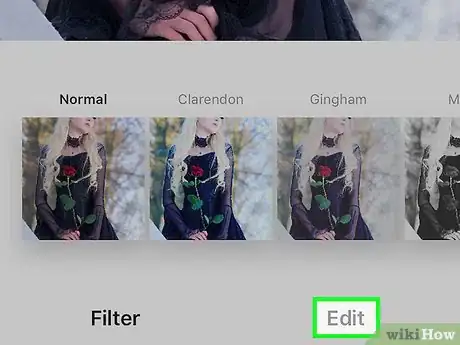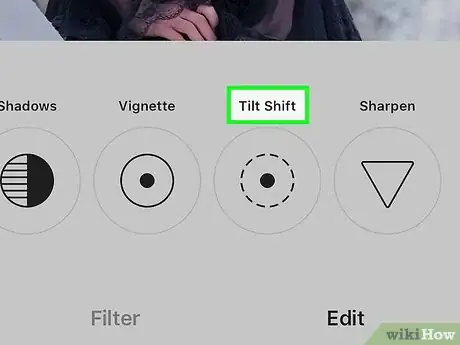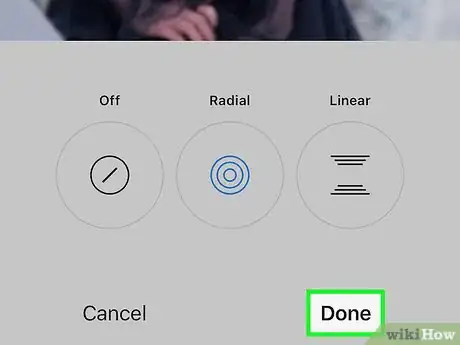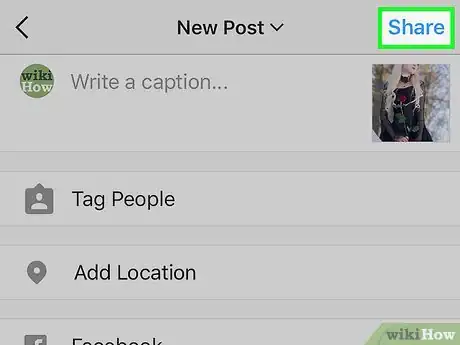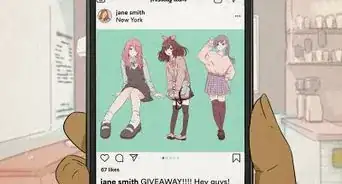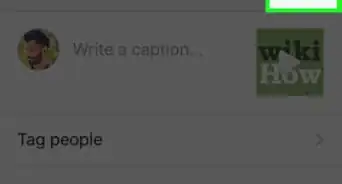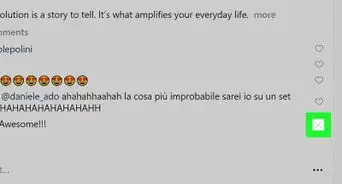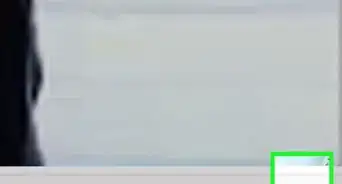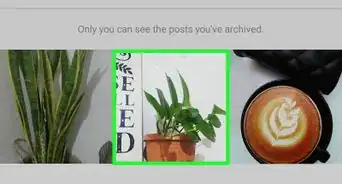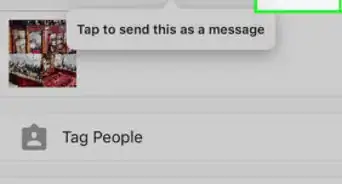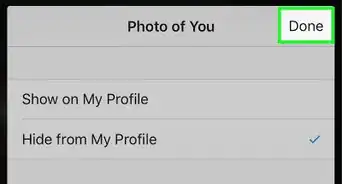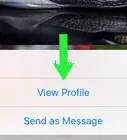This article was co-authored by wikiHow staff writer, Nicole Levine, MFA. Nicole Levine is a Technology Writer and Editor for wikiHow. She has more than 20 years of experience creating technical documentation and leading support teams at major web hosting and software companies. Nicole also holds an MFA in Creative Writing from Portland State University and teaches composition, fiction-writing, and zine-making at various institutions.
This article has been viewed 108,497 times.
Learn more...
This wikiHow teaches you how to use Instagram's Tilt Shift filter to stylishly blur your photos.
Steps
-
1Open Instagram. It's an orange and pink app with a white camera icon, typically located on your home screen (iPhone/iPad) or in the app drawer (Android).
- If prompted, enter your Instagram username and password, then tap Log In.
-
2Tap the New Post button. It's the square with a plus sign (+) at the bottom-center part of Instagram.Advertisement
-
3Select an image and tap Next. It's at the top-right corner of the screen.
-
4Tap Edit. It's at the bottom of the screen.
-
5Scroll right and tap Tilt Shift. It's the next-to-last editing option.
-
6Select a blur effect. Choose one of the two options and then edit as desired.
- Radial: This selection adds blurring at the corners of the screen, leaving a round area at the center that remains clear.
- Slide your finger across the photo to focus on the subject area.
- Pinch your fingers in or out to adjust the size of the blurring effect.
- Linear: This selection leaves a linear area of the photo clear while blurring everything else.
- Slide your finger across the photo to choose the subject area.
- Pinch your fingers in or out to adjust the size of the blurring effect.
- Tap and rotate your two fingers to rotate the linear area.
- Radial: This selection adds blurring at the corners of the screen, leaving a round area at the center that remains clear.
-
7Tap Done. It's at the bottom of the screen.
-
8Share your photo. Type a caption into the text box, if desired, then tap Share. Your blurred photo will now appear in your Instagram feed.
About This Article
1. Open Instagram.
2. Tap the New Post button.
3. Select an image and tap Next.
4. Tap Edit.
5. Tap Tilt Shift.
6. Select a blur effect.
7. Tap Done.
8. Share your photo.