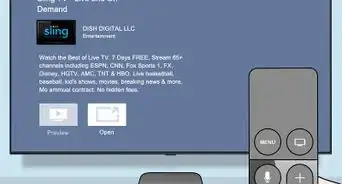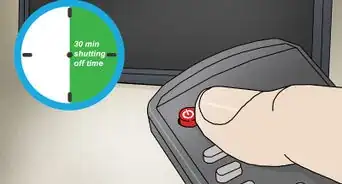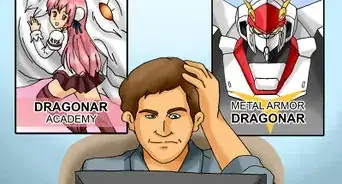This article was co-authored by wikiHow Staff. Our trained team of editors and researchers validate articles for accuracy and comprehensiveness. wikiHow's Content Management Team carefully monitors the work from our editorial staff to ensure that each article is backed by trusted research and meets our high quality standards.
The wikiHow Tech Team also followed the article's instructions and verified that they work.
This article has been viewed 27,322 times.
Learn more...
This wikiHow teaches you how to watch short clips and full episodes from Nickelodeon shows for free. You can use an internet browser or Nick's mobile app for iOS and Android. Some videos and full episodes will require you to sign in with your TV, cable or stream provider.
Steps
Using an Internet Browser
-
1Open Nick.com in your internet browser. Type https://www.nick.com into the address bar, and press ↵ Enter or ⏎ Return on your keyboard.
-
2Hover over the SHOWS tab on the top-left. This button is located next to the orange "nick" logo on the menu bar at the top. Hovering will open the list of available shows.Advertisement
-
3Click the show you want to watch. Nickelodeon makes full episodes available online a day after they air on TV. You can select any show here to watch clips or full episodes.
- Click SEE ALL SHOWS at the end of the list if you don't see the show you're looking for.
-
4Find and click the episode or clip you want to watch. This will open the selected video, and start playing it in your browser.
- If the selected video is locked, you'll have to sign in with your TV provider.
-
5Sign in with your TV, cable or stream provider account (optional). If you're prompted, select your TV provider from the drop-down list, and sign in with your cable account in order to watch the selected episode.
- Most clips and some episodes are available to watch without signing in. Most shows, though, will require you to sign in with your provider in order to watch recent episodes.
Using the Nick App
-
1Open the Nick app on your iPhone, iPad or Android. The app icon looks like a white "nick" logo in an orange square. You can find it on your home screen or the Apps menu.
-
2Swipe through the available shows. You can swipe left and right on your screen to browse the list of available shows.
-
3
-
4Find and tap the show you want to watch. This will open the selected show's page.
-
5Tap CLIPS or FULL EPISODES at the bottom. You can watch short clips or full episodes from your selected show.
- If you select FULL EPISODES, you can also select the season you want to watch from the menu bar below the video player at the top.
-
6Tap the video you want to watch. If the video is available without a TV provider's login, it'll start playing immediately.
-
7Sign in with your TV, cable or stream provider account (optional). If you can't watch the selected video without a sign-in, you'll have to log in with your TV provider account.
- Click the SIGN IN button on the video.
- Click SIGN IN again on the next page.
- Select your TV provider.
- Sign in with your TV provider account.
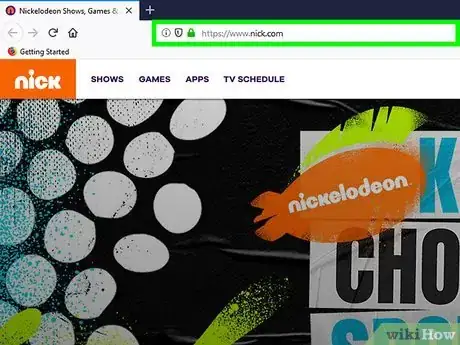

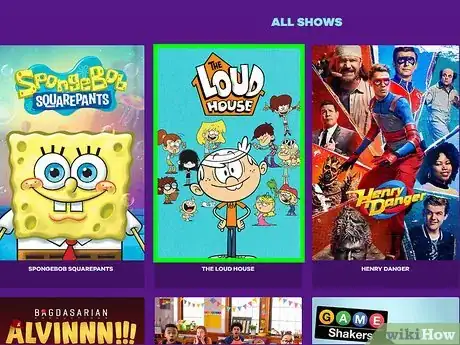
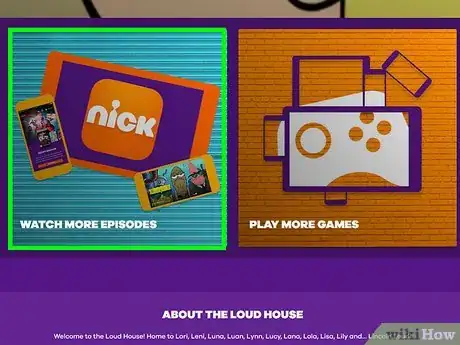
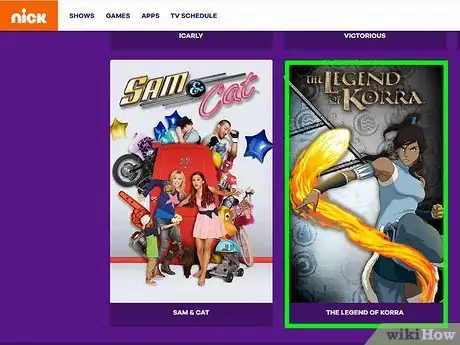


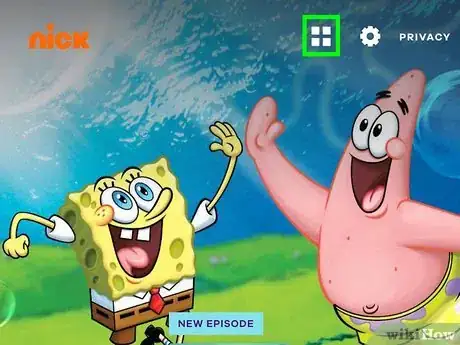



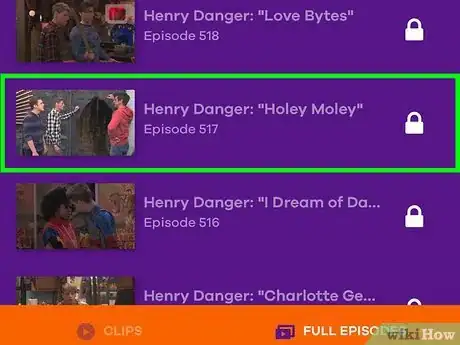


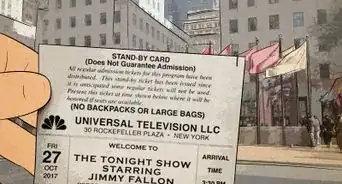

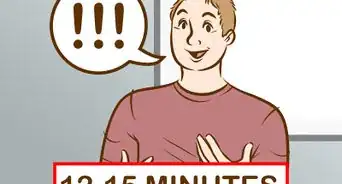




-Step-17.webp)