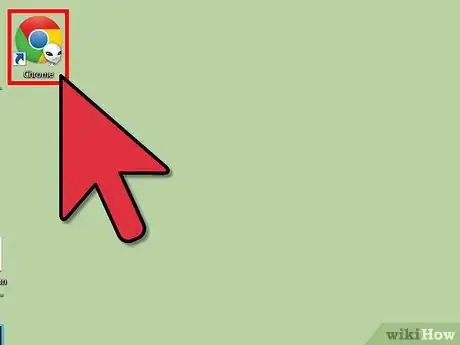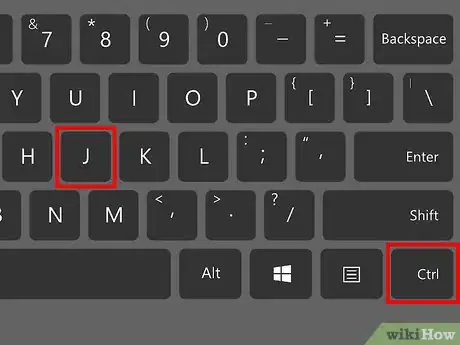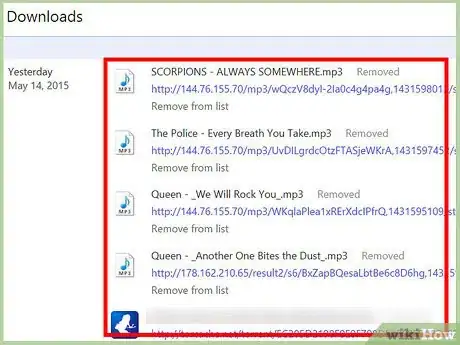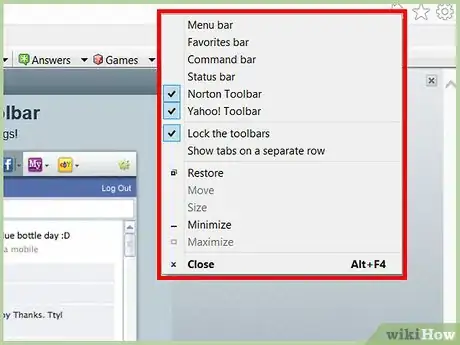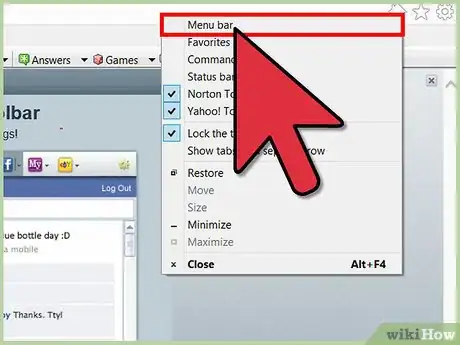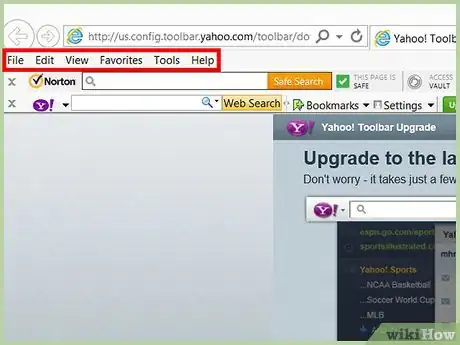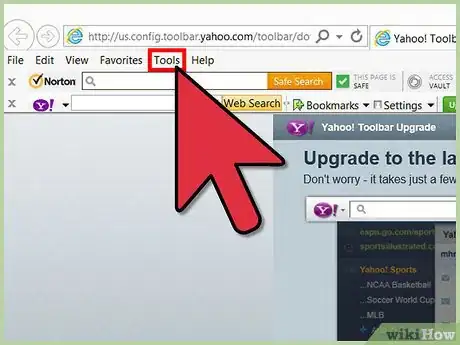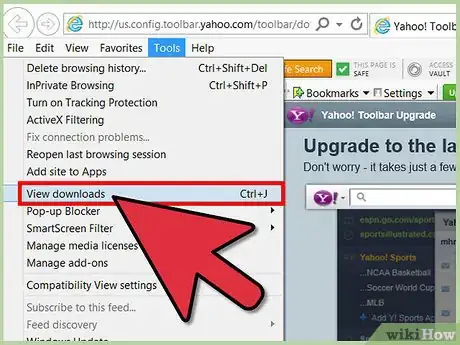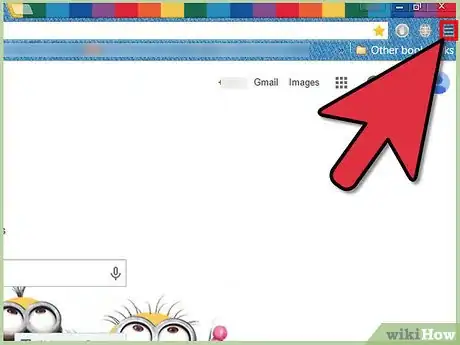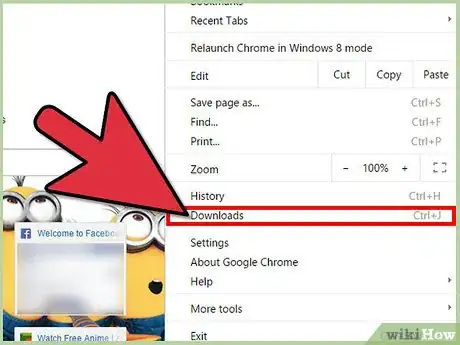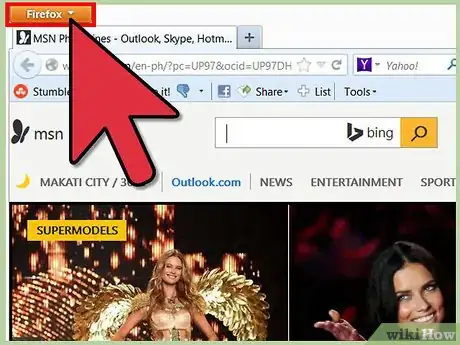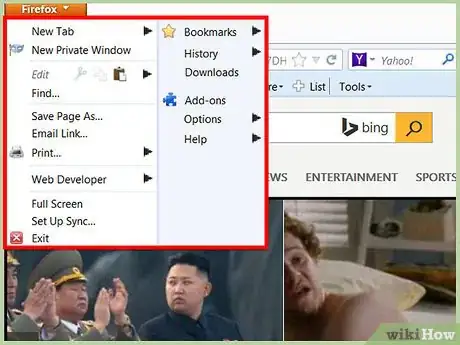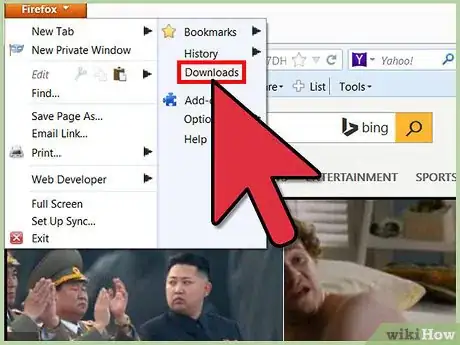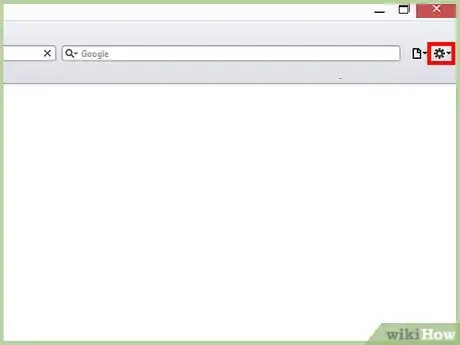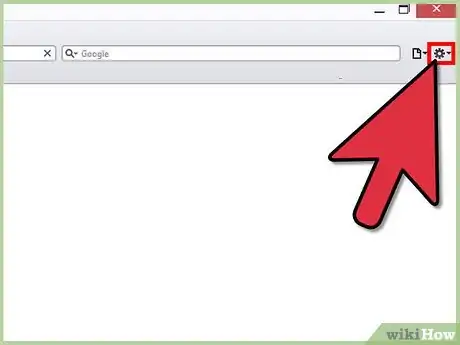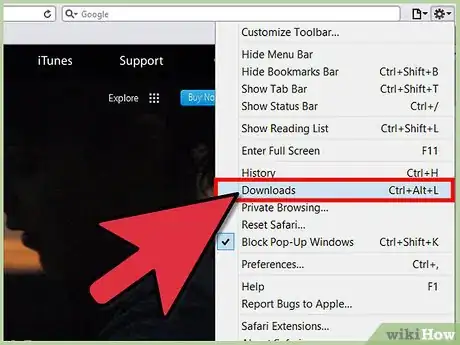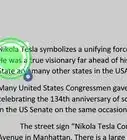X
wikiHow is a “wiki,” similar to Wikipedia, which means that many of our articles are co-written by multiple authors. To create this article, 10 people, some anonymous, worked to edit and improve it over time.
This article has been viewed 16,635 times.
Learn more...
If you've downloaded something through your browser, you may want to check out your download history, whether to view details of the downloads or simply to locate the files. Here is a complete guide that will help you to view your downloads within minutes.
Steps
Part 1
Part 1 of 5:
Using a Keyboard Shortcut
-
1Open your internet browser.
-
2Press the following shortcuts:
- Windows: Ctrl+J
- Mac: Ctrl+J (Firefox), ⌘ Cmd+⇧ Shift+J (Chrome), or Tab ↹+⌘ Cmd+L (Safari)
Advertisement -
3Review the page that opens. You will be redirected to a new window which lists all your downloads. You can track their location and view all other information.
Advertisement
Part 2
Part 2 of 5:
Internet Explorer
-
1Right click in the free space near the tabs of your web browser.
-
2Choose the option to show your Menu Bar.
-
3A new tab will automatically open in the Explorer, and the menu bar will be displayed.
-
4Choose the option of Tools.
-
5Select View Downloads. By clicking there you can view all your downloads.
Advertisement
Part 3
Part 3 of 5:
Google Chrome
Part 4
Part 4 of 5:
Firefox
Part 5
Part 5 of 5:
Safari
About This Article
Advertisement