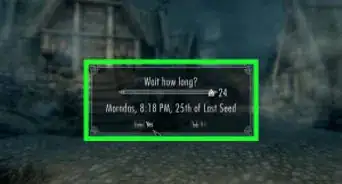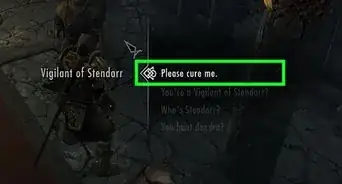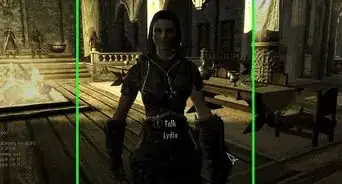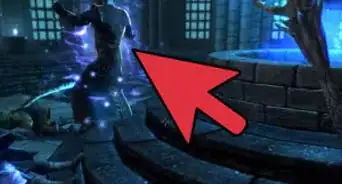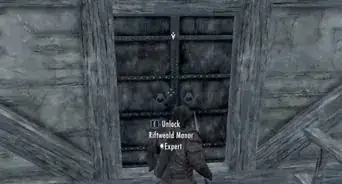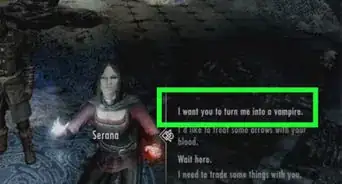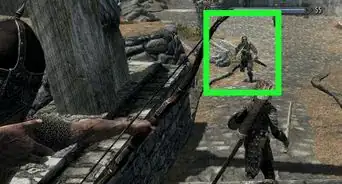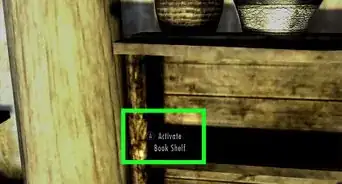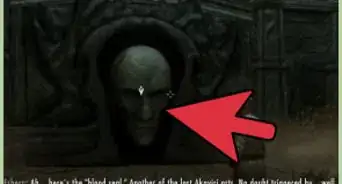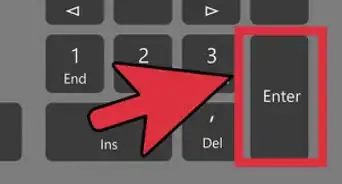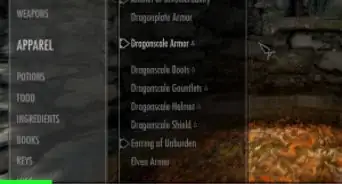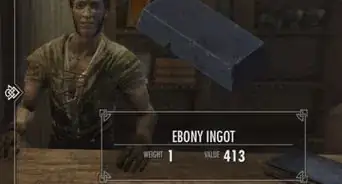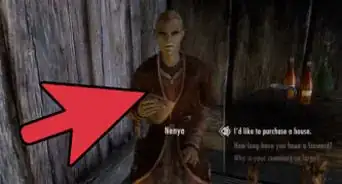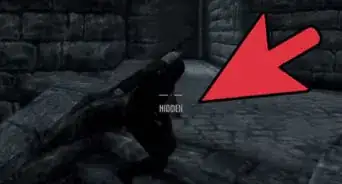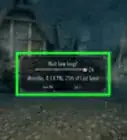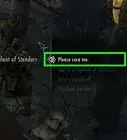wikiHow is a “wiki,” similar to Wikipedia, which means that many of our articles are co-written by multiple authors. To create this article, volunteer authors worked to edit and improve it over time.
This article has been viewed 46,136 times.
Learn more...
Every area of Skyrim has its own map (Local Map), but when you are out in the wilds, there is one map that will make it easier to figure out where you should go. No matter what map you are looking at, they pretty much work the same. When you are in a specific area that has a Local Map (such as Whiterun, Solitude, or Bleak Falls Barrow), you can toggle out to look at the Skyrim. This is also true if you are in a building (such as Jorrvaskr or Dragonsreach), but you cannot look at the town’s location from within a building.
Steps
Knowing the Different Maps
-
1Know local maps. Local maps are maps of specific areas in Skyrim. When you open the map in towns or cities, or inside buildings, you will be viewing the local map.
- Local maps are relatively easy to figure out without much help. The different houses, huts, inns, merchants, chapels are all marked on the map, so long as you have already been to them.
-
2Know the world map. As the name implies, it is the map of the world of Skyrim. When you’re out in the fields, moving from one city to another, the map you’ll be viewing will be the world map. There are a number of different locations that appear on the map’s legend.
- Each of the keeps has their own symbol, and all of them appear at the start of the game:
- Falkreath
- Whiterun
- Windhelm
- Riften
- Winterhold
- Dawnstar
- Morthal
- Markarth
- Solitude
- In addition to the cities, there are other types of markers on the world map:
- Camps
- Castles
- Caves
- Clearings
- Docks
- Dragonlairs
- Dragon Claws
- Dragon Priests
- Dwemers
- Farms
- Forts
- Giant Camps
- Groves
- Imperial towers
- Imperial Camps
- Landmarks
- Lighthouses
- Mines
- Nordic Ruins
- Nordic Towers
- Nordic Dwellings
- Orc Strongholds
- Passes
- Potential Marriage Partners
- Settlements
- Shacks
- Shipwrecks
- Shrines
- Stones of Barenziah
- Stables
- Standing Stones
- Stormcloak Camps
- Treasure Maps
- Wheat Mills
- Wood Mills
- Word Walls
- The world map takes a little bit of time to get used to because it does not take long for there to be an overwhelming number of locations on it.
- Each of the keeps has their own symbol, and all of them appear at the start of the game:
Using Local and World Maps
-
1Access the map from the main menu.
- If you are in an area that has a Local Map, it will automatically open to the location specific map. The map appears in a box in the middle of the screen, indicating that it is just for the town, camp, or building you are currently in.
- If you are out in the wilds of Skyrim, it will open to the world map.
-
2Look over the map. Anywhere you have been or that you have been told about will appear on the map.
- If you are in town, the areas where you have been will be filled in; areas where you have not been will be blacked out.
- If you are looking at the world map, you will see everywhere that you have either discovered or been told about will appear on the map.
-
3Find a current quest. Look for the white arrow to find your currently selected quest.
- The white arrow pointing down indicates your current location on the world map. The white arrow pointing down with a diamond on top shows the next main quest location.
- The white arrow on the local map indicates your current location there, and the direction shows which direction you are facing. The white arrow that appears to be pointing towards a door shows you where to go to get to your next quest (either in the local area or on the world map).
-
4Check quests that you’ve finished. Look over different areas to see what quests you have finished. For example, once you have gone to the Embershard Mine and killed all of the bandits, it will be marked “Cleared.”
- You can find this for all locations where you have been and completed a side quest.
-
5Fast travel to another place. Click on a location where you have been if you want to fast travel to it. A pop-up window will appear and ask if you are sure you want to fast travel there. Select “Yes” to automatically go there.
-
6Place a marker. Click on a location where you want to go but have not been to place a marker on it. It will ask if you are sure you want to add a marker. Select Yes and a blue arrow pointing down
- You can only mark one place at a time, so choose the quest or location that is most urgent.
- You cannot mark a location on a local map.
Referencing the Map without Pausing the Game
-
1Look at the bar at the top of your screen.
-
2Move your character. Notice the different symbols that appear on the bar depending on the direction you are facing.
-
3Open the world map. If you were to open up your world map, it would show you what those symbols mean.
-
4Familiarize yourself with the symbols. As you become more familiar with the game, you will be able to look at those symbols and understand them without having to open your maps.
- When you first start, the only one that is very clear is the white down-pointing arrow that indicates your main quest.
- If you’ve set a secondary quest location, it will show as blue on the bar. This will help you to maneuver to your quest without having to open the maps.
-
5Keep the bar as your map guide. Like the local and world maps, this bar shows you everywhere you have either been or been told about, as well as all of Skyrim’s major cities within easy traveling distance.
- For example, if you are in Whiterun, it will not show you the direction to Solitude because that is too far away, unless you set it as your destination from the world map.