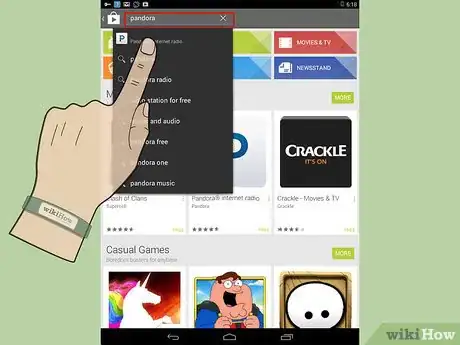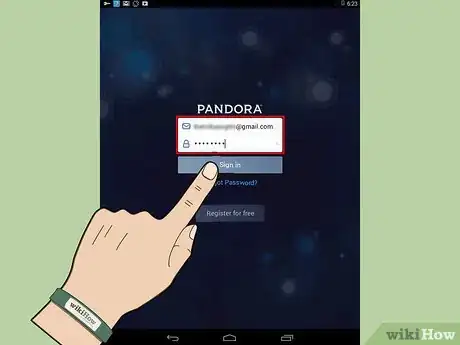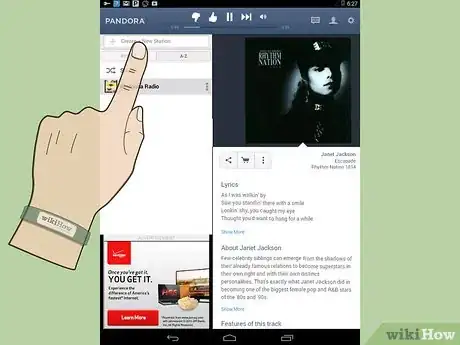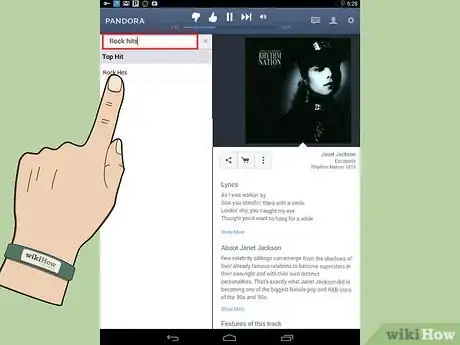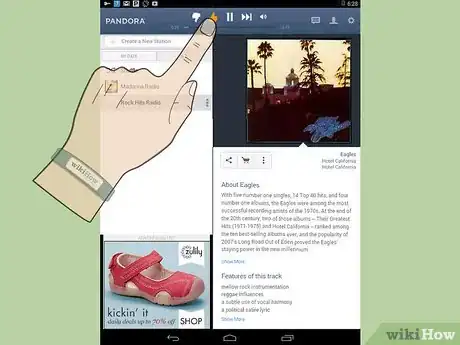X
wikiHow is a “wiki,” similar to Wikipedia, which means that many of our articles are co-written by multiple authors. To create this article, volunteer authors worked to edit and improve it over time.
This article has been viewed 44,409 times.
Learn more...
Pandora is an Internet radio service that lets you listen to music legally on the go. Android has an app for Pandora that you can download for free.
Steps
-
1Search for "Pandora" in the Play Store. Install the app with "install," then you can open it when the install button changes to "Open."
-
2Type in your email and login information for Pandora, then click "Sign in."Advertisement
-
3Tap "Create New Station."
-
4Type in a band, genre, or song you like and then select it from the list. An example would be "Rock hits."
-
5Songs related to the station you created will start playing. Click the "thumbs up" sign to get more music like the one playing when that current song finishes. You can also click "thumbs down" to get a new song.
Advertisement
Community Q&A
-
QuestionWhy is Pandora asking me for a payment method?
 Community AnswerBecause if you want premium, you have to pay. That's sort of a thing with music streaming services, they want your money. If you don't want ads and unlimited skips, give them your payment method.
Community AnswerBecause if you want premium, you have to pay. That's sort of a thing with music streaming services, they want your money. If you don't want ads and unlimited skips, give them your payment method. -
QuestionHow do I turn off Pandora?
 Community AnswerWell, if you want to stop listening to the music for a couple minutes or so then you can pause the music, but if you want to stop listening to it for the day then just double click the home button and simply just slide up the Pandora app.
Community AnswerWell, if you want to stop listening to the music for a couple minutes or so then you can pause the music, but if you want to stop listening to it for the day then just double click the home button and simply just slide up the Pandora app. -
QuestionIs it possible to save music from Pandora to an Android tablet?
 Community AnswerNo, that is not possible.
Community AnswerNo, that is not possible.
Advertisement
Warnings
- Pandora uses a very large amount of data, so only use it with WiFi if you don't have unlimited 3G.⧼thumbs_response⧽
Advertisement
About This Article
Advertisement