This article was co-authored by wikiHow Staff. Our trained team of editors and researchers validate articles for accuracy and comprehensiveness. wikiHow's Content Management Team carefully monitors the work from our editorial staff to ensure that each article is backed by trusted research and meets our high quality standards.
This article has been viewed 51,287 times.
Learn more...
Upgrading Windows software can give you access to new settings and tools, as well as a better Windows experience in general. Luckily, upgrading Windows is much quicker than before, because now you can do it all online. This wikiHow shows you how to upgrade from Windows 7 to Windows 10.
Steps
-
1Go to the Windows 10 system specifications page. It's important to make sure your computer meets the minimum computing requirements (1GB of RAM, 1 GHz processor) so that it can run Windows 10 hassle-free.
- Upgrading to Windows 10 should still be free if you have a licensed copy of Windows 7 running on your PC.
-
2Go to the Windows 10 download page. This will take you to the page for the Windows 10 Media Creation Tool, which you'll need to upgrade to Windows 10.Advertisement
-
3Click the Download button. Once on the site, click this to start downloading Windows 10.
-
4Wait until the download is finished. Open the file from your Downloads folder once the download is complete.
-
5Click the Accept button.
-
6Select Upgrade this PC now. Click on the next button once you've done this.
-
7Wait until it's finished. It will automatically restart your PC when it's done and have Windows 10 as the operating system.
Community Q&A
-
QuestionWhat will happen to my data which was present in Windows 7 after the upgrade? Will it be there?
 R2_d2000Top AnswererYes, all files in the user folder will be kept (documents, pictures, videos, etc.). However, it's still a good idea to back up your files to a USB stick or external hard drive, since there have been reports of errors with this.
R2_d2000Top AnswererYes, all files in the user folder will be kept (documents, pictures, videos, etc.). However, it's still a good idea to back up your files to a USB stick or external hard drive, since there have been reports of errors with this. -
QuestionWhat time will it take to install after running the media creation tool if I have download speed of 1 MB/s? What size is the download package?
 R2_d2000Top AnswererThe package size is 6.08GB, so a 1 MB/s, it will take about 14 hours and 30 minutes. However, you can continue to do other things in the background, but that will slow the download. You may want to leave the computer on overnight, or perhaps as a friend with faster internet to download it for you.
R2_d2000Top AnswererThe package size is 6.08GB, so a 1 MB/s, it will take about 14 hours and 30 minutes. However, you can continue to do other things in the background, but that will slow the download. You may want to leave the computer on overnight, or perhaps as a friend with faster internet to download it for you. -
QuestionCan I activate Windows 10 with a Windows 7 product key?
 R2_d2000Top AnswererProbably. Most people say they can and it does work, but it sometimes fails. You can try it, and there is a good change that it will work.
R2_d2000Top AnswererProbably. Most people say they can and it does work, but it sometimes fails. You can try it, and there is a good change that it will work.
About This Article
1. Check the Windows 10 system requirements.
2. Go to the Windows 10 Media Creation Tool website.
3. Click Download.
4. Click Accept.
5. Select Update this PC now.
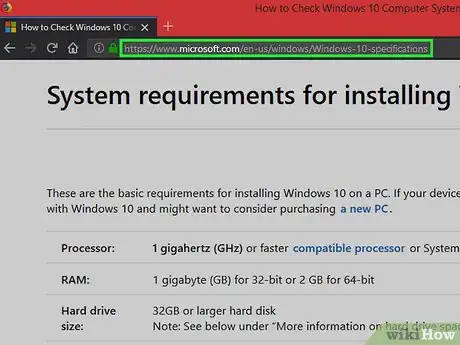

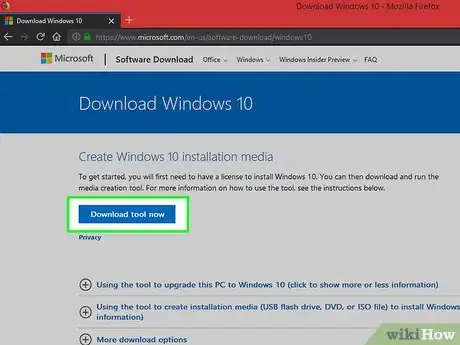
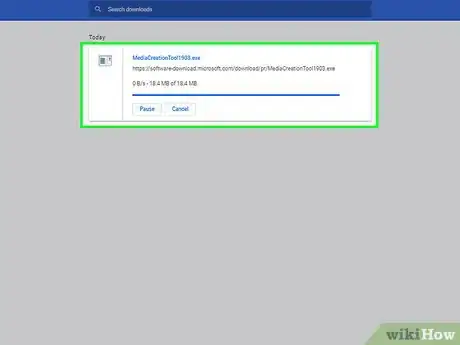
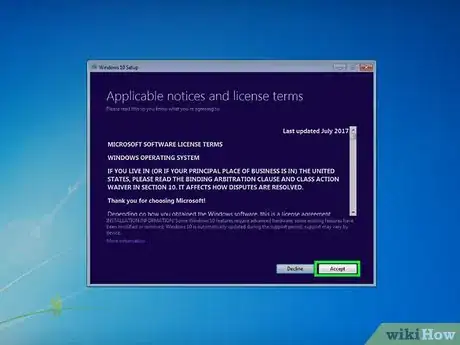
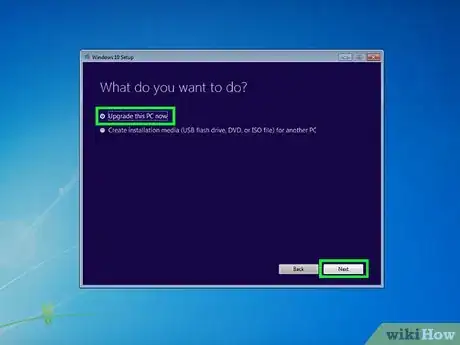
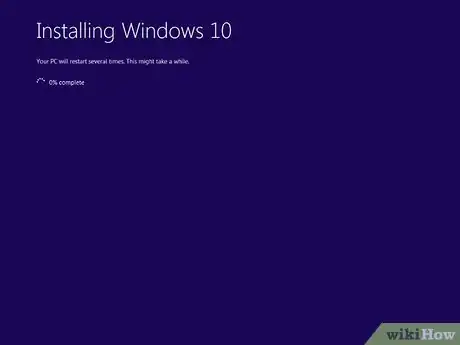
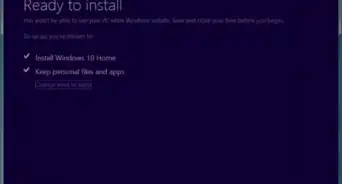

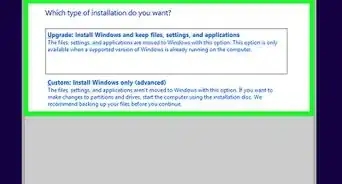
-Step-17.webp)
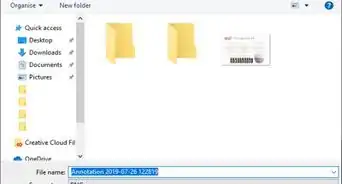


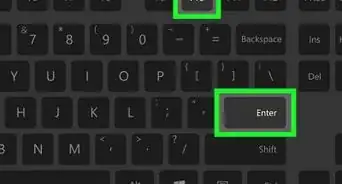
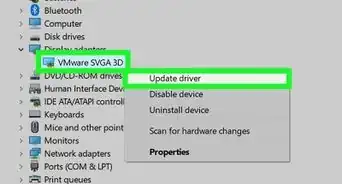
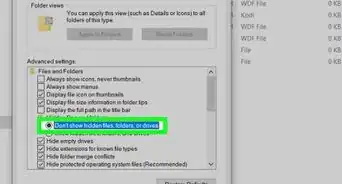


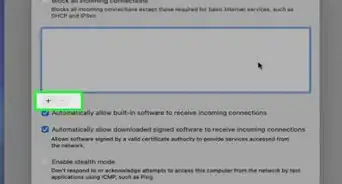
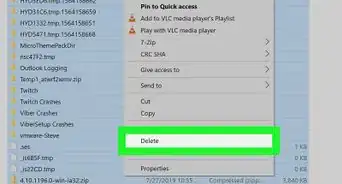







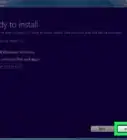

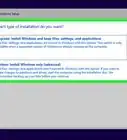
-Step-17.webp)


































