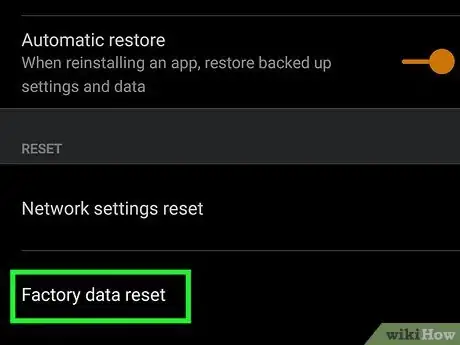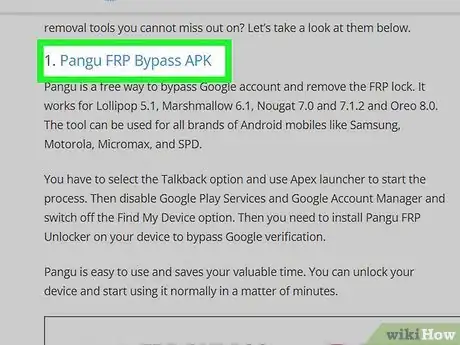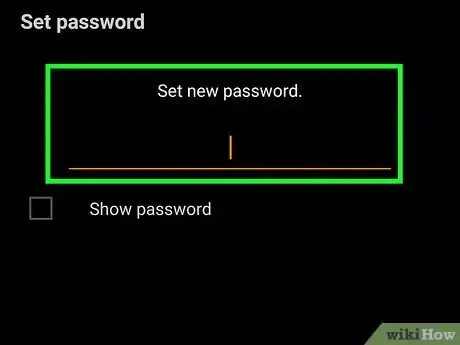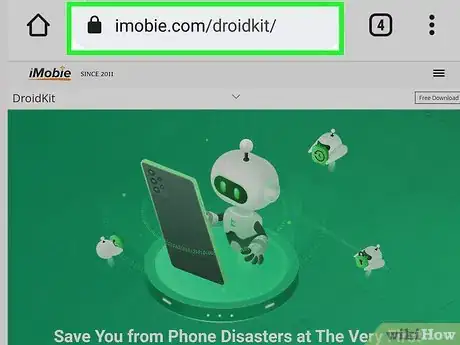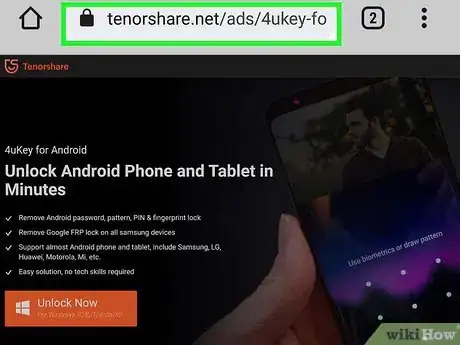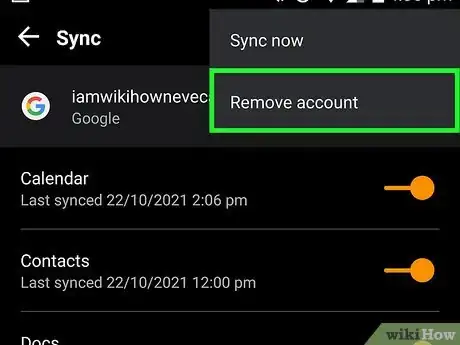This article was co-authored by wikiHow staff writer, Travis Boylls. Travis Boylls is a Technology Writer and Editor for wikiHow. Travis has experience writing technology-related articles, providing software customer service, and in graphic design. He specializes in Windows, macOS, Android, iOS, and Linux platforms. He studied graphic design at Pikes Peak Community College.
This article has been viewed 247,163 times.
Learn more...
On Android, if you enter your PIN, password, or pattern incorrectly too many times, your device will be locked. You used to be able to bypass the lock by performing a factory reset. However, Android now has factory reset protection (FRP) which requires you to enter your Google password in order to complete the reset process. If you do not have the Google password, there are a few things you can try, but they may not work on all devices.
Steps
What Should I Do If I'm Locked Out of My Android?
-
1Reset Your Password. If you do not know the PIN, password, or pattern to unlock your Android device, enter it incorrectly and then tap the "Forgot PIN/Password/Pattern" option, and sign in with your Google Account. If you can't remember your Google password, you can try recovering your Google account using the "Forgot Password" feature.
-
2Remove the lock screen with a third-party app. If you do not know the Google password associated with your Android device, there are third-party apps for your computer that claim to be able to remove the lock screen. These include 4uKey and DroidKit. You can download these apps for free, but they require a paid subscription to unlock your device. They are available for Windows and macOS.
- Warning: These apps will instruct you on how to boot your Android device in recovery mode and perform a factory reset. This will erase all data on your device.
How Can I Bypass Factory Reset Protection?
-
1Contact the original owner. If you purchase a second-hand phone or tablet and you are asked to enter a Google password during the setup process, this means the previous owner didn't remove their Google account before performing a factory reset. The first thing you should do is contact the original owner. You will need to convince them to give you the Google password to unlock the device.
- Let the original owner know that you need the password to unlock the device. Tell them you will unlock the device and immediately remove their account. Afterward, they can immediately change the password.
-
2Use a third-party app to bypass FRP on Samsung devices. In addition to being able to remove the lock screen on a device, both 4uKey and DroidKit claim to be able to remove factory reset protection, but only on Samsung devices. Both of these apps are free to download, but require a paid subscription in order to bypass factory reset protection. They are available for both Windows and macOS.[1]
- These apps will walk you through the process of performing a factory reset, and then boot your Samsung device into download mode. The app will then re-install the firmware for the exact make and model of your Samsung device.
- Warning: You will need to know the exact make and model of your Samsung device, inputting the wrong device make result in your Samsung device being permanently damaged and unable to function.
- Warning: Bypassing factory reset will erase all data on your device.
-
3Flash your Android device. If you do not have a Samsung device (or you don't want to pay for a third-party app), you can try installing a custom operating system on your Android device.
- In order to flash your Android device, the bootloader will need to have been unlocked prior to the factory reset, so this may not be possible on all devices. If you are able to boot your Android device into Download mode, you may be able to install a custom operating system on your Android device.
- You will need to download the install file for the operating system to your computer first. If you don't want a custom operating system, you can use Google to search for a ROM containing the firmware for the exact make and model of your Android device.
- Warning: This process is very technical and runs the risk of permanently damaging (bricking) your device.
Community Q&A
-
QuestionIs there any possibility of unlocking my phone without deleting my data?
 Community AnswerIt depends if the phone is encrypted or not. If it's not encrypted, just connect it to a computer and you should see the internal memory. If not, well no there is no possibility.
Community AnswerIt depends if the phone is encrypted or not. If it's not encrypted, just connect it to a computer and you should see the internal memory. If not, well no there is no possibility. -
QuestionAt what point should I put my SIM card back in my phone?
 Community AnswerIf you're using an iPhone, you need a key. If you're using an Android phone, there should be something on the phone that opens with your nail; slip the nail under the box and it should pull.
Community AnswerIf you're using an iPhone, you need a key. If you're using an Android phone, there should be something on the phone that opens with your nail; slip the nail under the box and it should pull.