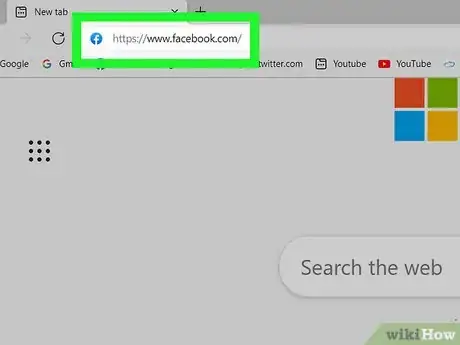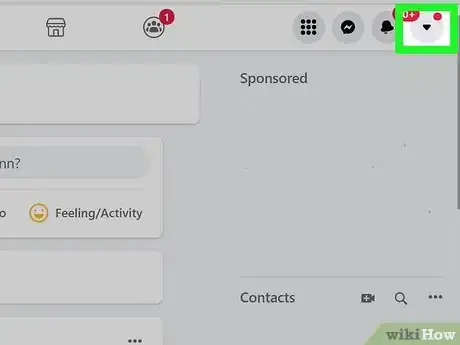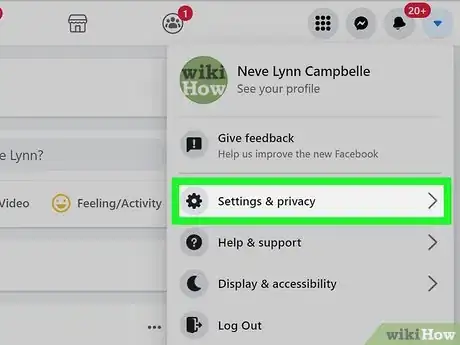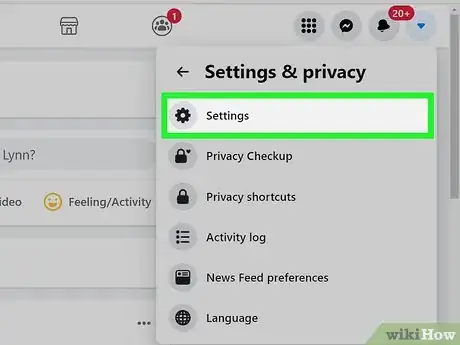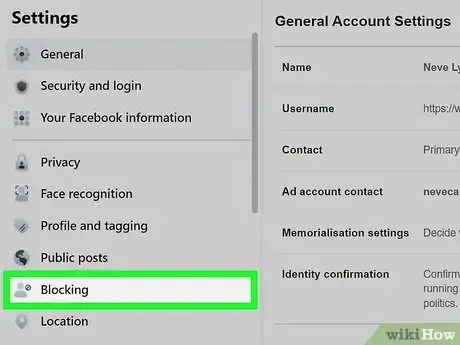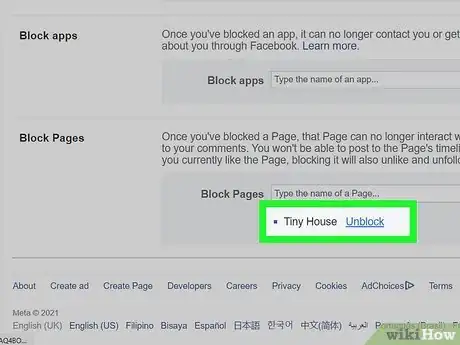This article was co-authored by wikiHow staff writer, Darlene Antonelli, MA. Darlene Antonelli is a Technology Writer and Editor for wikiHow. Darlene has experience teaching college courses, writing technology-related articles, and working hands-on in the technology field. She earned an MA in Writing from Rowan University in 2012 and wrote her thesis on online communities and the personalities curated in such communities.
This article has been viewed 12,747 times.
Learn more...
If you blocked a page on Facebook because of its comments, messages, or posts but now you want to see their content again, you're in luck. It's quite simple to unblock a page! This wikiHow tutorial will show you how to unblock a page on Facebook using a computer since the mobile app and mobile browsers don't support this feature.
Steps
-
1Go to https://www.facebook.com/ and sign in. You'll need to use a computer or laptop to view the desktop site instead of the mobile app or a mobile browser.
-
2Click ▼. This downwards pointing arrow is in the top right corner of your browser.Advertisement
-
3Click Settings & Privacy. You'll see this next to a gear icon in the second grouping of menu options.
-
4Click Settings. This is usually the first option in the menu next to a gear icon.
-
5Click Blocking. It's in the menu on the left side of the page next to an icon of an avatar with a crossed-out circle next to it. You'll find this option in the second grouping of menu options, towards the middle of the menu.
-
6Click Unblock. This is to the right of the page name that you want to unblock. It's under the "Blocked Pages" header.[1]
- If you've navigated to the blocked page, you can also click the three-dot menu icon (under the cover photo) and select Unblock.
- You can also unblock people, apps, event invites, app invites, and messages on this page.
References
About This Article
1. Go to https://www.facebook.com/ and sign in.
2. Click the downwards pointing arrow.
3. Click Settings & Privacy.
4. Click Settings.
5. Click Blocking.
6. Click Unblock.