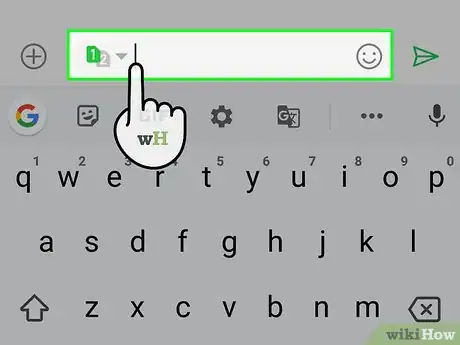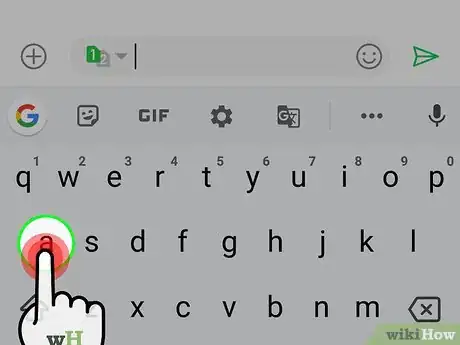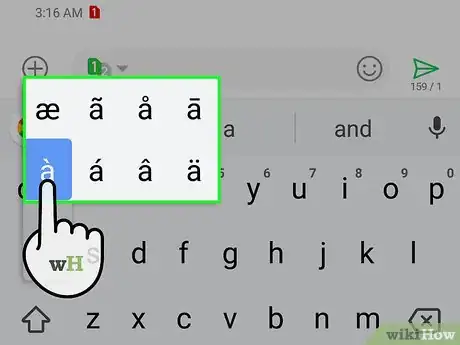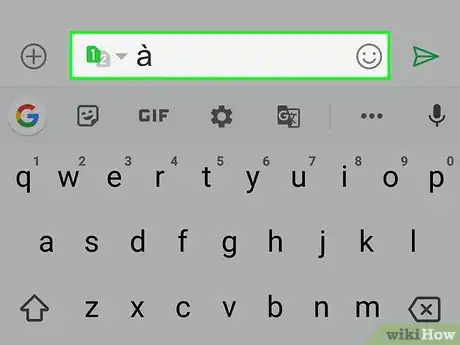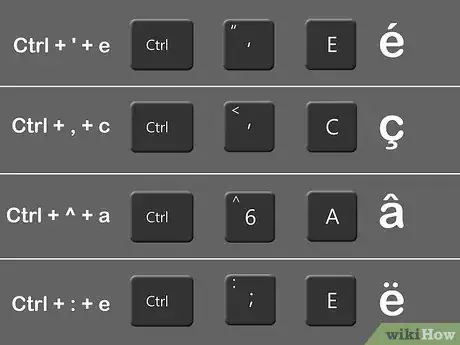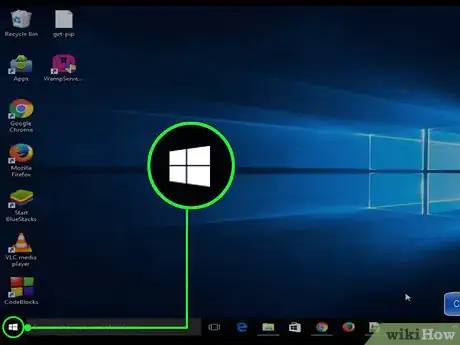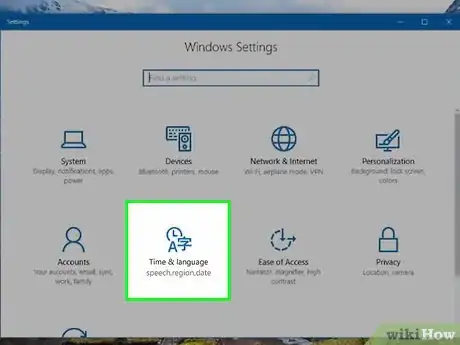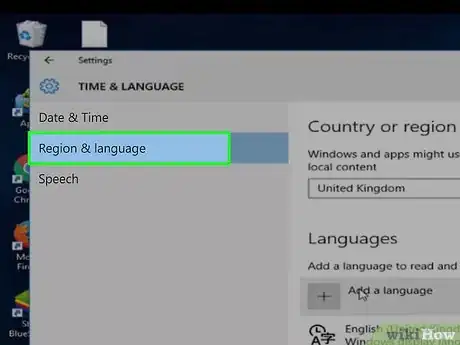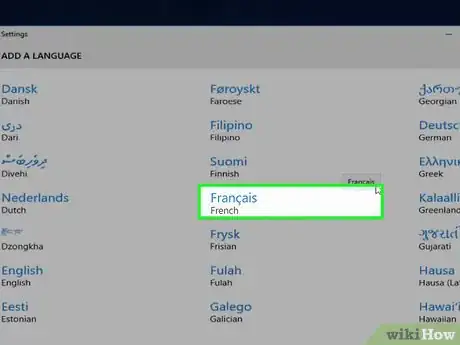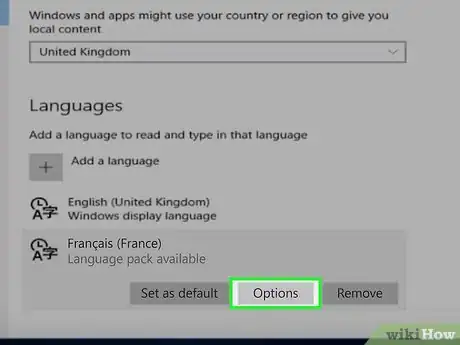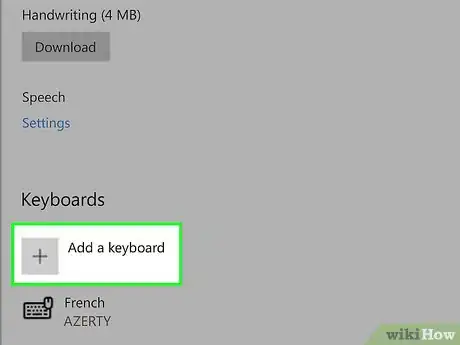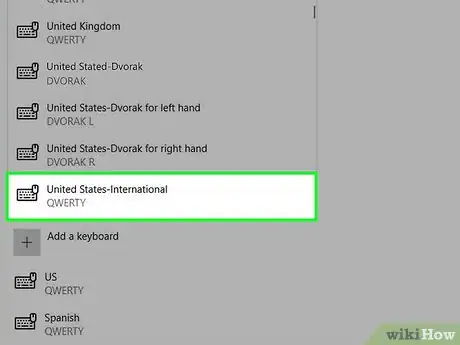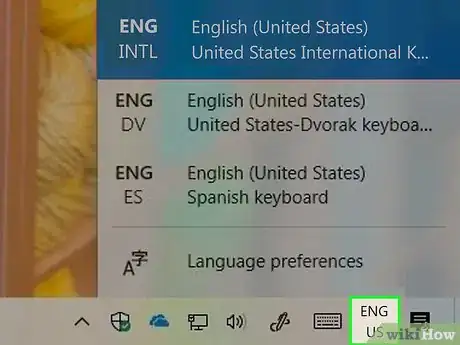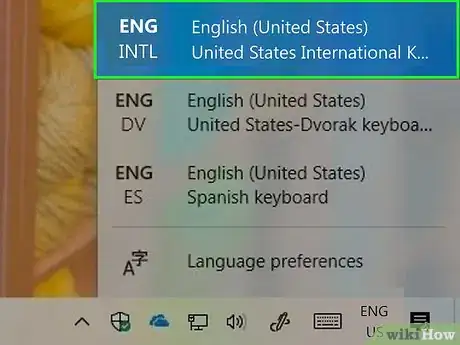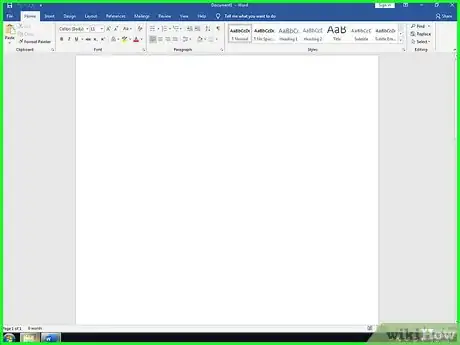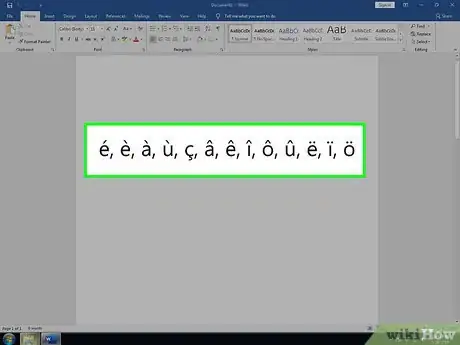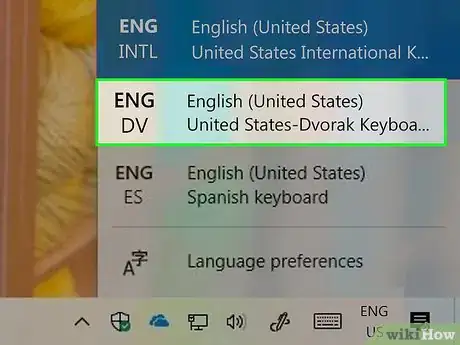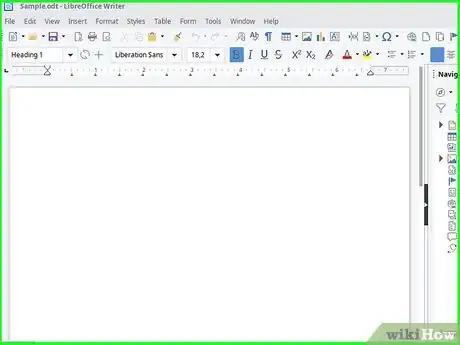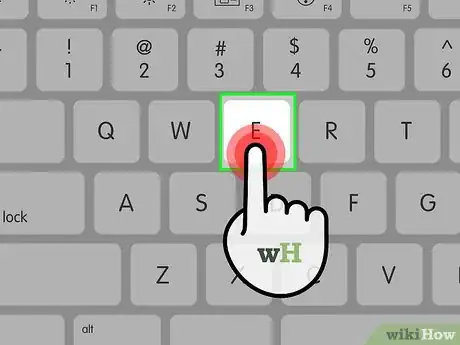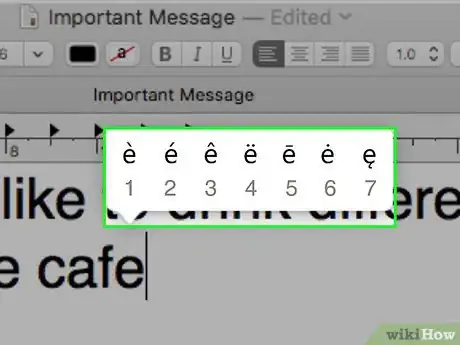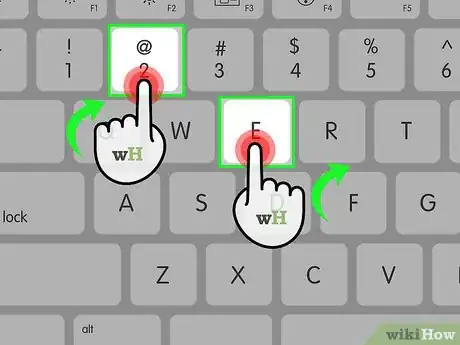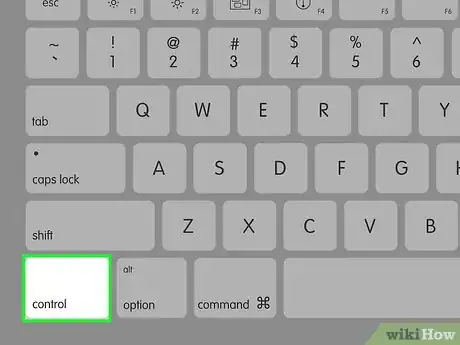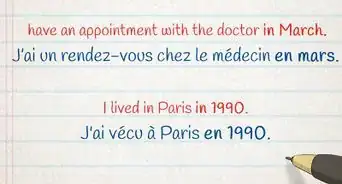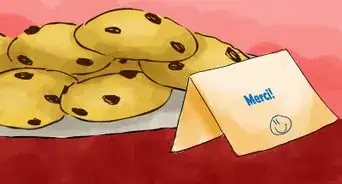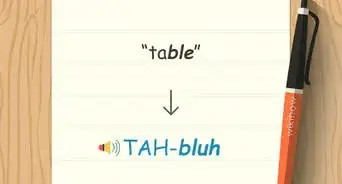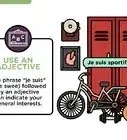This article was co-authored by wikiHow staff writer, Nicole Levine, MFA. Nicole Levine is a Technology Writer and Editor for wikiHow. She has more than 20 years of experience creating technical documentation and leading support teams at major web hosting and software companies. Nicole also holds an MFA in Creative Writing from Portland State University and teaches composition, fiction-writing, and zine-making at various institutions.
There are 7 references cited in this article, which can be found at the bottom of the page.
This article has been viewed 92,870 times.
Learn more...
This method teaches you how to type French-accented characters using any computer, phone, or tablet. If you're using a phone or tablet, you can just press and hold the corresponding letter key to open a set of accent options. If you're using Windows, you can use the International Keyboard, which lets you easily switch between French and English. Most Mac apps let you insert French characters the same way you'd do it on an iPhone, but others require keyboard shortcuts.
Steps
Using a Phone or Tablet
-
1Tap the field in which you want to type a French-accented letter. This springs open your keyboard.
- Typing accented characters is generally the same regardless of keyboard app. You should be able to use this method on any Android, iPhone, or iPad.
- If you're using the SwiftKey keyboard, you'll need to enable accented characters first. Here's how:[1]
- Tap the + to the left of the prediction bar on the keyboard.
- Tap Keys.
- Slide the "Accented Characters" switch to the On (purple) position.
-
2Tap and hold the key with the letter that needs the accent. In about a second, you'll see all possible accents for that letter. Don't lift your finger from the screen.[2]
- If you have an iPhone 6, 7, 8, or X-series with 3D Touch, use a light tap-and-hold instead of a hard press. If you press the key too hard, you'll see a cursor that can move around the screen rather than accent options.
Advertisement -
3Drag your finger to the accented letter. This highlights the selected letter.[3]
-
4Lift your finger from the screen. The selected accented letter will appear.[4]
Using Windows
-
1Try using a shortcut key combination. If you're typing in a word processing app like Microsoft Word or similar, you can press a combination of keys to type French-accented characters. This is helpful for when you don't need to type in French very often. Here's the list of shortcuts:[5]
- é: Press and hold Control+', and then type an e.
- è à ù: Press and hold Control+`, then press the key for the desired vowel.
- ç: Press Control+, and then type a c.
- â ê î ô û: Press Control+^, then press the key for the desired vowel.
- ë ï ö: Press Control+:, then press the key for the desired vowel.
-
2
-
3Click Time & Language. It's in the third row of settings.[6]
-
4Click Language. It's in the left panel.
-
5Scroll down and click your language. It's near the bottom of the right panel below the "Add a Language" option. Some buttons will expand below your language.
-
6Click Options below your language.
-
7Scroll down and click + Add a keyboard. It's under the "Keyboards" header in the right panel. A list of keyboards will appear.[7]
-
8Click United States-International or UK International Keyboard in the menu. This adds the keyboard to the list under the "Keyboards" header.
- You can now close the Settings window by clicking the X at its top-right corner.
-
9Click your keyboard language on the taskbar. The language appears to the left of the clock in the taskbar, which usually runs along the bottom of the screen. A menu will expand.
- For example, if you're using US English, click ENG US beside the clock.
-
10Select ENG INTL. You are now using the international keyboard.
-
11Open the app in which you need to type French accented letters. This can be a word processing app, a web browser, or any other app that allows typing.
-
12Type the accented letter. Any of these accents will work with upper and lower-case letters.[8]
- é: Type an apostrophe ' and then an e.
- è à ù: Type a backquote ` (at the top-left corner of the keyboard, left of the "1" key) and then type the vowel.
- ç: Type an apostrophe ' and then a c.
- â ê î ô û: Press ⇧ Shift+6 to type a caret ^ and then type the vowel.
- ë ï ö: Type a double-quote " and then the vowel.
- When the international keyboard is enabled, your apostrophe and quote keys will work a little different than normal. To type a regular apostrophe ' or ", you'll have to press the space bar right after.
-
13Switch back to your normal keyboard. You'll usually only want to switch to this keyboard when you have to type in French. To switch back, click ENG INT in the taskbar and select your default language.
Using a Mac
-
1Open the app in which you need to type French accented letters. This can be a word processing app, a web browser, or any other app that allows typing.
-
2Press and hold the key on which you want to add an accent. A menu with different accent options above the key will appear. Don't lift your finger from the key.[9]
-
3Press the number below the accent you want to use. You'll want to press the corresponding number while you're still holding the letter key down on the keyboard.[10]
-
4Release your fingers from both keys. The selected accented letter now appears.
- This method may not work in all apps, though it should work in most. If you're running into problems, you can use one of a combination of keystrokes to make the accents appear. Read on to learn how.[11]
-
5Use the ⌥ Option key to insert accents. If the previous steps didn't work in the app you're using, you can use these shortcuts instead:
- é: Press and hold ⌥ Option+e, lift your finger from ⌥ Option, and then press e.
- è à ù: Press and hold ⌥ Option+`, then press the key for the desired vowel.
- ç: Press ⌥ Option+C.
- â ê î ô û: Press ⌥ Option+i, then press the key for the desired vowel.
- ë ï ö: Press ⌥ Option+u, then press the key for the desired vowel.
Expert Q&A
Did you know you can get expert answers for this article?
Unlock expert answers by supporting wikiHow
-
QuestionHow do I put an accent over a letter?
 Marc CrabbéMarc is a translator and International Project Manager, who has been working in Google Suite for project management since 2011.
Marc CrabbéMarc is a translator and International Project Manager, who has been working in Google Suite for project management since 2011.
Google Suite Expert As French keyboards aren't always available out of the French-speaking countries, consider using a Spanish keyboard if available as it allows you to type most accents. Since I use a Spanish keyboard, I have almost all of the accents I need for special French characters, although I don't have dedicated keys as I would on a real French keyboard.
As French keyboards aren't always available out of the French-speaking countries, consider using a Spanish keyboard if available as it allows you to type most accents. Since I use a Spanish keyboard, I have almost all of the accents I need for special French characters, although I don't have dedicated keys as I would on a real French keyboard.
References
- ↑ https://support.swiftkey.com/hc/en-us/articles/201448422-How-do-I-insert-accented-characters-
- ↑ https://support.apple.com/en-ph/guide/iphone/iph3c50f96e/ios
- ↑ https://support.apple.com/en-ph/guide/iphone/iph3c50f96e/ios
- ↑ https://support.apple.com/en-ph/guide/iphone/iph3c50f96e/ios
- ↑ https://support.microsoft.com/en-us/topic/keyboard-shortcuts-for-international-characters-108fa0c1-fb8e-4aae-9db1-d60407d13c35
- ↑ https://support.microsoft.com/en-us/windows/manage-the-input-and-display-language-settings-in-windows-12a10cb4-8626-9b77-0ccb-5013e0c7c7a2#WindowsVersion=Windows_10
- ↑ https://support.microsoft.com/en-us/windows/manage-the-input-and-display-language-settings-in-windows-12a10cb4-8626-9b77-0ccb-5013e0c7c7a2#WindowsVersion=Windows_10
- ↑ https://www.lawlessfrench.com/faq/type-accents/type-accents-in-windows
- ↑ https://support.apple.com/en-ph/guide/mac-help/mh27474/mac
About This Article
1. Tap the typing area to open the keyboard.
2. Tap and hold the letter to accent.
3. Drag your finger to the accent.
4. Lift your finger.