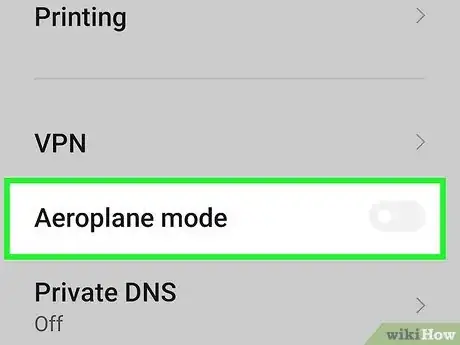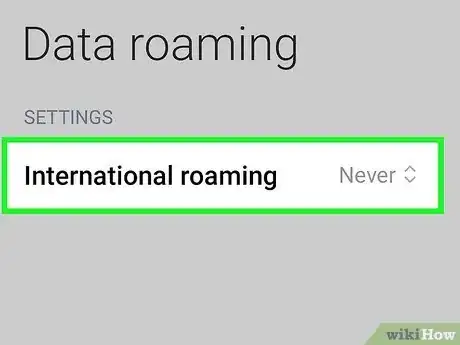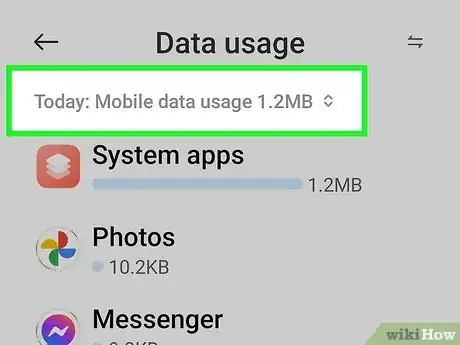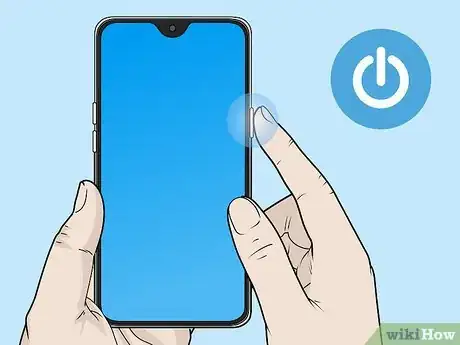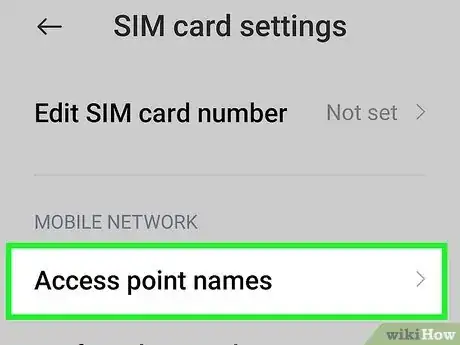Using your mobile data plan to browse the web on the go
X
wikiHow is a “wiki,” similar to Wikipedia, which means that many of our articles are co-written by multiple authors. To create this article, volunteer authors worked to edit and improve it over time.
This article has been viewed 160,068 times.
Learn more...
Most cellular plans these days come with mobile data, transferred through your cellular signal. This allows you to surf the web, download music, stream video, and do anything else that would normally require an internet connection. Mobile data can be turned on and off to prevent you from going over your monthly limit.
Steps
-
1Open the Settings app. You can find this in your App Drawer or on your Home screen. The icon looks like a gear.[1]
-
2Tap the "Data usage" option. This should be located towards the top of the menu.
- Older versions of Android may have a "Mobile Networks" option instead.
Advertisement -
3Tap the "Mobile data" slider. This will toggle your mobile data ON. On older versions of Android, check the "Data enabled" box.
- Note: Your plan will need to support mobile data in order for you to enable it. You will also need a cellular signal in order to use your mobile data connection.
-
4Check that you have a data connection. Next to your reception bars in the Notification bar, you may be able to see either "3G" or "4G". Note that not all devices display this when you have a data connection, so the best way to test is to open your web browser and try to visit a website.
Advertisement
Troubleshooting
-
1Make sure that Airplane Mode is disabled. Airplane Mode will turn off your mobile data connection. You can toggle Airplane Mode from the Settings menu, or by pressing and holding the Power button and tapping the Airplane Mode button.
-
2Check to see if you're roaming. Most devices will disable data by default if you are roaming outside of your network. This is because roaming data is typically much more expensive than in-network data. If you need your data connection while you're roaming, you can enable it.
- Open the Settings app and select "Data usage.
- Tap the Menu (⋮) button button in the upper-right corner.
- Check the "Data roaming" box.
-
3Ensure you haven't exceed your carrier limit for data. Depending on your mobile plan, you may have a hard limit for data per billing cycle. If you exceed this limit you may be throttled or cut off completely from your mobile data connection.
- You can see your mobile data usage in the "Data usage" menu, but it won't display your carrier limit.
-
4Reboot your device if you can't get a data connection. If you've checked everything but still can't get a data connection, a quick reboot will usually fix the problem. Make sure to power the device off completely, and then start it back up again.
-
5Contact your carrier's customer service department to reset your APN settings. Your device connects to Access Point Names (APNs) when it gets data signal. If these APNs have gotten changed somehow, you won't be able to connect to your network. You'll need to contact your carrier's customer service department to get the proper APN settings.
- You can adjust your APN settings by opening the Settings app, and selecting "Mobile networks", and then tapping "Access Point Names". On older phones, "Mobile networks" may be located under "More..." within the Settings menu.
Advertisement
Community Q&A
-
QuestionHow do I avoid mobile charges?
 Community AnswerMobile charges will come in after you have used all your monthly data on your mobile plan. These charges are unavoidable if you go over your allotted amount of data.
Community AnswerMobile charges will come in after you have used all your monthly data on your mobile plan. These charges are unavoidable if you go over your allotted amount of data.
Advertisement
About This Article
Advertisement