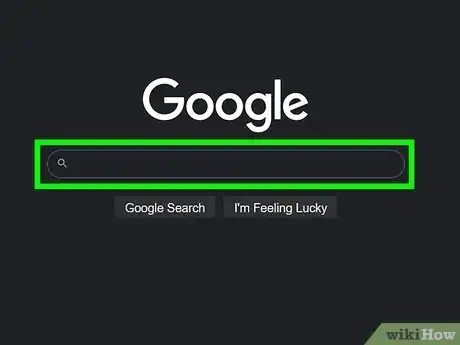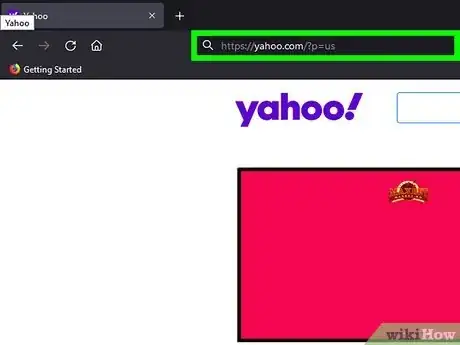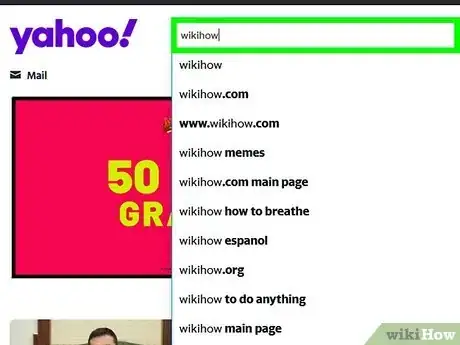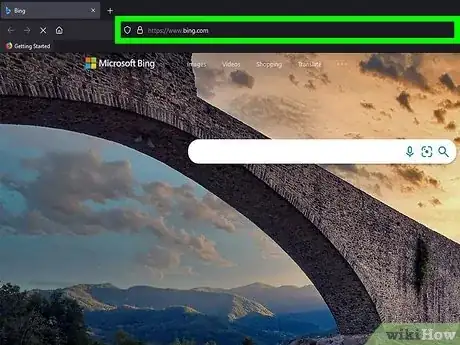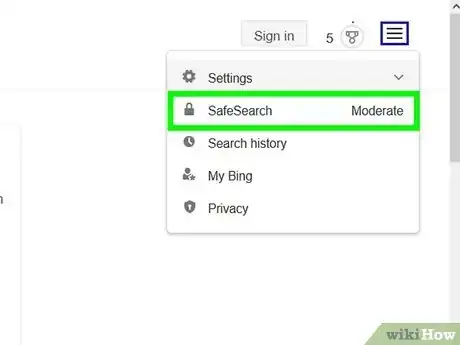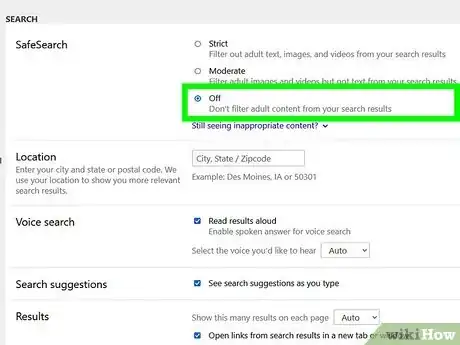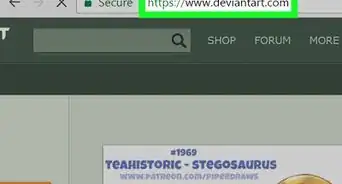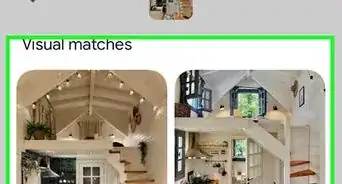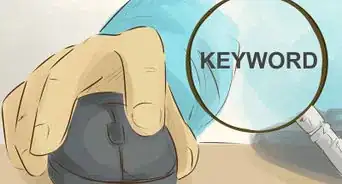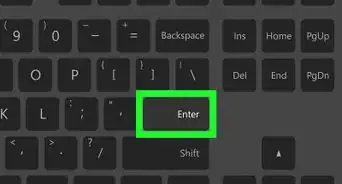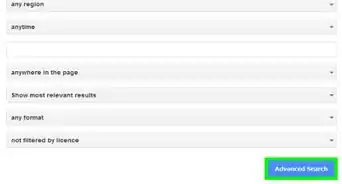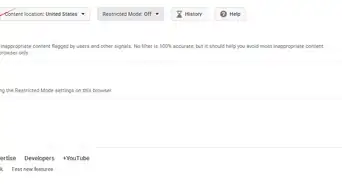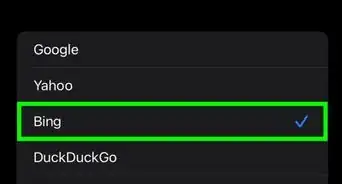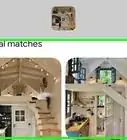wikiHow is a “wiki,” similar to Wikipedia, which means that many of our articles are co-written by multiple authors. To create this article, volunteer authors worked to edit and improve it over time.
This article has been viewed 28,163 times.
Learn more...
Because not every item there is on the Internet is appropriate for all users, it’s absolutely necessary to have some level of protection to restrict unwanted contents from getting viewed. This is the job of family filters. Commonly used search engines uses family filters to sift out contents that shouldn’t be seen by younger members of your family. But if you think that these kinds of contents from the Internet are safe to view in your household, you can just disable this feature.
Steps
Turning Off Family Filter on Google
-
1Go to Google. Open a new web browser tab and go to https://www.google.com.
-
2Search for anything. Start a new search by entering any topic you want on the search text field and clicking the magnifying glass button.Advertisement
-
3Open the menu. Click the gear icon at the upper-right corner of the web page to show some of Google’s search options.
-
4Turn off Family Filter. Select “Turn off SafeSearch” from the drop-down list. This should disable Google search engine’s family filter.
- Every time you search any 18 years old and above contents, it will no longer filter out explicit search results.
Turning Off Family Filter on Yahoo!
-
1Go to Yahoo! Open a new web browser tab and go to https://www.yahoo.com.
-
2Search for anything. Start a new search by entering any topic you want on the search text field and clicking the “Search Web” button.
-
3Open the menu. Move your mouse cursor over the gear icon at the upper-right corner of the web page to show some of Yahoo’s search options.
-
4Go to Preferences. Select “Preferences” from the drop-down list and the “Search Preference” tab will open.
-
5Turn off Family Filter. Click the “SafeSearch” drop-down list and select “Off - do not filter results.”
-
6Click the “Save” button to save the changes you’ve made. This should disable Yahoo search engine’s family filter.
- Every time you search any 18 years old and above contents, it will no longer filter out explicit search results.
Turning Off Family Filter on Bing
-
1Go to Bing. Open a new web browser tab and go to http://www.bing.com.
-
2Search for anything. Start a new search by entering any topic you want on the search text field and clicking the magnifying glass button.
-
3Open the Search Settings. Click the gear icon beside the “Sign In” button at the top-right area of the web page to open Bing’s search settings.
-
4Turn off Family Filter. Click the “Off” radio button under SafeSearch, on the Settings tab, to turn off Bing’s family filter.
-
5Click the “Save” button to save the changes you’ve made. Every time you search any 18 years old and above contents, it will no longer filter out explicit search results.