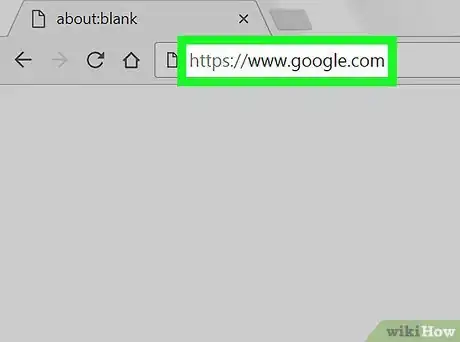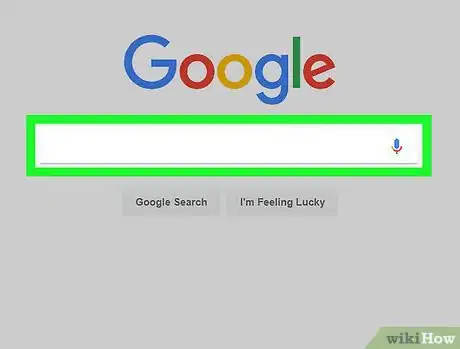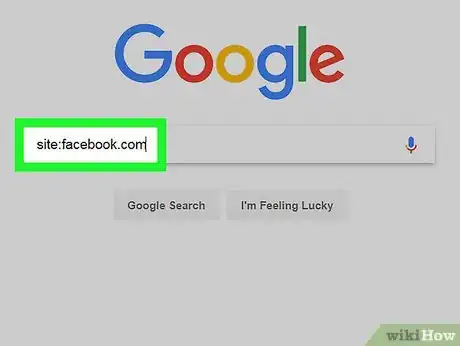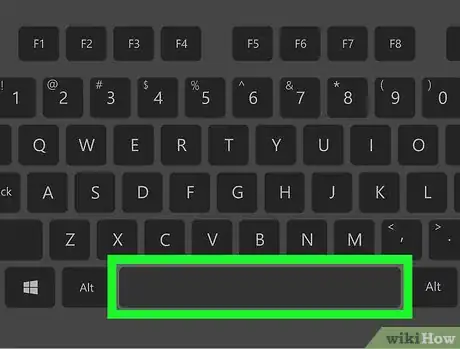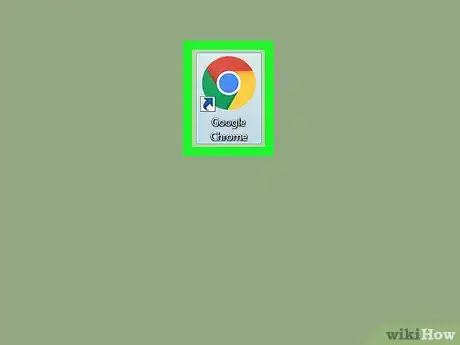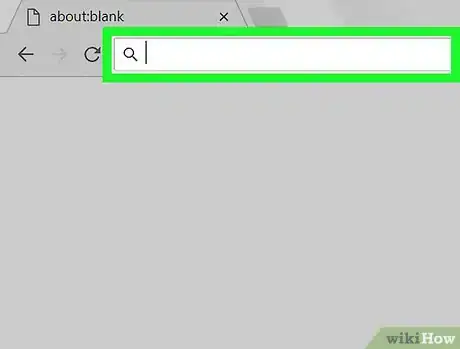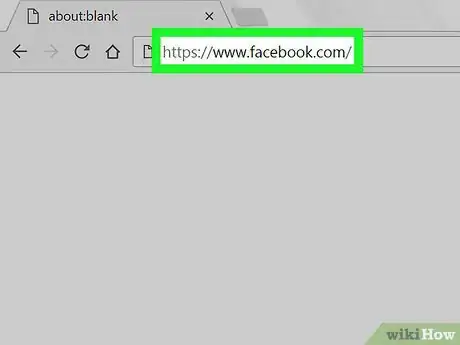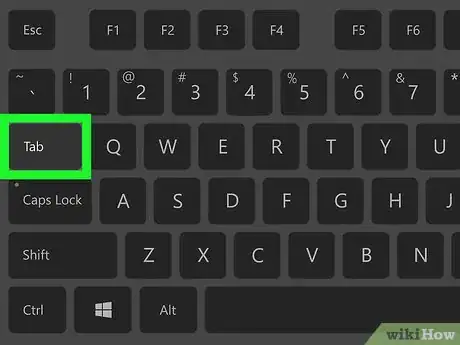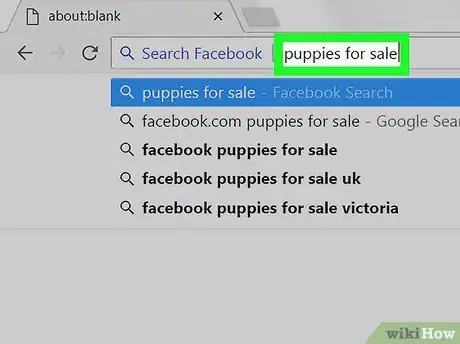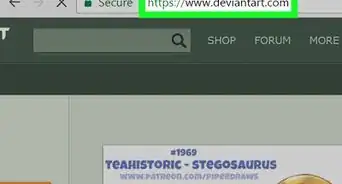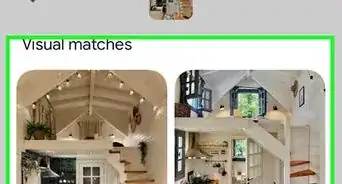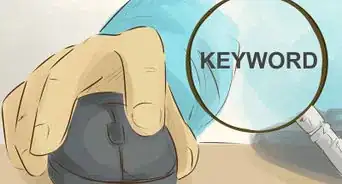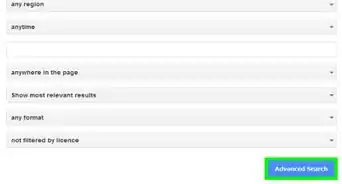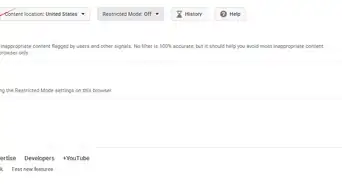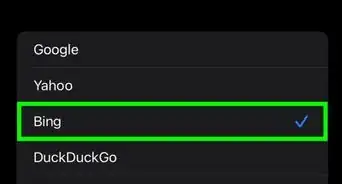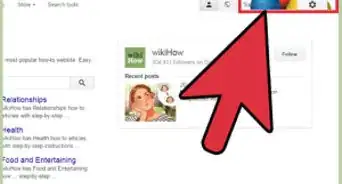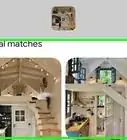X
This article was co-authored by wikiHow staff writer, Jack Lloyd. Jack Lloyd is a Technology Writer and Editor for wikiHow. He has over two years of experience writing and editing technology-related articles. He is technology enthusiast and an English teacher.
The wikiHow Tech Team also followed the article's instructions and verified that they work.
This article has been viewed 189,308 times.
Learn more...
This wikiHow teaches you how to search for results on a specific website using Google. You can use this feature to view a list of search results that only use the website in question, or—if you use Google Chrome—you can search directly on some sites that have built-in search capabilities.
Things You Should Know
- Go to Google and type Type site: into the search bar. Type in the website's address without the www prefix. Press space and enter your search terms.
- Using the Chrome browser, type the website you want to search into the address bar. When you see the "Press Tab to search", hit Tab ↹. Enter your search terms.
- For both methods, press ↵ Enter after you've entered your search terms. Your search results will appear.
Steps
Method 1
Method 1 of 2:
Using Google
-
1Open Google. Go to https://www.google.com/ in your preferred web browser.
-
2Click the search bar. It's in the middle of the page.Advertisement
-
3Indicate that you want to search a specific site. Type site: into the search bar.[1]
-
4Type in your site's address without the "www" part. This should go immediately after the site: tag with no space in between.
- For example: to search Facebook, you would type site:facebook.com.
-
5Press the spacebar. Doing so places a space between your website's address and what you'll type next.
-
6Enter a search term or phrase.[2] This should be whatever you want to search for within the site.
- For example: to search Facebook for "puppies for sale", your whole search phrase would read site:facebook.com puppies for sale.
-
7Press ↵ Enter. Doing so will run your search; when the search results page loads, you should see only results for items that both match your search and are on the website you specified.
Advertisement
Method 2
Method 2 of 2:
Using Google Chrome
-
1
-
2Click the address bar. It's the text box at the top of the browser window.
- If there's any text in the address bar, remove it before proceeding.
-
3Type in a website's address. This should be the address on which you want to search. Make sure you include the website's "www" section here.
- For example, to search Facebook, you would type in www.facebook.com.
-
4Look the "Press Tab to search" message. In the far-right side of the address bar, you should see a message encouraging you to press the Tab ↹ key to search your site.
- If you don't see this message, you can't search the site from within the Google Chrome address bar. You can still use Google to search within a site.
-
5Press the Tab ↹ key. If you see the "Press Tab to search" message, pressing the Tab ↹ key will open a search bar in which to search your specified website.
-
6Type in your search term or phrase. This should be whatever you want to search the website for.
-
7Press ↵ Enter. Doing so will open the search for your term or phrase within the specified website, at which point you can review the search results as needed.
Advertisement
Warnings
- The Chrome method won't work on all sites.⧼thumbs_response⧽
Advertisement
References
About This Article
Advertisement