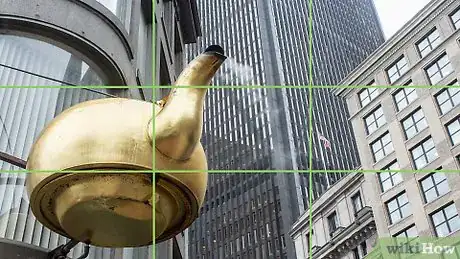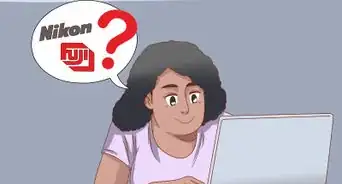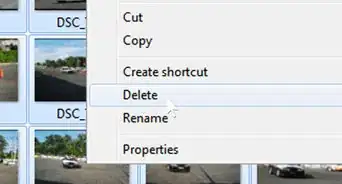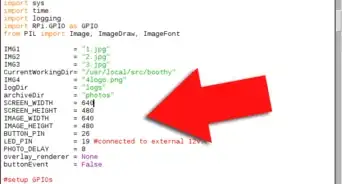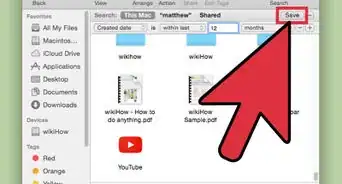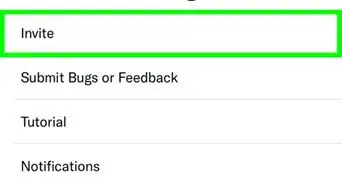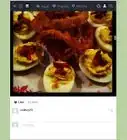This article was co-authored by Cory Ryan. Cory Ryan is a Professional Wedding Photographer who runs Cory Ryan Photography based in Austin, Texas. She has over 15 years of photography experience and specializes in weddings and events. Her work has been featured in publications such as The Knot, Style Me Pretty, and Junebug Weddings. She received a BA in Media Production and Broadcast Journalism from the University of North Carolina - Chapel Hill.
There are 7 references cited in this article, which can be found at the bottom of the page.
This article has been viewed 207,700 times.
A digital camera is a fun investment. You can use a digital camera to take pictures of people, places, and scenery. If you're new to a digital camera, how to best use the device can be confusing. To start, figure out the basics of how your camera works and take a few pictures. From there, adjust your settings for best quality. Follow some basic tips and tricks to make your photos stand out.
Steps
Taking a Picture
-
1Turn the camera on. The first step to using a digital camera is simply turning the device on. Most cameras have a small on button located somewhere on the side of the camera. If you don't see your camera's on button, read your manufacturer's instructions. They should explain how to find the on button.
- Most digital cameras have to charge. If your camera's battery is dead, it will not turn on. Don't panic if your camera is not turning on. Usually, a charger comes with the camera. The charger plugs into the wall and then into your camera. In the event your camera does not turn on, try plugging it into the charger, waiting a few minutes, and then trying again.
-
2Insert a memory card. Most digital cameras only have enough storage to hold a few pictures on their own. You'll need to insert a memory card into your camera so it can hold a large amount of photos. You can buy a memory card at most electronic stores or supermarkets.
- The most common type of memory card is the Secure Digital (SD) memory card. These are compatible with the vast majority of digital cameras. A Secure Digital 'Xtra Capacity (SDXD) memory card holds more pictures than the SD, but may not be compatible with older digital cameras. xD memory cards are also compatible with the majority of digital cameras, as are Multi Media Cards (MMC).[1]
- Other types of memory cards, like xD Picture Memory Cards and Memory Stick Duo Memory Cards, are only compatible with certain types of cameras. Your camera's user manual should say which memory cards are compatible with your camera. The packaging of a memory card should also indicate which cameras are compatible with that card.
Advertisement -
3Familiarize yourself with the buttons. Digital cameras come with a variety of buttons. You should spend some time familiarizing yourself with what these buttons do. Some buttons help you zoom in and take pictures. Others allow you to adjust settings on your camera.
- The shutter button is a small button, usually on the top right corner of the camera, you press down when taking a picture. The zoom button is usually a long line, which you toggle back and forth to zoom in and out on a subject. These are the basic buttons you need to take a picture.[2]
- The "mode" button is usually a rectangular button labeled "mode." You press down on this button to switch from picture mode to video mode, in the event you want to shoot videos. A rectangular button labeled "menu" allows you to switch the settings on your camera. You usually navigate through the menu mode with the hep of a scroll wheel you rotate to select and adjust settings.[3]
- A triangle-shaped button, much like the play button on your VCR, allows you to playback pictures you just took. You can scroll through pictures using the scroll wheel.[4]
-
4Take a few pictures. If you want to start using your camera, begin by taking a few pictures. Choose a subject, like a landscape or a pet, focus your camera for a moment, and then press the shutter button. The camera should capture this image. To get the hang of using your digital camera, take a few pictures around your house.
-
5View your pictures. Once you've taken a few practice pictures, review your pictures. Press down on the play button. The pictures you just took should appear on your camera's screen. You can scroll through the pictures using the scroll wheel.
- As these are just practice pictures, you may want to delete them. You can usually select an image on screen using the scroll wheel, shaped something like a trash can, to delete unwanted pictures.
-
6Transfer your photos to your computer. Once you've taken enough photos, you can upload your photos onto your computer. The process is usually fairly self-explanatory and depends on the type of camera you have. If you're confused, refer to your instruction manual.
- You would plug your camera into your computer using a USB cord or a similar device. From there, something should comes up saying something along the lines of "Get photos" or "Download pictures." You would click that button and the pictures should upload smoothly.[5]
- You should delete the photos off your camera once they're on your computer. This will free up space for more photos.[6]
Adjusting the Settings
-
1Decide between auto or manual focus. The first thing you should do when adjusting your camera's settings is make a decision between auto or manual focus. In auto focus, your camera will focus in on pictures on its own. When using manual focus, you will have to focus the camera yourself.
- In auto focus, the camera will choose a spot on frame and focus on that just before you take the picture. In manual focus, you are able to choose an area of focus on your camera's lens. You usually do so using the scroll wheel.[7]
- If you're new to photography, you should go with auto focus for the most part. There are few shots where manual focus will benefit you. If you get into photography on a professional level, you may want to consider manual focus down the road. For casual photography, however, auto focus should be sufficient.[8]
-
2Pick your shutter speed. Shutter speed is how quickly the camera's shutter moves, effectively allowing you to choose how fast you want to take a picture. A higher shutter speed will allow you to freeze action in a shot. To capture moving water in detail, for example, pick a higher shutter speed. A lower shutter speed will blur action. If you want a hazy photograph of a waterfall, pick a low shudder speed.[9]
- If you're shooting at a low shutter speed, shaking your camera could result in blurry photos. It takes awhile to get a steady hold on a camera when taking pictures. Therefore, it may be a good idea to see if your camera has a shake-free shutter speed option. If it does, set your camera to the shake-free option when operating at a lower shutter speed. This will help your pictures come out crisper.[10]
-
3Choose your aperture. Aperture refers to the opening of a camera lens, which is formed by a set of blades. Adjusting the aperture settings allows the blades to open more or close more, letting more light into your shot.[11]
- The aperture setting you want depends on the type of picture you're taking. For portraits, faces, and other close-up photos, select an aperture between F1.4 and F5.6.[12]
- For landscapes, an aperture between F11 and F22 should work well. For the sharpest possible landscape photos, you can go as high as F23.[13]
- For any other pictures, stick to an aperture between F8 and F11.[14]
EXPERT TIPCory Ryan is a Professional Wedding Photographer who runs Cory Ryan Photography based in Austin, Texas. She has over 15 years of photography experience and specializes in weddings and events. Her work has been featured in publications such as The Knot, Style Me Pretty, and Junebug Weddings. She received a BA in Media Production and Broadcast Journalism from the University of North Carolina - Chapel Hill.Professional Wedding Photographer
 Cory Ryan
Cory Ryan
Professional Wedding PhotographerDid You Know? When you are shooting in any auto modes (P or A), and not manual (M), be aware that your camera could automatically change your shutter or your ISO, leaving you with a blurry or grainy photo. Check all your settings once you've decided on your aperture. The lower the F number, the blurrier your background will be, meaning your depth of field will be shallower.
-
4Do not adjust the ISO speed. A camera's ISO speed is the speed at which a camera picks up light. A higher ISO speed results in brighter photos, but pictures may become grainy if your ISO speed is too high. For the most part, you will not need to create brighter photos. Leave the ISO speed alone until you're a more experiences photographer.[15]
-
5Decide on a picture quality. The default file setting for pictures in most digital cameras is JPEG. JPEG photos are easily shareable. However, as JPEG files are compressed, some information is lost when photos are uploaded. If you want to avoid having your photos compressed, consider switching to RAW picture quality. This setting does not compress or tamper with the pictures when you upload them onto your computer or other device.[16]
Improving Photo Quality
-
1Use the rule of thirds. The rule of thirds is concept of photography that says you should divide every photo you shoot into nine parts. Imagine a grid on your photo with two equally spaced vertical lines and two equally spaced horizontal lines, slicing your photo into nine even sections.[17]
- Important elements of the picture should lie on one of the lines or the intersection of lines. In theory, this creates a tension in your photo that makes it appear more interesting.[18]
- For example, if you're shooting a sunset, position the horizon line in the intersection between a horizontal and vertical line. This should create a more interesting photo than simply shooting the sunset in the middle of the camera frame.[19]
-
2Angle up to shoot buildings. When shooting buildings, it's recommended you angle the shot up. This will create a fun, triangular appearance for the building. Stand on the ground in front of the building and angle your camera upward, pointing to the building's apex.[20]
-
3Take shots of people from a downward angle. If you're shooting people, especially small children, it can be fun to take shots from a downward angle. Full body shots may be slightly easier to capture with a downward angle. You can also lie or kneel on the floor to get down to your subject's level.[21]
-
4Avoid flash in most cases. You do not need to use flash for the most part. A camera's flash often needlessly brightens pictures, especially pictures of people. People's faces often look unnaturally bright when flash is on, even if you're shooting at night. For the most part, turn off the flash setting on your camera.
- You can usually turn flash off in your camera's settings. Oftentimes, a lightning bolt-shaped icon indicates flash is on. You usually select a lightening bolt with a cross going over it to turn off flash.
- In some cases, flash may be helpful. If you're taking pictures very late at night, it can help to use flash to highlight people's faces.
-
5Practice. Photography is like any other craft. It takes practice to get better. Spend a lot of time experimenting with your camera. Adjust the settings and take pictures of many different subjects. Eventually, your pictures will start looking more professional.
Community Q&A
-
QuestionAfter taking the shots, how do I go about editing them using an HD camera?
 Community AnswerThe best thing to do would be to upload them to a computer first. (There will probably be a cord that came with the camera which can be used to attach the camera to the computer.) You can then edit them using an app like VSCO or Mextures. These apps are usually on phones, but could probably be found on an iMac or Apple computer -- if not, similar apps will be available. The apps are really simple, giving you the ability to change your exposure, shadows, highlights, and other things as well. Photoshop is another program that you can use to edit with, but it can be pricey.
Community AnswerThe best thing to do would be to upload them to a computer first. (There will probably be a cord that came with the camera which can be used to attach the camera to the computer.) You can then edit them using an app like VSCO or Mextures. These apps are usually on phones, but could probably be found on an iMac or Apple computer -- if not, similar apps will be available. The apps are really simple, giving you the ability to change your exposure, shadows, highlights, and other things as well. Photoshop is another program that you can use to edit with, but it can be pricey. -
QuestionHow do I take a picture of myself?
 Community AnswerTurn the camera around. On some digital cameras there will be a screen to show you how your picture will look.
Community AnswerTurn the camera around. On some digital cameras there will be a screen to show you how your picture will look. -
QuestionCan the camera print the pictures?
 Community AnswerIt can if it's a polaroid-based digital camera. They usually have to have paper put into the base to be able to print the pictures. Most digital cameras have a USB that you can plug into your computer where you can edit and print your pictures from the files page, or you can use a photo editor such as Photoshop and print from there.
Community AnswerIt can if it's a polaroid-based digital camera. They usually have to have paper put into the base to be able to print the pictures. Most digital cameras have a USB that you can plug into your computer where you can edit and print your pictures from the files page, or you can use a photo editor such as Photoshop and print from there.
References
- ↑ http://www.whatdigitalcamera.com/buying-advice/understanding-memory-cards-9083
- ↑ https://edu.gcfglobal.org/en/digitalphotography/getting-to-know-your-camera/1/
- ↑ https://edu.gcfglobal.org/en/digitalphotography/getting-to-know-your-camera/1/
- ↑ https://edu.gcfglobal.org/en/digitalphotography/getting-to-know-your-camera/1/
- ↑ http://www.dummies.com/how-to/content/how-to-transfer-photos-from-your-digital-camera-to-computer.html
- ↑ http://www.dummies.com/how-to/content/how-to-transfer-photos-from-your-digital-camera-to-computer.html
- ↑ http://www.digital-photo-secrets.com/tip/482/the-idiots-guide-to-camera-settings/
- ↑ http://www.digital-photo-secrets.com/tip/482/the-idiots-guide-to-camera-settings/
- ↑ http://www.digital-photo-secrets.com/tip/482/the-idiots-guide-to-camera-settings/
- ↑ http://www.photoventure.com/2014/07/28/13-camera-settings-every-new-photographer-should-know/
- ↑ http://www.photoventure.com/2014/07/28/13-camera-settings-every-new-photographer-should-know/
- ↑ http://www.digital-photo-secrets.com/tip/482/the-idiots-guide-to-camera-settings/
- ↑ http://www.digital-photo-secrets.com/tip/482/the-idiots-guide-to-camera-settings/
- ↑ http://www.digital-photo-secrets.com/tip/482/the-idiots-guide-to-camera-settings/
- ↑ http://www.digital-photo-secrets.com/tip/482/the-idiots-guide-to-camera-settings/
- ↑ http://www.photoventure.com/2014/07/28/13-camera-settings-every-new-photographer-should-know/3/
- ↑ http://www.basic-digital-photography.com/12-tips-shooting-stunning-photos/
- ↑ http://www.basic-digital-photography.com/12-tips-shooting-stunning-photos/
- ↑ http://www.basic-digital-photography.com/12-tips-shooting-stunning-photos/
- ↑ http://www.basic-digital-photography.com/12-tips-shooting-stunning-photos/
- ↑ http://www.basic-digital-photography.com/12-tips-shooting-stunning-photos/
About This Article
Digital cameras give you great control over the smaller details, allowing you to take better photos. If you're new to photography, stick with auto focus at first since it will be a lot easier. Once you're more experienced, you can play around with manual focus. You can also change the shutter speed. A higher speed will allow you to freeze action shots, while slower speeds will blur action to capture more detail. Changing the aperture lets you introduce more light to your shot for brighter images. For portraits, faces, and other close-ups, choose an aperture between F1 and F5. For landscapes, stay between F11 and F23. For anything else, use an aperture between F8 and F11. Adjusting the ISO speed can make your photos grainy, so it's best to leave it on default. For most photos, avoid using the flash, since this can brighten pictures too much. You only need flash in dark environments. To learn more from our Photography co-author, like how to professionally compose your shots, read on!