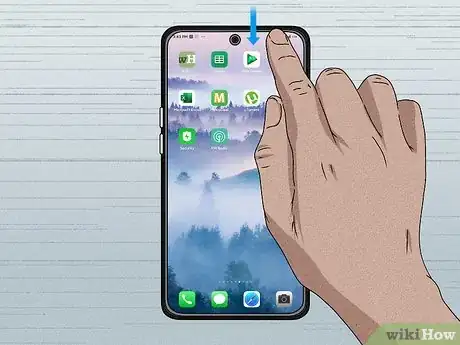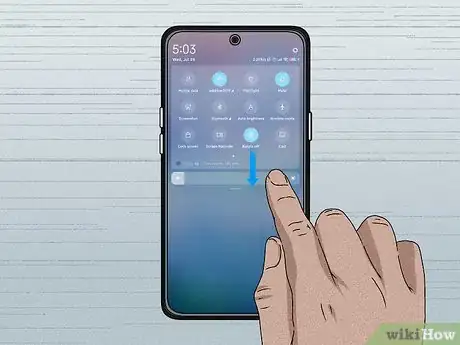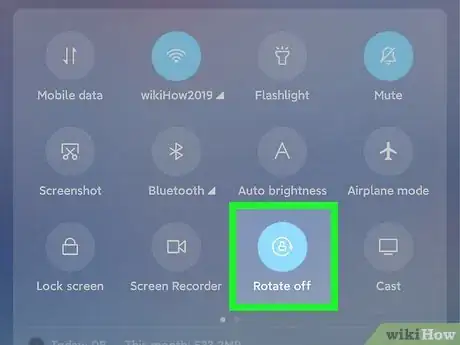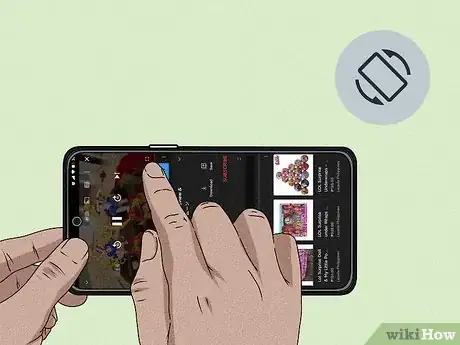This article was co-authored by wikiHow staff writer, Travis Boylls. Travis Boylls is a Technology Writer and Editor for wikiHow. Travis has experience writing technology-related articles, providing software customer service, and in graphic design. He specializes in Windows, macOS, Android, iOS, and Linux platforms. He studied graphic design at Pikes Peak Community College.
The wikiHow Tech Team also followed the article's instructions and verified that they work.
This article has been viewed 337,239 times.
Learn more...
This wikiHow teaches you how to unlock your Android's screen orientation so that you can switch from Portrait (vertical) mode to Landscape (horizontal) mode simply by rotating your Android. On most versions of Android, it is not possible to change the orientation of your home screen.
Things You Should Know
- Swipe down from the top of your screen to enable "Auto-Rotate," then turn your phone to the side to switch to landscape mode.
- Turn your phone upright to switch back to portrait mode.
Steps
-
1Swipe down from the top of the screen. This displays the Quick Settings icons at the top as well as your notifications.
-
2Swipe down from the Quick Settings icons again. This expands the Quick Settings menu so that it covers the entire screen.Advertisement
-
3Tap the Auto Rotate , Portrait, or Landscape icon. If Auto Rotate is on, it resembles a blue icon with a tilted phone with curved arrows on each side. Tapping this icon will turn Auto Rotate off and lock your phone in whichever orientation it is currently in. If your phone is already locked to Portrait or Landscape orientation, this icon will be grey and resemble a phone in portrait or landscape orientation with a lock over it. Tapping this icon will enable Auto Rotate mode.
-
4Rotate your phone to change the screen orientation (if Auto Rotate is enabled). If Auto Rotate is enabled, your phone's screen will automatically flip to portrait mode when you are holding it upright. When you are holding it horizontally, it will automatically switch to Landscape mode.
- On most versions of Android, it is not possible to change the direction of your home screen. Try opening an app, such as your phone's browser, and then rotating your screen.
-
5Rotate your phone and tap the manual Rotate button (if Auto Rotate is disabled). If your phone is locked to Portrait or Landscape mode, an icon that resembles a phone rotating will appear in the navigation bar when you rotate your phone. On some phone models, it resembles a rectangle icon with two arrows. It's in the lower-right corner or lower-left corner. Tap this icon to rotate your phone manually.
- If you are using a Samsung Galaxy and you do not see the manual rotate button, you need to enable it.
Community Q&A
-
QuestionHow can I get to landscape mode on my tablet?
 Community AnswerTurn your tablet in landscape mode. Open settings, tap display and tap "auto-rotate".This will disable it. This is for Android tablets like LG G Pad 8.3.
Community AnswerTurn your tablet in landscape mode. Open settings, tap display and tap "auto-rotate".This will disable it. This is for Android tablets like LG G Pad 8.3. -
QuestionHow do I change cropping settings from landscape to portrait?
 Community AnswerYou need to use the square near the top of the page, and click "change from landscape" to "portrait."
Community AnswerYou need to use the square near the top of the page, and click "change from landscape" to "portrait." -
QuestionHow do I keep my Android phone on landscape mode?
 Community AnswerHold down a blank park of screen till the settings open up, then the auto rotation will really rotate screen.
Community AnswerHold down a blank park of screen till the settings open up, then the auto rotation will really rotate screen.
Warnings
- Not all apps will support screen rotation.⧼thumbs_response⧽
References
About This Article
1. Swipe down from the top of the screen.
2. Swipe down again from the Quick Settings menu.
3. Tap the Auto Rotate/Portrait/Landscape icon.
4. Rotate your phone (if Auto Rotate is enabled).
5. Rotate your phone and tap the manual rotate button (if Auto Rotate is disabled).