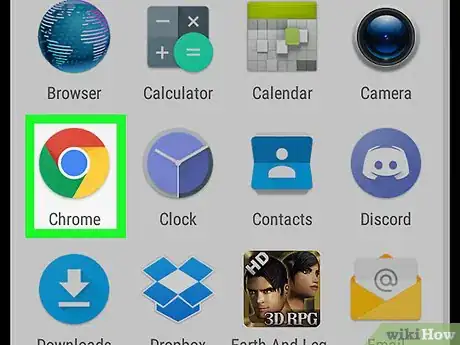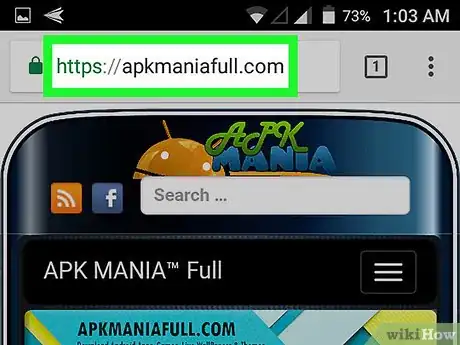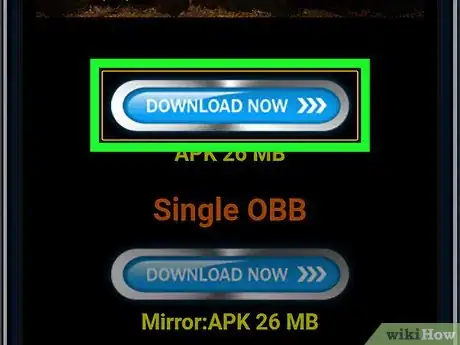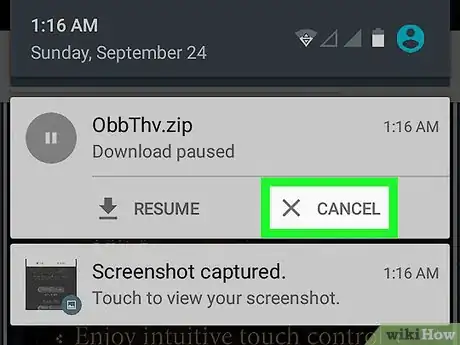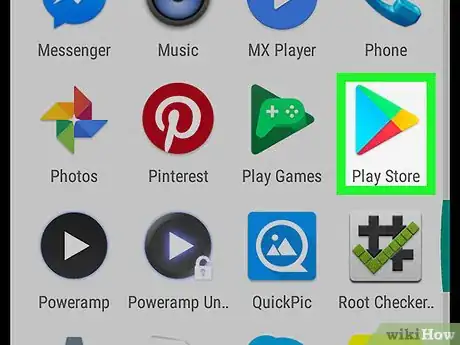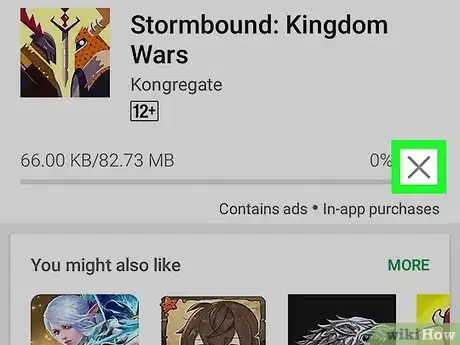This article was co-authored by wikiHow Staff. Our trained team of editors and researchers validate articles for accuracy and comprehensiveness. wikiHow's Content Management Team carefully monitors the work from our editorial staff to ensure that each article is backed by trusted research and meets our high quality standards.
The wikiHow Tech Team also followed the article's instructions and verified that they work.
This article has been viewed 117,977 times.
Learn more...
This wikiHow teaches you how to pause or cancel a file download in your Android's Notification Center, or cancel an app download from the Play Store.
Steps
Stopping a File Download
-
1Open your mobile internet browser. You can use any mobile browser available on Android, such as Chrome, Firefox, or Opera.
-
2Find the file you want to download on your Android. It could be a document, link, or any type of file.Advertisement
-
3Start your file download. Tap the download button on a web page, or tap and hold a link and select Download link on the pop-up menu. You will see a download icon on the status bar in the upper-left corner of your screen.
-
4Swipe down from the top of your screen. This will open your Notification Center in a drop-down panel. Your file download will appear at the top of your notifications.
-
5Tap the Pause button. This button is located below the name of the file you're downloading. It will pause your download until you decide to resume.
- You can resume the download anytime by pressing Resume.
-
6Tap the Cancel button. This button is located next to Pause below the name of the file you're downloading. It will stop and cancel your file download. The download box will disappear from Notification Center.
Stopping an App Download
-
1Open the Play Store on your Android. The Play Store icon looks like a colored arrowhead icon on your Apps menu.
-
2Find and tap the app you want to download. You can browse menu categories, or use the search bar at the top to quickly find an app. Tapping will open the app page.
-
3Tap the green INSTALL button. This button is located below the app name in the upper-right corner of the app page. It will start downloading this app on your Android.
-
4Tap the "X" icon. The INSTALL button will be replaced by an "X" icon when you start downloading an app. Tap this icon to stop and cancel the app download.
- When you cancel an app download, you can't resume it later. You will have to start the download again from the beginning.
Community Q&A
-
QuestionWith Samsung updated software, I can't just necessarily cancel a download that easily. I don't get the pause or cancel option. What else can be done?
 PSN leevoolsaCommunity AnswerJust download a different browser, for example, the UC mini browser. It can cancel any downloads and it is also 10 times faster than your phone's default browser. It can be found in the Play Store.
PSN leevoolsaCommunity AnswerJust download a different browser, for example, the UC mini browser. It can cancel any downloads and it is also 10 times faster than your phone's default browser. It can be found in the Play Store.
About This Article
To stop a web download, swipe down from the top of the screen and select Pause or Cancel.
To stop a Play Store download, tap X on the progress bar.