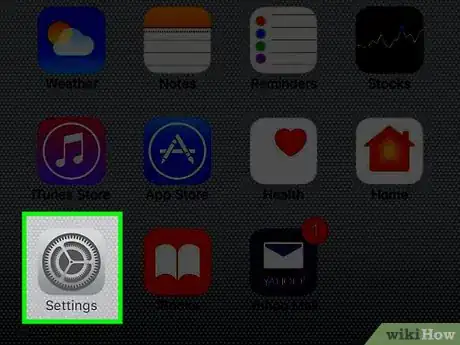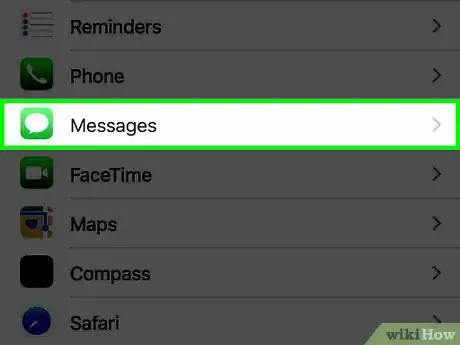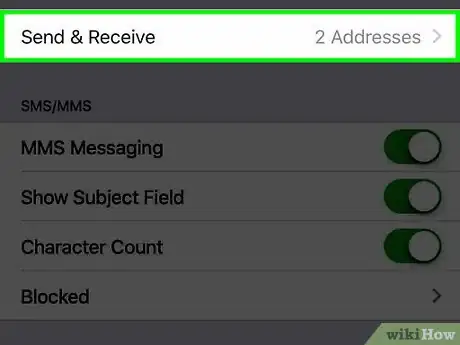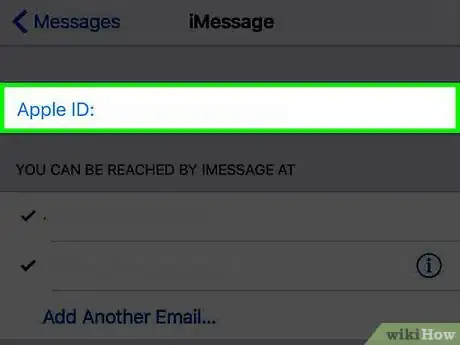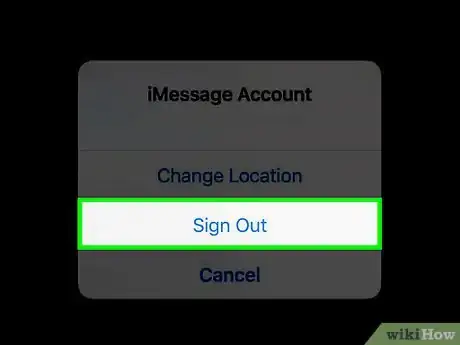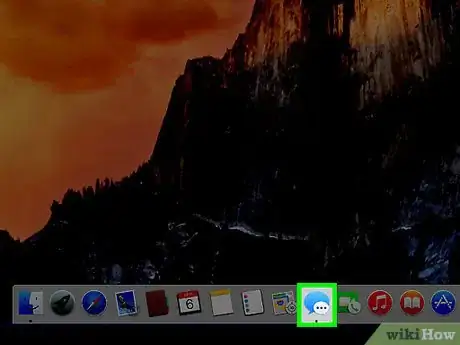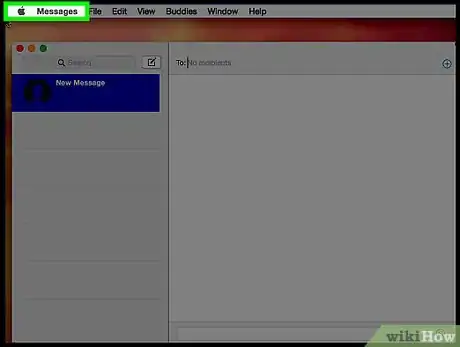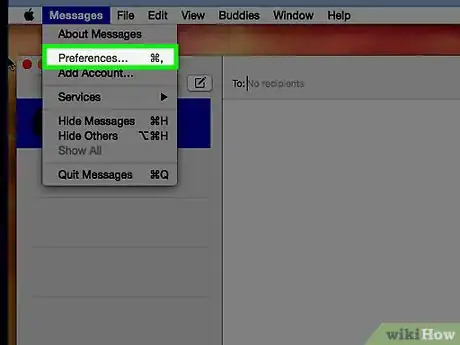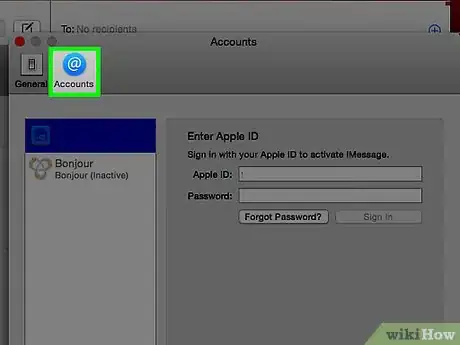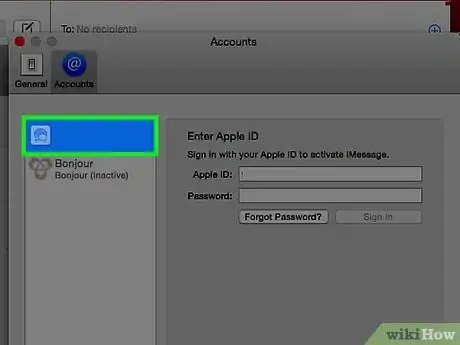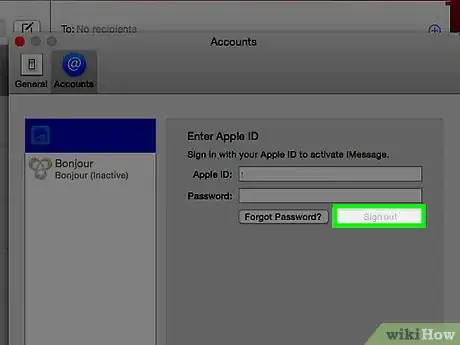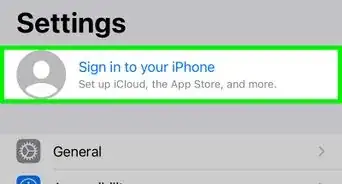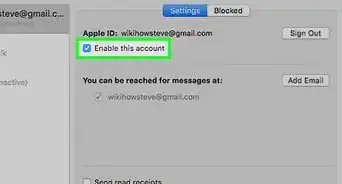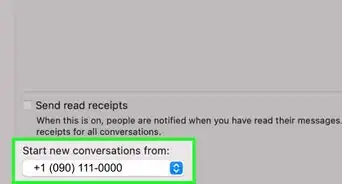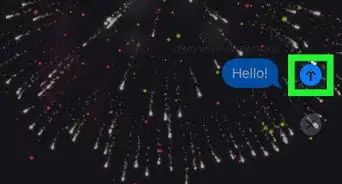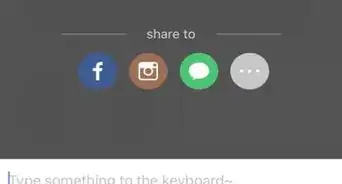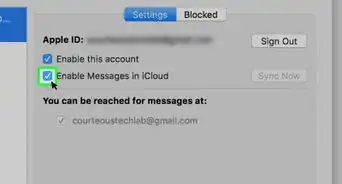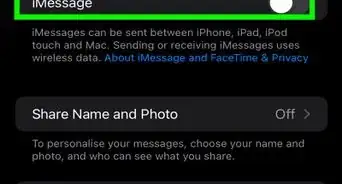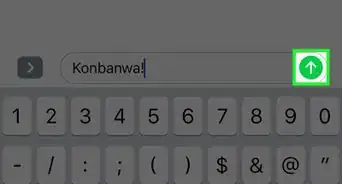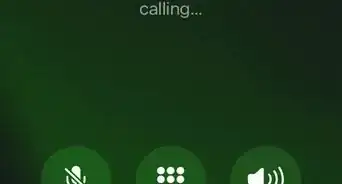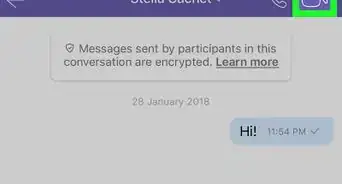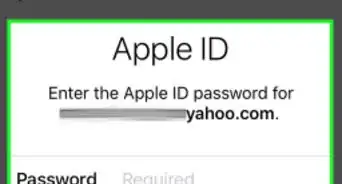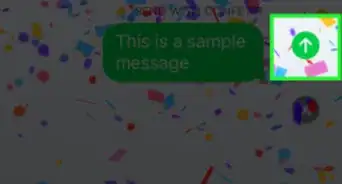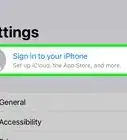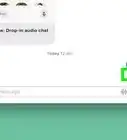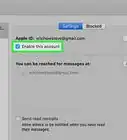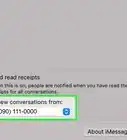X
This article was co-authored by wikiHow Staff. Our trained team of editors and researchers validate articles for accuracy and comprehensiveness. wikiHow's Content Management Team carefully monitors the work from our editorial staff to ensure that each article is backed by trusted research and meets our high quality standards.
This article has been viewed 57,683 times.
Learn more...
This wikiHow teaches you how to sign out of iMessage so that you will only receive SMS texts through the Messages app.
Steps
Method 1
Method 1 of 2:
iPhone or iPad
-
1Open your device's Settings. It is an app with three grey gears located on the home screen.
- Sometimes, Settings may be located within the Utilities folder on the home screen.
-
2Scroll down and tap Messages. It is located in the fifth group of menu options.Advertisement
-
3Scroll down and tap Send & Receive. It is in the fourth group of menu options.
-
4Tap Apple ID (your email).
-
5Tap Sign Out. This will disable the app's ability to send and receive messages, while the ability to send and receive SMS messages (on iPhones) will remain.
Advertisement
Method 2
Method 2 of 2:
Mac
-
1Open Messages. It looks like a blue icon with a white ellipses in a thought bubble located on the dock or desktop.
-
2Click Messages in the top left corner of the screen.
-
3Click Preferences.
-
4Click the Accounts tab.
-
5Select your iMessages account if it is not highlighted in blue. The iMessages account will be listed with other accounts on the left side of the menu.
-
6Click Sign Out. This will disable the app's ability to send and receive messages.
- You will have to click Sign Out again if prompted to confirm.
Advertisement
About This Article
Article SummaryX
1. Open Settings on your iPhone or iPad.
2. Tap Messages.
3. Tap Send & Receive.
4. Tap Apple ID (your email).
5. Tap Sign Out.
Did this summary help you?
Advertisement