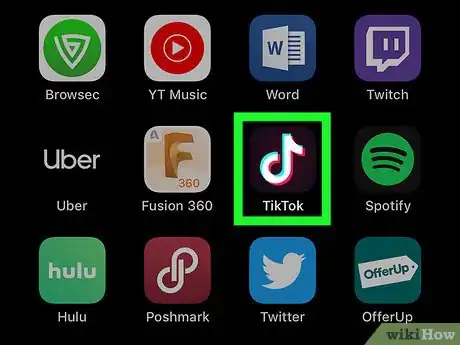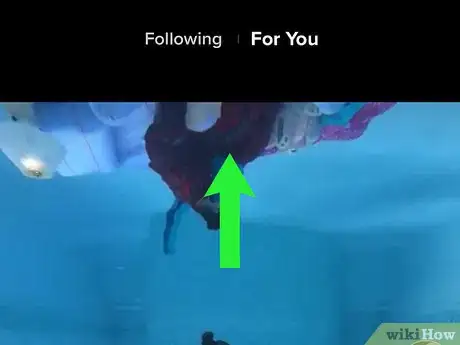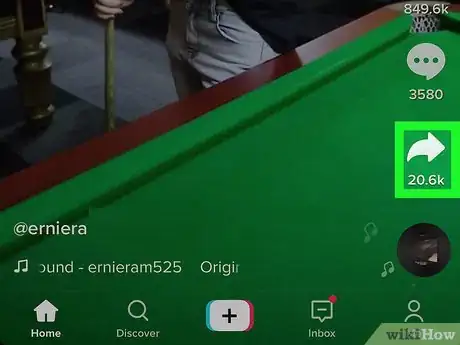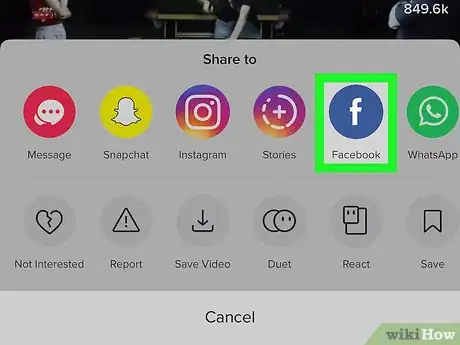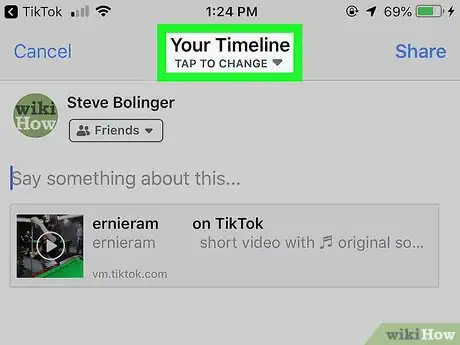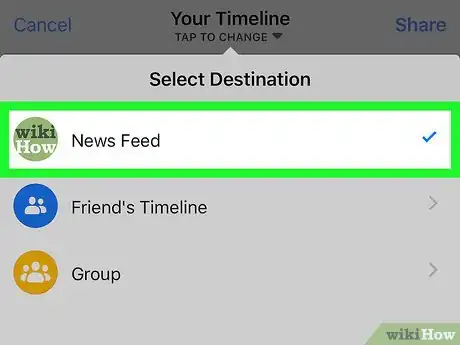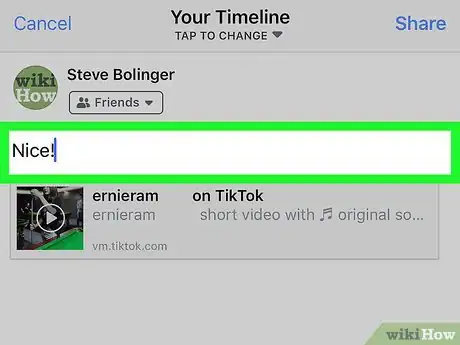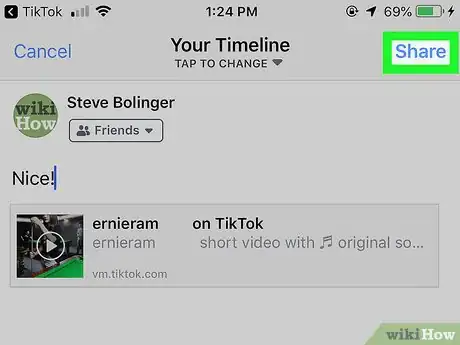This article was co-authored by wikiHow Staff. Our trained team of editors and researchers validate articles for accuracy and comprehensiveness. wikiHow's Content Management Team carefully monitors the work from our editorial staff to ensure that each article is backed by trusted research and meets our high quality standards.
The wikiHow Tech Team also followed the article's instructions and verified that they work.
This article has been viewed 43,360 times.
Learn more...
This wikiHow teaches you how to post a video from TikTok to Facebook using an iPhone or iPad. You can share any TikTok video on your own Timeline, on a friend's Timeline, or in a group as a new post.
Steps
-
1Open TikTok on your iPhone or iPad. The TikTok app looks like a white "d" icon with blue and red outlines in a black square. You can find it on your home screen, or in an app folder on your home screen.
-
2Find and open the video you want to share. You can share a video from your Home feed, Discover page, or any user's profile.Advertisement
-
3
-
4Tap Facebook in the "Share to" pop-up. The Facebook icon looks like a white "f" on a blue button. Find and tap the Facebook icon on the top row of the pop-up menu.
- This will open the Facebook app, and export the selected TikTok video as a new post.
- If you're prompted, tap Open in the pop-up. You will only have to do this once when you share a TikTok video on Facebook for the first time.
-
5Tap the Your Timeline button at the top. This will open all the options where you can share the video.
-
6Select where you want to share the video. You can select News Feed, Friend's Timeline, or Group.
- If you select News Feed, you'll share the video on your own profile.
- If you select Friend's Timeline, you can select a user from your friend list, and share the video on their profile.
- If you select Group, you can select one of the groups you're a member of, and share the video on the group Timeline.
- If you have a page you're managing, you can also select your page at the bottom, and post the video to the page Timeline.
-
7Add a message to your post (optional). Tap the "Say something about this" box, and type any message, comments or questions you want to share with this video.
- You can also add a location, people tags or emojis to your post. Check out this article to see how you can customize your posts before posting.
-
8Tap the Share button on the top-right. This is a blue button in the upper-right corner of your screen. It will share the video to the selected destination as a new post.
- If you're sharing it on your own Timeline, you'll be prompted to select if you want to share it to News Feed or Your Story. Select the option you want to use here, and tap Share Now at the bottom.
About This Article
1. Open TikTok.
2. Find and open a video.
3. Tap the white arrow icon on the bottom-right.
4. Tap Facebook.
5. Tap Your Timeline at the top.
6. Select where you want to share the post.
7. Tap Share on the top-right.