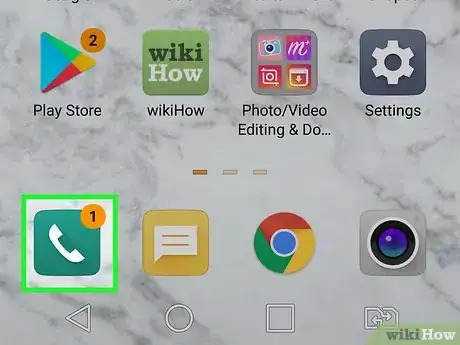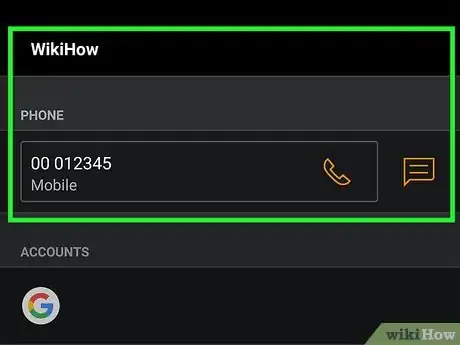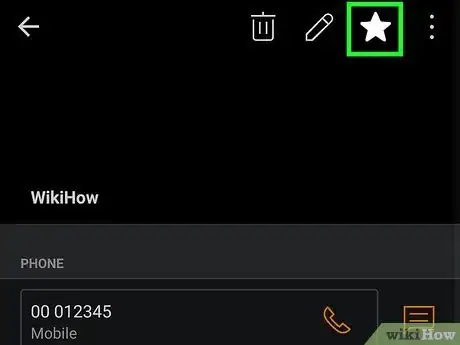This article was co-authored by wikiHow staff writer, Travis Boylls. Travis Boylls is a Technology Writer and Editor for wikiHow. Travis has experience writing technology-related articles, providing software customer service, and in graphic design. He specializes in Windows, macOS, Android, iOS, and Linux platforms. He studied graphic design at Pikes Peak Community College.
The wikiHow Tech Team also followed the article's instructions and verified that they work.
This article has been viewed 144,145 times.
Learn more...
Speed dial is no longer a feature on most Android phones. Now that you can add contacts to your mobile phone, speed dial is a bit obsolete. However, you can add contacts to a list of favorites. This wikiHow teaches you how to add contacts to your favorites list on Android phones.
Steps
-
1Open the Phone app. It has an icon that resembles an old phone receiver. Tap the icon to open the Phone app.
-
2Tap Contacts. It's the third tab at the bottom of the screen. This displays a list of your contacts.Advertisement
-
3Tap a contact you want to add to your favorites. This displays the contact's phone number and options to contact them.
- If the person you want to add to your favorites is not currently a contact, you can tap the plus (+) icon in the upper-right corner on Samsung Galaxy phones, or Create new contact at the top of the contacts list in the Google Phone app to add a new contact on all other Android phone models.
-
4
-
5Tap the star icon . On Samsung Galaxy phones, it appears next to the contacts name to the right. On all other Android phone models, it's at the top in the upper-right corner. The star will turn from hollow to filled-in. This indicates the contact has been added to your favorites list.
- On Samsung Galaxy phones, your favorites appear at the top of your Contacts list under "Favorites". On Android phones that use Google Phone, tap Favorites at the bottom of the menu to view your favorite contacts.
- To call a favorite, tap the contact's name in the Favorites list. Then tap the icon that resembles an old phone receiver.
Community Q&A
-
QuestionHow do I unset a speed dial on Android?
 Community AnswerGo to the contact and click: More -> Call Setting -> Speed Dial -> click on digit you want to add number -> select number, and you are done.
Community AnswerGo to the contact and click: More -> Call Setting -> Speed Dial -> click on digit you want to add number -> select number, and you are done. -
QuestionHow do I delete speed dial on Android?
 Community AnswerGo to the Contacts -> More -> Call Setting -> Speed Dial -> click on the red 'x' -> popup appears just click okay and you are done.
Community AnswerGo to the Contacts -> More -> Call Setting -> Speed Dial -> click on the red 'x' -> popup appears just click okay and you are done.
About This Article
1. Open the Phone app.
2. Tap Contacts.
3. Tap a contact.
4. Tap the information icon.
5. Tap the icon that resembles a star to add the contact to your favorites.