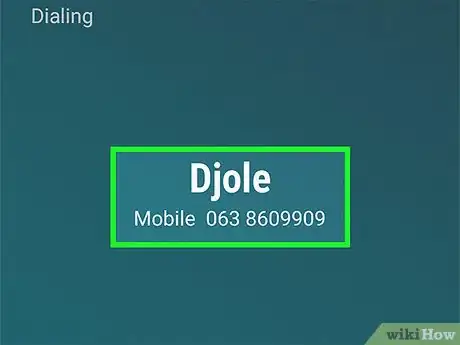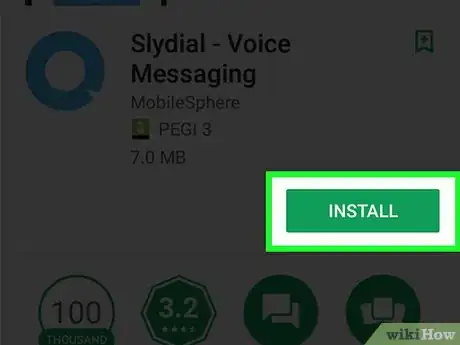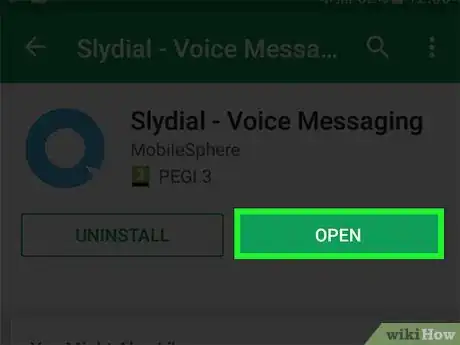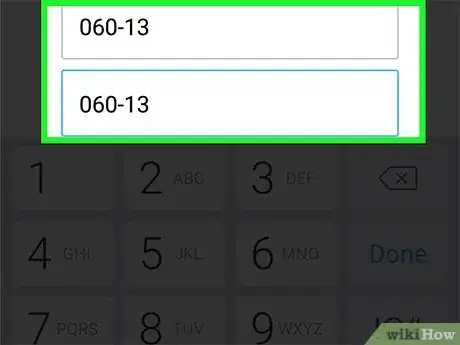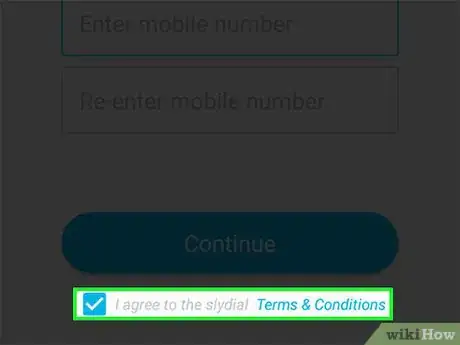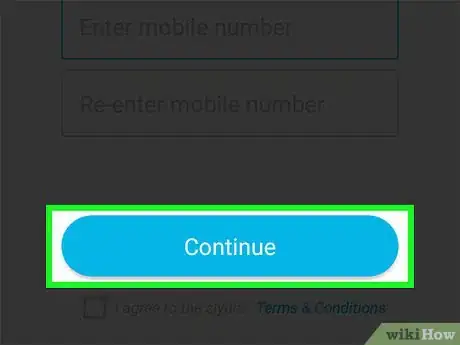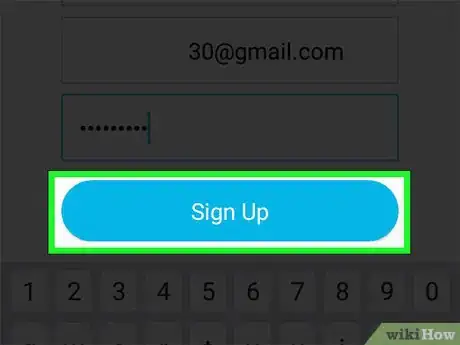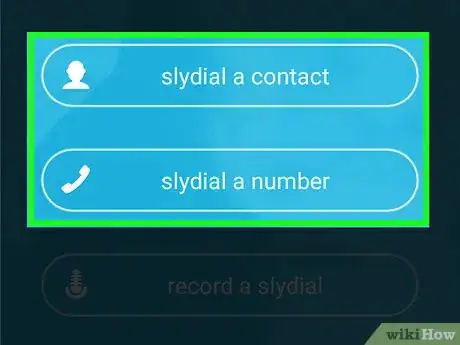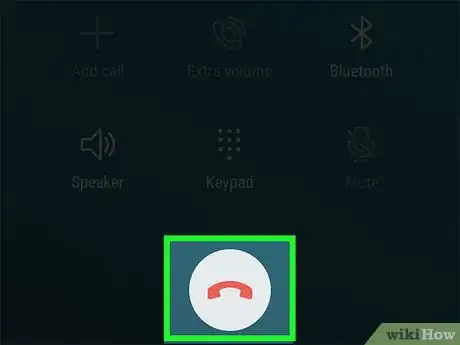This article was co-authored by wikiHow staff writer, Travis Boylls. Travis Boylls is a Technology Writer and Editor for wikiHow. Travis has experience writing technology-related articles, providing software customer service, and in graphic design. He specializes in Windows, macOS, Android, iOS, and Linux platforms. He studied graphic design at Pikes Peak Community College.
The wikiHow Tech Team also followed the article's instructions and verified that they work.
This article has been viewed 48,533 times.
Learn more...
This wikiHow teaches you how to send a voicemail from your Android smartphone. You can send a voicemail by calling a contact and leaving a message, or you can use an app called Slydial to send a voicemail without ringing your contact's phone. Slydial also has a number you can call without using the app. The same number lets you send a voicemail using a landline phone without ringing the contact's phone.
Steps
Calling a Contact.
-
1
-
2Tap the dial pad button. It's the green button with the 10 dots in the shape of a dial pad on a phone.
- You can also tap the "Contacts" tab and tap a contact.
Advertisement -
3Dial the phone number. Use the number pad to dial a phone number of the person you want to leave a voicemail with.
-
4
-
5On some phones and services, you can press 1 to go directly to voicemail while the call is ringing.
-
6Record your voicemail. If the contact doesn't answer their phone, you will be asked to leave a message at the beep. After you hear the beep you can record your voicemail.
-
7End the call. Press the button that has an image of a red phone to end the call.
Using the Slydial App
-
1
-
2Tap the search bar and type Slydial into search. It's at the top of the page.
-
3Tap the Slydial app in the search results. It's the app with a light-blue circle on a white background.
-
4Tap Install. It's the green under the app's title at the top. This will begin downloading the app and install it on your phone.
-
5Tap Open. This option will appear where the "Install" button was once the app is finished installing. This will launch the Slydial app.
-
6Type your mobile number in both lines. You will need to type your phone number in the first line, and then confirm it in the second line.
-
7
-
8Tap Continue. It's the blue button above the checkbox.
-
9Type your first and last name, email address, and password. Fill out the required personal information to sign up for a free Slydial account.
-
10Tap Sign Up. It's the blue button below the three bars.
-
11Tap Slydial a contact, or Slydial a number. The first time you use the app, you will be asked if you want to allow Slydial to access your contacts or your phone. Tap "Allow". When you use Slydial, you'll hear an advertisement before you are connected to the voicemail of the number or contact you're calling. Select one of the following:
- Tap Slydial a contact to chose someone from your list of contacts. Tap the contacts name and then tap the mobile number you want to call.
- Tap Slydial a number to dial a phone number. Then tap Dial. It's the blue button at the bottom.
-
12Once you've left your message, disconnect the call. Press the button that has an image of a red phone to hang up and end the call. The contact will receive your voicemail, but won't hear their phone ring.