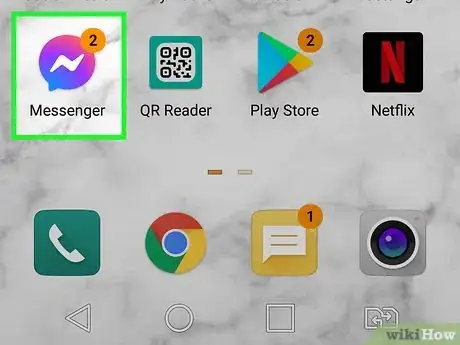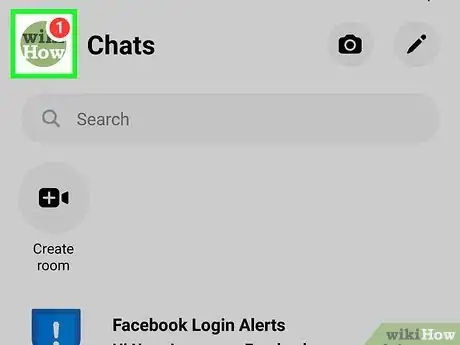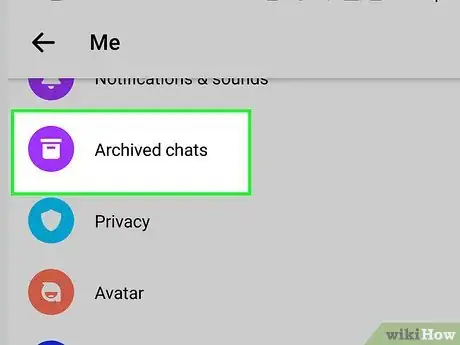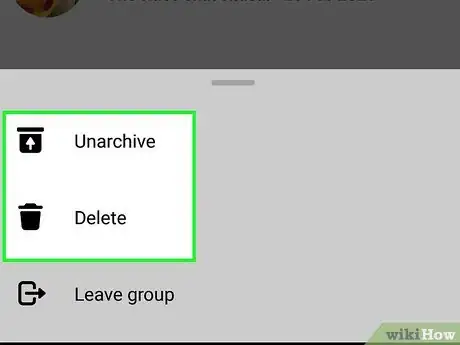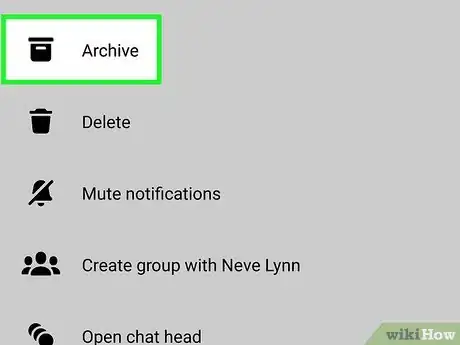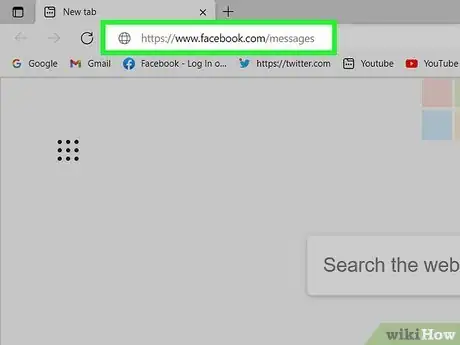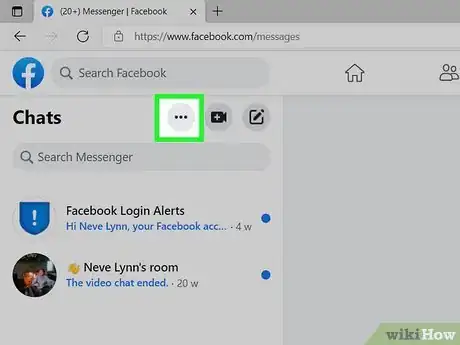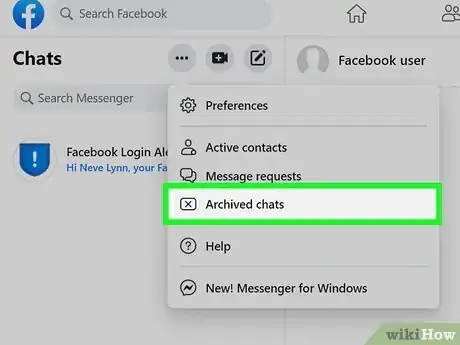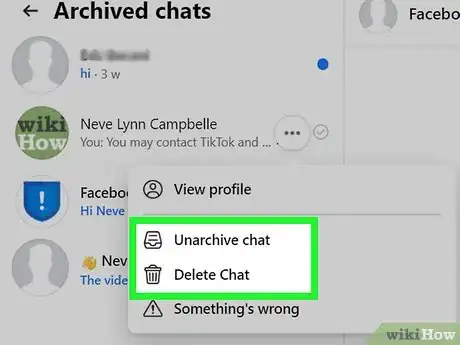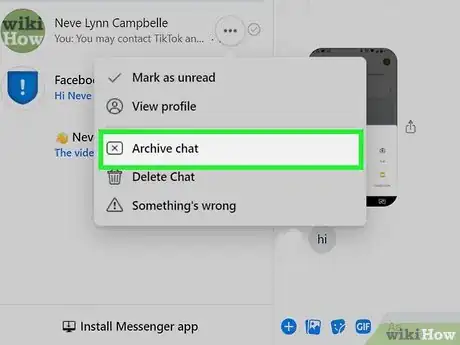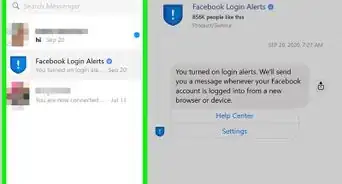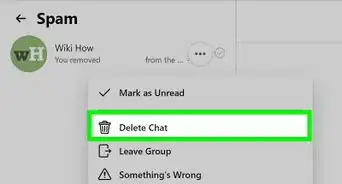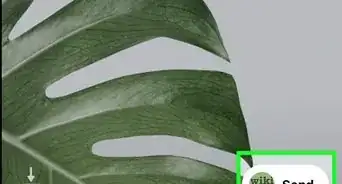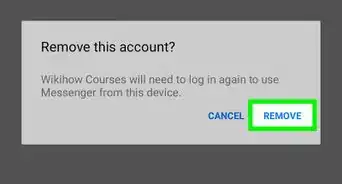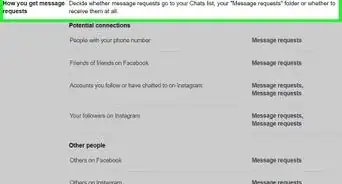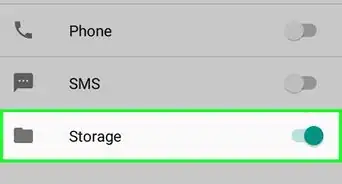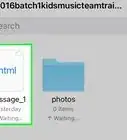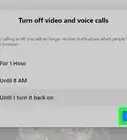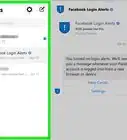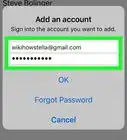This article was co-authored by wikiHow staff writer, Nicole Levine, MFA. Nicole Levine is a Technology Writer and Editor for wikiHow. She has more than 20 years of experience creating technical documentation and leading support teams at major web hosting and software companies. Nicole also holds an MFA in Creative Writing from Portland State University and teaches composition, fiction-writing, and zine-making at various institutions.
The wikiHow Tech Team also followed the article's instructions and verified that they work.
This article has been viewed 1,112,240 times.
Learn more...
If you can't find a chat conversation on Facebook Messenger, you may have archived it. Don't worry—the chat is not permanently deleted. It'll always be available on your computer, Android, iPhone, or iPad. When you archive a Facebook Messenger chat, the conversation moves to a separate area of Messenger called Archived Chats. This wikiHow article will teach you how to view the chats you've archived on Facebook Messenger as well as how to archive a conversation.
Steps
Using the Mobile App
-
1Open Facebook Messenger. It's the icon of a purple and blue speech bubble with a white lightning bolt inside. You'll find it on your Home screen, in your app list, or by searching.
-
2Tap your profile picture. It's at the top-left corner of the screen.Advertisement
-
3Tap Archived Chats. This is in the first group of options.[1] Look for the purple icon containing a white file box.
-
4Manage your archived chats. There are a few things you can do now that you've found the chats you've hidden:
- Tap any chat to display its contents.
- To return an archived chat to your primary Chats inbox, you can just reply to the message. Alternatively, return to the list, swipe left on the chat, and then tap Unarchive.
- To permanently delete a chat, swipe left on the chat, tap More, and then tap Delete.
-
5Archive a conversation (optional). If you want to archive a chat in the future, just swipe left on the chat in your Chats list and select Archive.
Using a Computer
-
1Go to https://www.facebook.com/messages in a web browser. As long as you're signed in to Facebook, this will display your Messenger inbox. If you're not signed in, enter your login information to do so now.
-
2Click the three horizontal dots ••• . You'll see this in the upper-left area of the page next to "Chats."
-
3Click Archived Chats. It's in the middle of the drop-down menu next to an icon of an x inside a rectangle. This displays all of the chats you've archived.
-
4Manage your archived chats. There are several things you can do now that you've found the chats you've hidden:
- Click a chat to view the conversation.
- To move an archived chat back to the inbox, reply to the message. Or, if you don't want to reply, just hover your mouse cursor over the conversation in the left panel, click the three horizontal dots that appear, and then select Unarchive Chat.
- To permanently delete a chat, click the three dots on the conversation, select Delete Chat, and then click Delete Chat to confirm.
-
5Archive a conversation (optional). If you want to archive a chat in the future, find the chat in your Chats list, click the three dots on the chat, and then click Archive.
Community Q&A
-
QuestionCan I un-archive a message?
 Tabitha QuallsCommunity AnswerThe conversation that you archived must be replied to on the other end for it to be un-archived and brought to your attention.
Tabitha QuallsCommunity AnswerThe conversation that you archived must be replied to on the other end for it to be un-archived and brought to your attention. -
QuestionWhat if their name doesn't pop up when typed in?
 Tabitha QuallsCommunity AnswerThis could mean that the contact has blocked you on Messenger or on Facebook.
Tabitha QuallsCommunity AnswerThis could mean that the contact has blocked you on Messenger or on Facebook. -
QuestionHow do I view a list of all my archived messages if I can't remember the person's name for the conversation I archived on the Messenger app?
 Tabitha QuallsCommunity AnswerDo your best to remember the name, because you cannot access the archive without a specific name.
Tabitha QuallsCommunity AnswerDo your best to remember the name, because you cannot access the archive without a specific name.
References
About This Article
1. Go to https://messenger.com on a computer.
2. Click the three-dot menu icon.
3. Click Archived Chats.
4. Click a conversation.