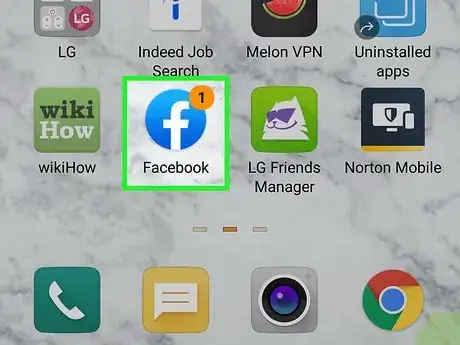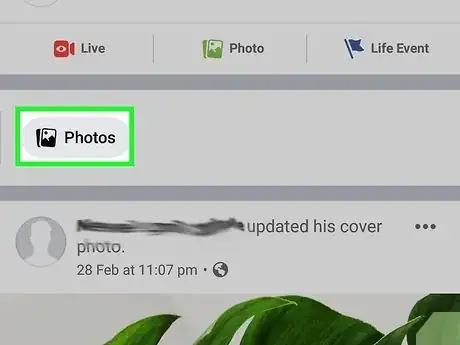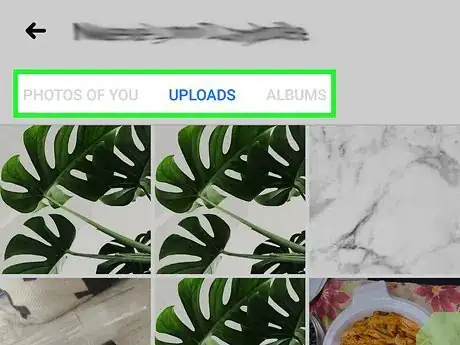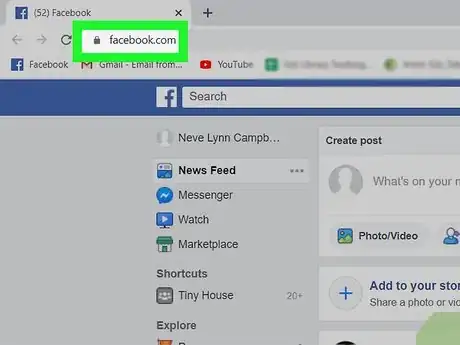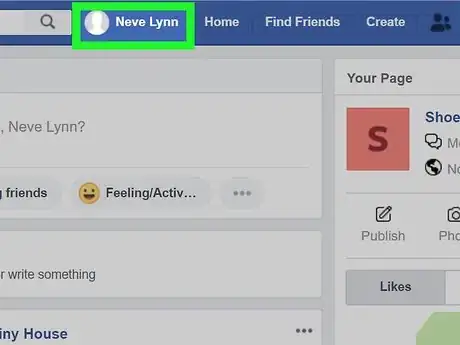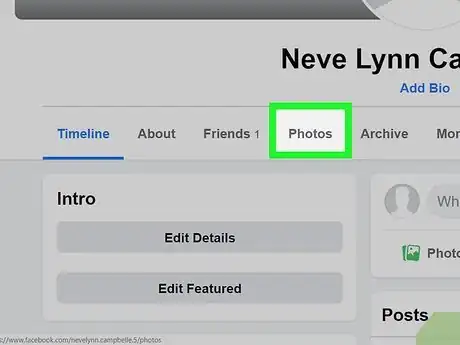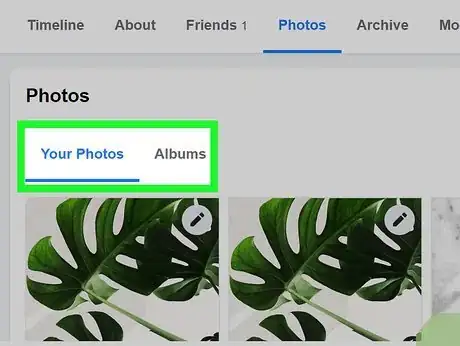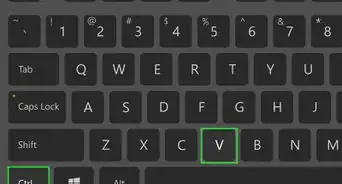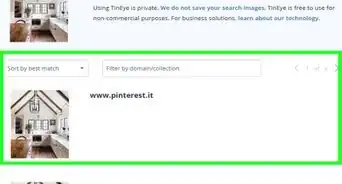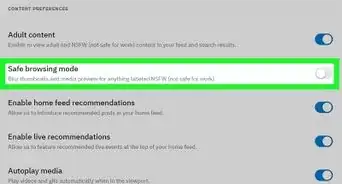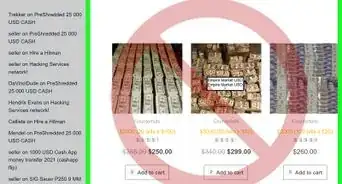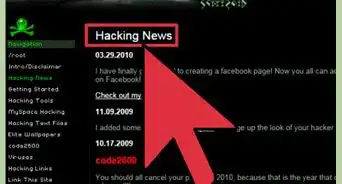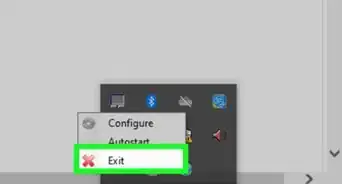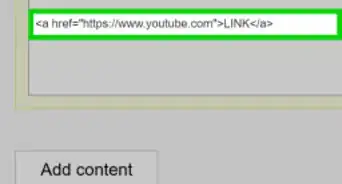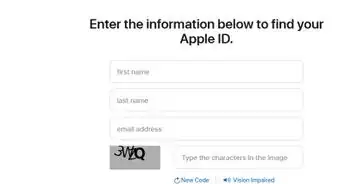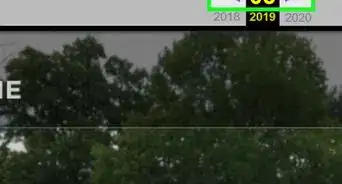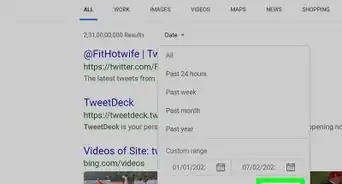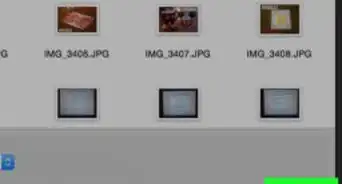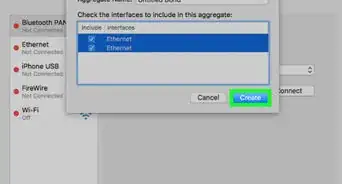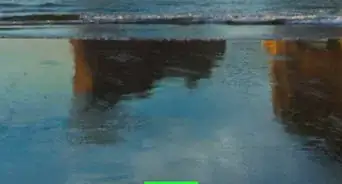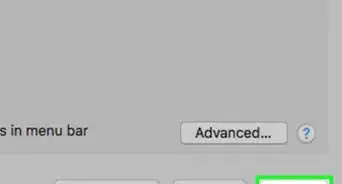This article was co-authored by wikiHow staff writer, Darlene Antonelli, MA. Darlene Antonelli is a Technology Writer and Editor for wikiHow. Darlene has experience teaching college courses, writing technology-related articles, and working hands-on in the technology field. She earned an MA in Writing from Rowan University in 2012 and wrote her thesis on online communities and the personalities curated in such communities.
This article has been viewed 67,572 times.
Learn more...
While you can share your photos and videos on Facebook, you might occasionally want to look back at them. This wikiHow will show you how to see your uploaded photos on Facebook using a desktop web browser and the mobile app.
Steps
Using the Mobile App
-
1Open Facebook. This app icon looks like a white "f" on a blue background that you'll find on one of your Home screens, in the app drawer, or by searching.
- This method will show you how to view your photos if you're using the mobile app on an iPhone and Android.
- Log in if prompted.
-
2Tap the profile icon. You'll see a silhouette of a person inside a circle icon in the menu that runs horizontally across the top of your screen.
- Your profile page will open.
Advertisement -
3Tap Photos. You'll most likely need to scroll down the page to find this button. It's generally below your list of friends.
- All your photos will load, including photos you've uploaded as well as photos you've been tagged in by other people.
-
4Tap Photos of You, Uploads, or Albums. If you want to see photos you've been tagged in and uploaded yourself, tap the Photos of You tab. This will also automatically open when you tap to see your photos.
- Your Photos will show you all the pictures you've uploaded, whether you are in the picture or not.
- Albums will show you all the photos you've uploaded and the albums they are in. For example, you'll see albums for pictures you've used as your profile picture, timeline uploads, videos, and mobile uploads.
- To see a picture in better detail, tap the photo to enlarge it.
Using a Desktop Browser
-
1Log in at https://facebook.com. You can use any desktop web browser, like Chrome, Firefox, or Safari, to log into the Facebook site and view your photos. The steps will differ from the steps used to view photos if you're using the mobile app.
-
2Click your name with your profile picture. You'll see your name and profile picture in the blue menu that runs horizontally at the top of the page.
- Your profile page will load.
-
3Click Photos. You'll see this in the horizontal menu under your cover photo next to "Timeline."
- All your photos will load, including photos you've uploaded as well as photos you've been tagged in by other people, if your permissions allow.
-
4Click Photos of You, Your Photos, or Albums. If you want to see photos you've been tagged in and uploaded yourself, click the Photos of You tab. This will also automatically open when you click to see your photos.
- Your Photos will show you all the pictures you've uploaded, whether you are a subject in the picture or not.
- Albums will show you all the photos you've uploaded and the albums they are in. For example, you'll see albums for pictures you've used as your profile picture, timeline uploads, Instagram photos (you can learn more about that process by reading How to Connect Instagram to Facebook), and mobile uploads.
- To see a picture in better detail, click the photo to enlarge it.
About This Article
1. Open Facebook.
2. Tap the profile icon.
3. Tap Photos.
4. Tap Photos of You, Your Photos, or Albums.