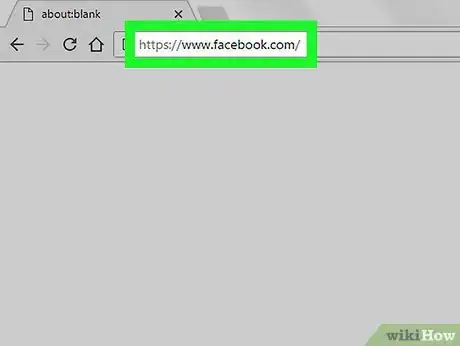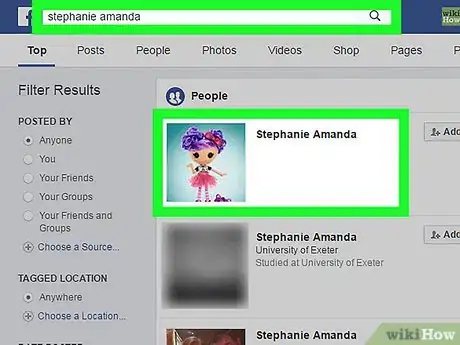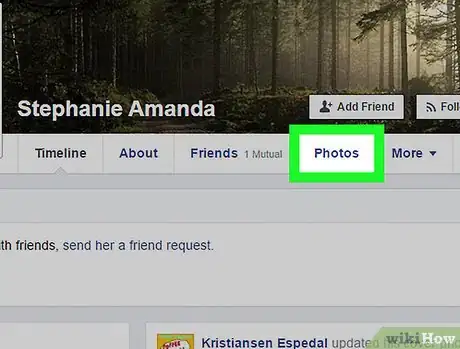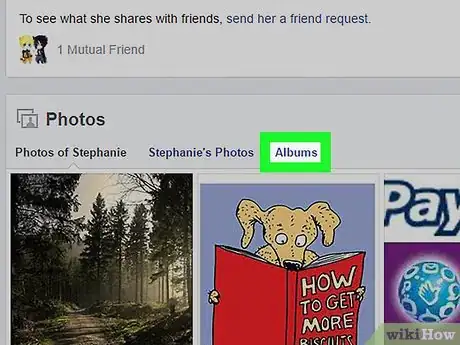This article was co-authored by wikiHow Staff. Our trained team of editors and researchers validate articles for accuracy and comprehensiveness. wikiHow's Content Management Team carefully monitors the work from our editorial staff to ensure that each article is backed by trusted research and meets our high quality standards.
The wikiHow Tech Team also followed the article's instructions and verified that they work.
This article has been viewed 33,380 times.
Learn more...
This wikiHow teaches you how to browse the available photos of somebody who's not your friend on Facebook. If you're not friends with a user, you can only see their photos with privacy settings that are set to "Public" or "Friends of Friends."
Steps
-
1Open Facebook. You can use an internet browser such as Chrome or Safari to open www.facebook.com or use the mobile Facebook app on iPhone or Android.
- If you aren't automatically signed into Facebook, enter your email address or phone number and your password to log in.
-
2Go to the Profile page of the person whose photos you want to see. You can click on their name on your News Feed, find them in the friends list of a friend of yours, or use the Search field at the top of your screen to search their name.Advertisement
-
3Click or tap Photos. This button will be next to About and Friends on the tabs panel below their cover photo. This tab will show you all of their photos they've uploaded with "Public" privacy settings.
- If you have a person in your friends list who's Facebook friends with this user, you will see their photos that are set to "Friends of friends" as well as their Public photos.
-
4Click or tap Albums. Photos will open up to a grid of all photos available for you to view. The Albums tab will let you browse this person's Profile Pictures, Timeline Photos, Cover Photos, and other available photo albums.
About This Article
1. Open Facebook.
2. Go to the Profile page of somebody who's not your friend.
3. Click or tap Photos.
4. Click or tap Albums.