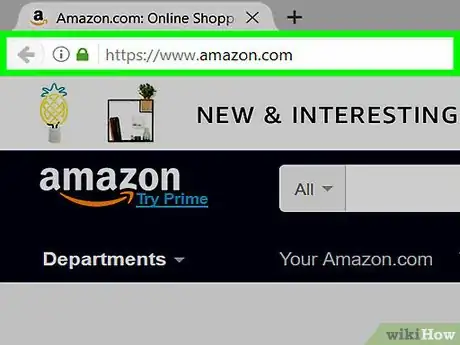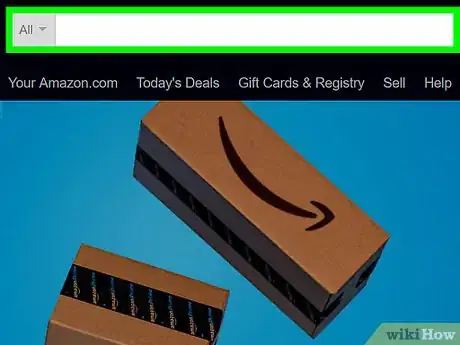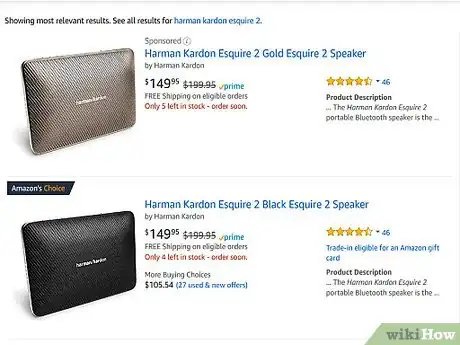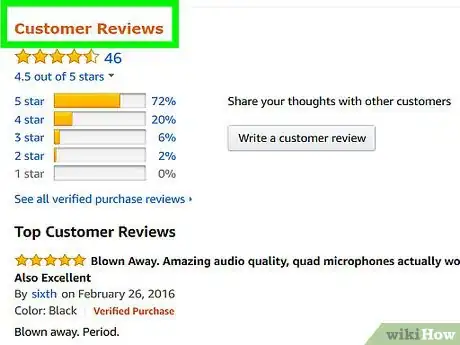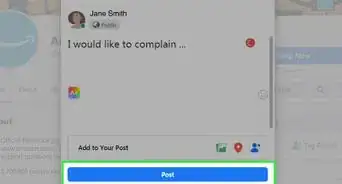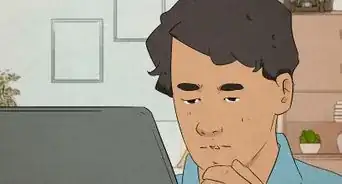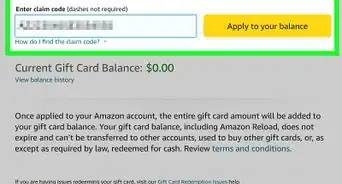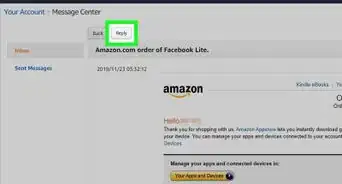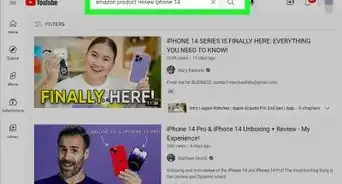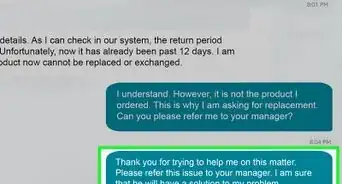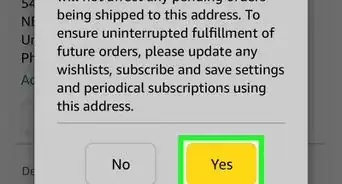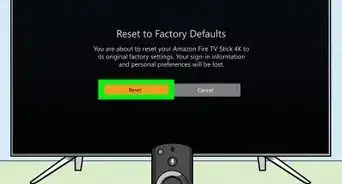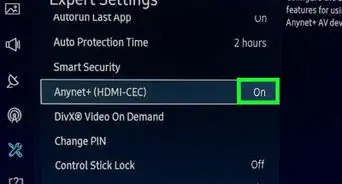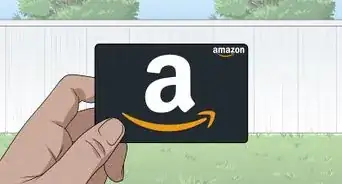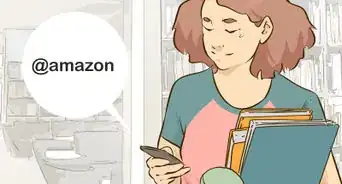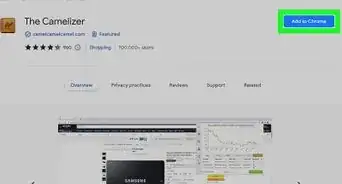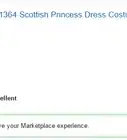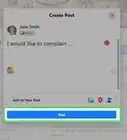X
wikiHow is a “wiki,” similar to Wikipedia, which means that many of our articles are co-written by multiple authors. To create this article, 12 people, some anonymous, worked to edit and improve it over time.
This article has been viewed 30,422 times.
Learn more...
Do you love to shop online? Haven't you heard about Amazon.com? This article will describe how to browse for products on their site.
Steps
-
1Visit the Amazon website in your web browser.
-
2Type some ideas for your item (or the products ISBN or barcode number, depending on the type of item it is) into the search box in the approximate top-center of each Amazon page.
- For book titles, the 13-digit ISBN can be found either within the front cover of the book, or on the back-most cover of the book.
- For DVDs and CDs and pretty much everything else, the barcode is more likely to come up with your exact item.
- When push comes to shove, and you can't find your exact item, then type your item type's name into the search box. However, always try to search by barcodes (ISBN or barcode) or ASIN (if you have it) numbers first
Advertisement -
3Look at the page that displays your search results. It'll potentially have many, although, if it is an exact match you might have a time when only one or two items appear that most-commonly will be your product.
-
4Look at the item. If it has other variations of the item on the page (e.g. such as when you are searching for a book, DVD, etc.), chances are you'll see those variations of the product on the resulting regular page, such as a VHS or an audiobook, respectively.
-
5Click the link on the pages to find more information on these different products.
Advertisement
Community Q&A
-
QuestionHow do I correct my name on Amazon?
 Community AnswerFirst you sign into your account. Than click on where it says "Hello, [Name] Account and Lists," that should be on the right side of the screen next to "Orders." Than a new page should pop up. Select "Addresses" which is next to "Payment options." The box next to "Add Address" should be your default mailing address. (It should have the Amazon logo on top of it and the Amazon Fresh Logo too.) Select "Edit" and then it should allow you to edit you name.
Community AnswerFirst you sign into your account. Than click on where it says "Hello, [Name] Account and Lists," that should be on the right side of the screen next to "Orders." Than a new page should pop up. Select "Addresses" which is next to "Payment options." The box next to "Add Address" should be your default mailing address. (It should have the Amazon logo on top of it and the Amazon Fresh Logo too.) Select "Edit" and then it should allow you to edit you name.
Advertisement
Things You'll Need
- Internet access
- Amazon account
- Product to search for
- Computer, mouse, and keyboard
About This Article
Advertisement