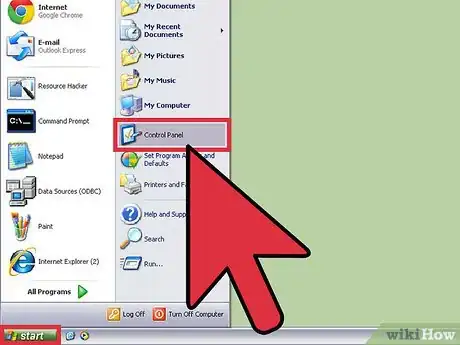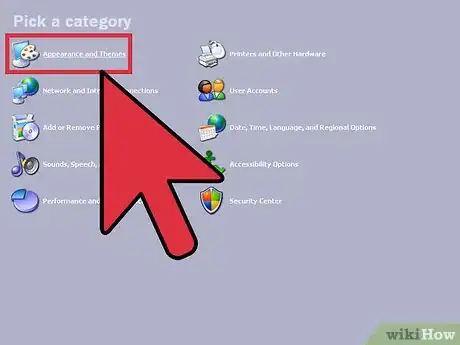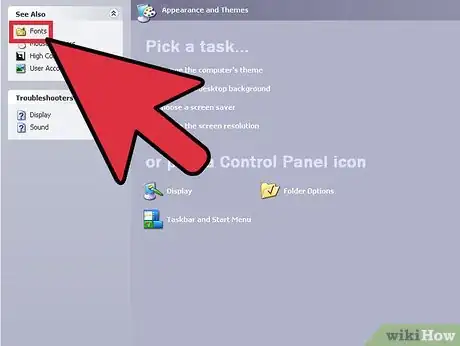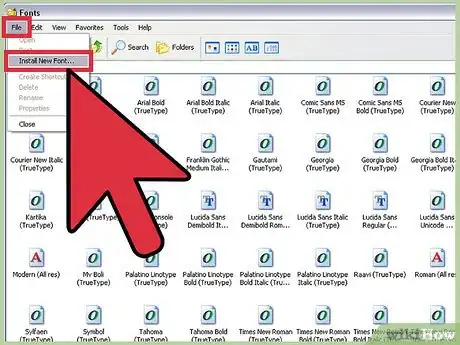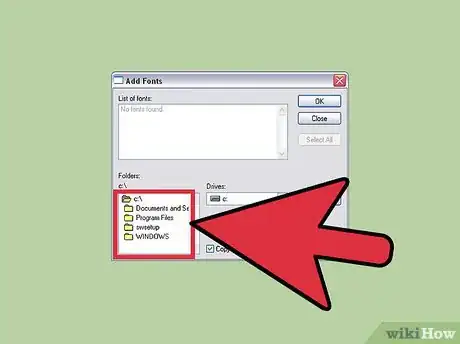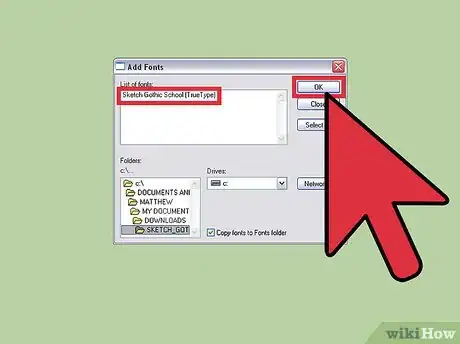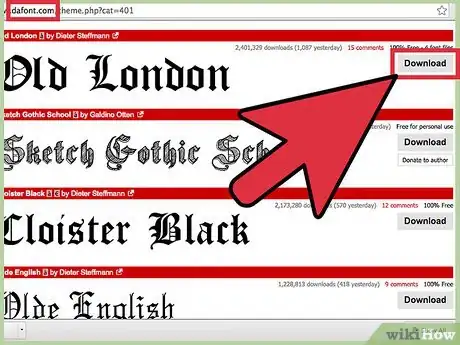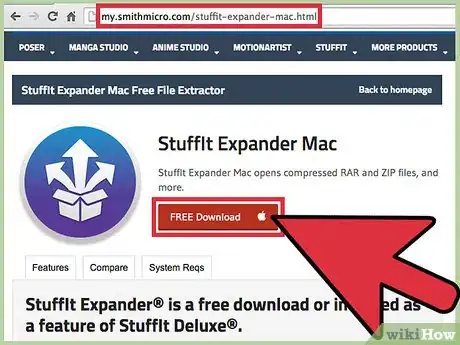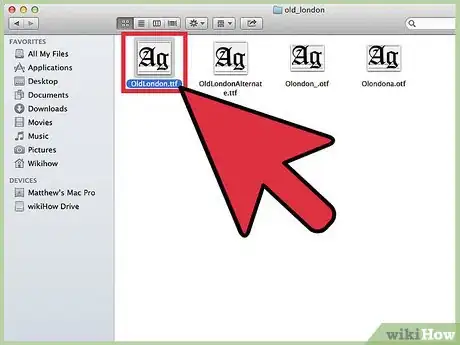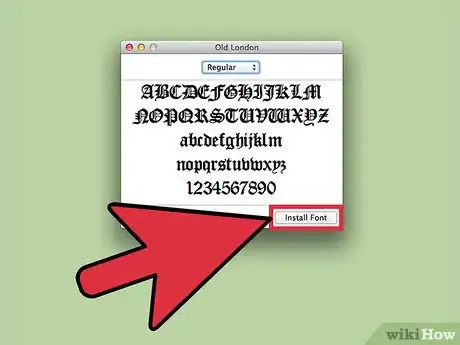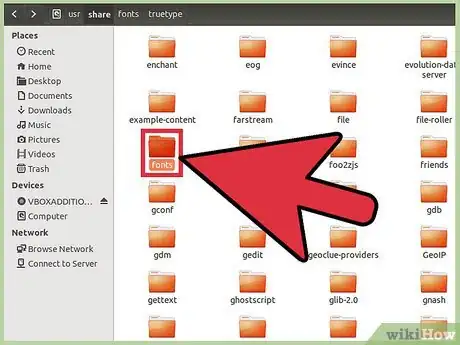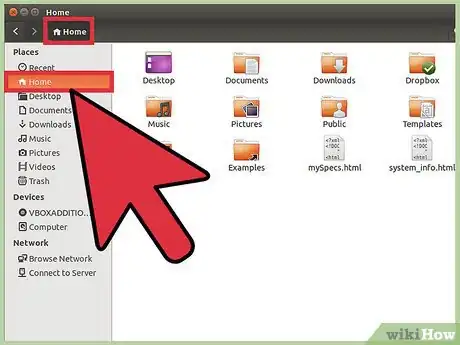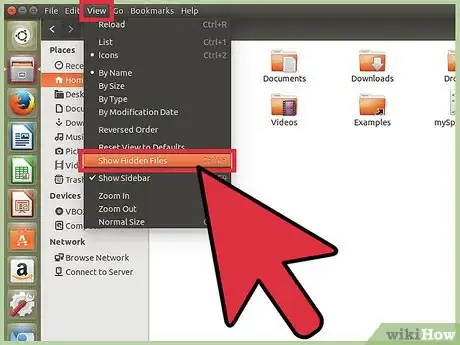X
wikiHow is a “wiki,” similar to Wikipedia, which means that many of our articles are co-written by multiple authors. To create this article, volunteer authors worked to edit and improve it over time.
This article has been viewed 67,609 times.
Learn more...
Saving a font is an easy task to do on PCs, Macs, and on a Linux. This process will enable you to use any font you choose in from your operating system especially in all Microsoft applications. By downloading or installing your downloaded fonts in your font files or folders, you will be able to use your new font downloads.
Steps
Method 1
Method 1 of 3:
Saving Fonts for PC
-
1Select the "Control Panel" from the "Start" menu.
-
2Click on "Appearances and Themes."Advertisement
-
3Click on the "See Also" tab on the task panel; then click on the "Fonts" icon.
-
4Select the "Install New Fonts" option in the "File" menu of the "Fonts" area; from the "Drives" list, select the drive in which you would like to download the fonts to.
-
5Double click the folder that contains the fonts in which you would like to download.
-
6Select your desired font from the "Fonts" list and click "OK." This has now saved your new fonts.
Advertisement
Method 2
Method 2 of 3:
Saving Fonts for Mac
-
1Download the fonts package that contains the desired fonts you wish to save; this will typically be compressed into a .zip file.
-
2Decompress the .zip file using an expander program. These programs are available through download via the Internet directly to your Mac.
-
3Double click the "Font" file.
-
4Click the "Install Font" key at the bottom of the preview window. These newly downloaded fonts are now installed onto your Mac and available for use in all Microsoft applications.
Advertisement
Method 3
Method 3 of 3:
Saving Fonts for Linux
-
1Copy the .ttf or .otf font files and save said copied font files to "Fonts://" located in the "File Manager." These fonts should now be saved to your "Fonts" folder. If this does not work, proceed to the next step.
-
2Go to the "Home folder.
-
3Select view then select the "Show Hidden Files" option from the menu. Here you will find a hidden folder designated ".fonts." If this folder does not appear, you can create within this area and save your downloaded font files to the newly created font folder.
Advertisement
Warnings
- Mac operating systems do not recognize PC "bitmap" fonts.⧼thumbs_response⧽
- Installing too many fonts will slow your operating system's performance capabilities.⧼thumbs_response⧽
Advertisement
References
About This Article
Advertisement