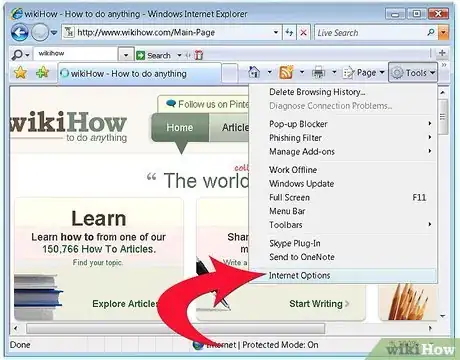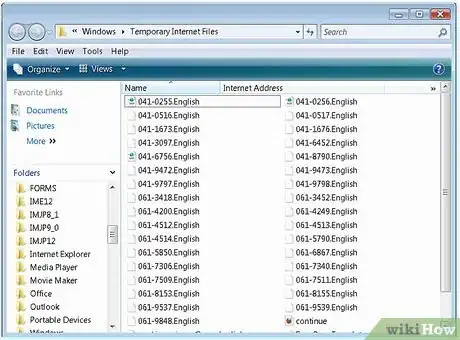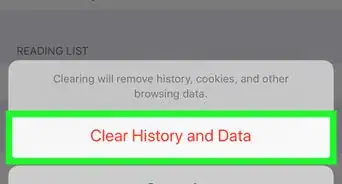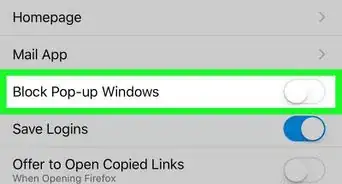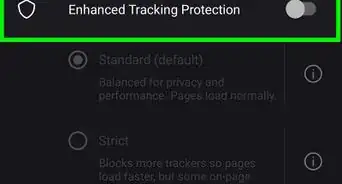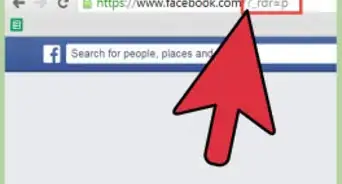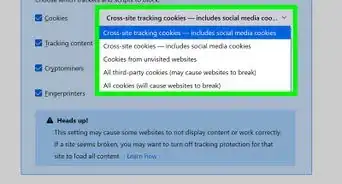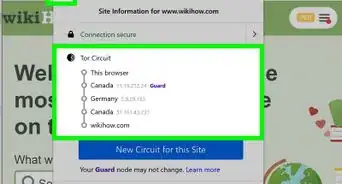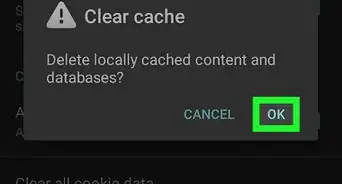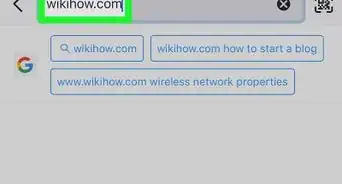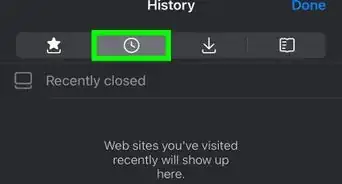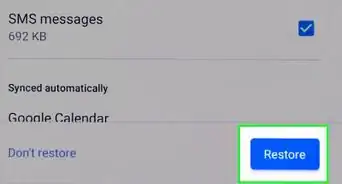X
wikiHow is a “wiki,” similar to Wikipedia, which means that many of our articles are co-written by multiple authors. To create this article, volunteer authors worked to edit and improve it over time.
The wikiHow Tech Team also followed the article's instructions and verified that they work.
This article has been viewed 83,592 times.
Learn more...
Have you ever stumbled upon a great image on the internet and when you went back to the page it was gone? You can bring those images back from the grave by digging through your web browser's cache.
Steps
Method 1
Method 1 of 2:
Firefox
Method 2
Method 2 of 2:
Internet Explorer Steps
Community Q&A
-
QuestionHow do I view browser images in Chrome?
 JlegobotCommunity AnswerSimply click on it. To see a larger version or a copy, download the image or use a different browser.
JlegobotCommunity AnswerSimply click on it. To see a larger version or a copy, download the image or use a different browser.
Advertisement
About This Article
Advertisement