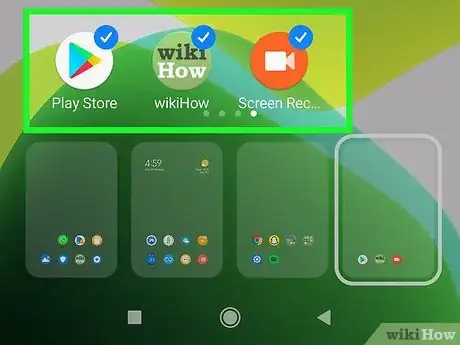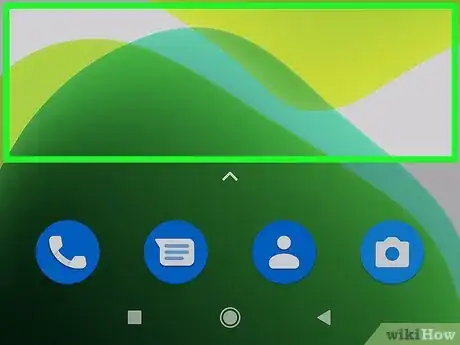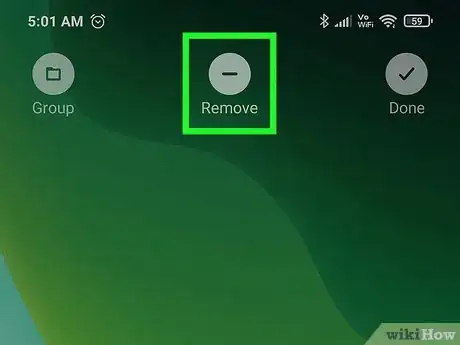This article was co-authored by wikiHow staff writer, Nicole Levine, MFA. Nicole Levine is a Technology Writer and Editor for wikiHow. She has more than 20 years of experience creating technical documentation and leading support teams at major web hosting and software companies. Nicole also holds an MFA in Creative Writing from Portland State University and teaches composition, fiction-writing, and zine-making at various institutions.
This article has been viewed 286,217 times.
Learn more...
Installing and removing apps through regular use of your Android may leave you with completely blank Home screens. If you have a Home screen that doesn't have any apps or widgets on it, deleting that screen is easy. The steps are a little different depending on your Android model or launcher (such as Nova Launcher). We'll show you how to delete a Home screen from any Android phone or tablet.
Things You Should Know
- Many Androids will automatically delete blank Home screens once you remove all apps and widgets.
- If your Android doesn't automatically delete blank Home screens, you can edit Home screens by tapping and holding a blank area and choosing the screen you want to erase.
Steps
-
1Go to the Home screen you want to delete. You can get there by swiping left or right through your Home screens.
- While the steps to delete a blank Home screen are slightly different depending on your Android, the process is similar no matter the model.
-
2Remove any remaining apps and widgets from the Home screen. If the Home screen you want to delete is not completely blank, move them to other screens before you try to delete that Home screen.
- Most Android models, including Google Pixel and Xiaomi models, will automatically delete Home screens once you remove all apps and widgets.
Advertisement -
3Tap and hold a blank area of the Home screen. On most Androids, including most modern Samsung Galaxy phones and tablets, this will show you a screen with smaller versions of each Home screen.[1]
- If this brings up a menu instead, try pinching the Home screen with two fingers together, as if you were zooming out on a picture or website instead.
- On some Androids, you'll need to tap Manage Home screen panels or Edit after holding or pinching to bring up your Home screens.
-
4Press and hold the Home screen you want to remove. When you let go, you'll usually see a Remove option or similar in most launchers, including Nova Launcher.
-
5Tap Delete, Remove, or the trash can icon. This removes the blank Home screen from your Home screen list.
- On some Androids, all you'll need to do is swipe up on the empty Home screen here to delete it from your Home screen list.
Community Q&A
-
QuestionHow do I delete unused screens on Samsung Tab E? Tried the Samsung and LG one, and it wouldn't "take" the page into the trash can.
 Wing Hong ChanCommunity AnswerPinch (like zooming out) to show thumbnails of all the pages. Then hold and drag the page you don't want to the top, where a trash can will appear.
Wing Hong ChanCommunity AnswerPinch (like zooming out) to show thumbnails of all the pages. Then hold and drag the page you don't want to the top, where a trash can will appear. -
QuestionHow to prevent deleting blank homepages? My phone does that by default and I don't know how to stop it.
 User3Community AnswerAdd an empty page, and just don't put anything on it. If that doesn't work, put a picture of your wallpaper on your home screen as a widget.
User3Community AnswerAdd an empty page, and just don't put anything on it. If that doesn't work, put a picture of your wallpaper on your home screen as a widget.
References
About This Article
1. Go to the Home screen you want to delete.
2. Tap and hold the screen or pinch it with two fingers.
3. Tap and hold the screen you want to delete.
4. Tap Remove or Delete.