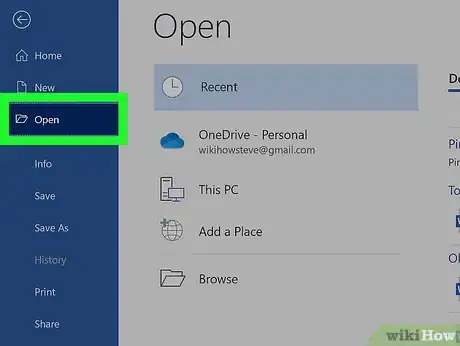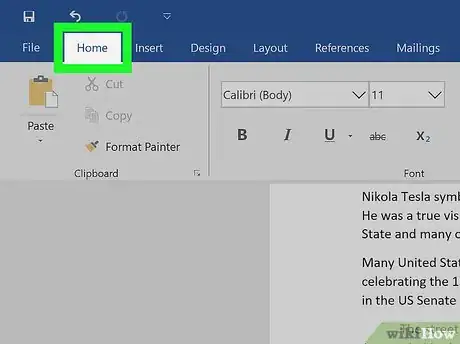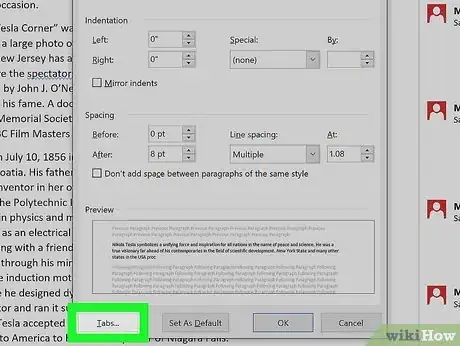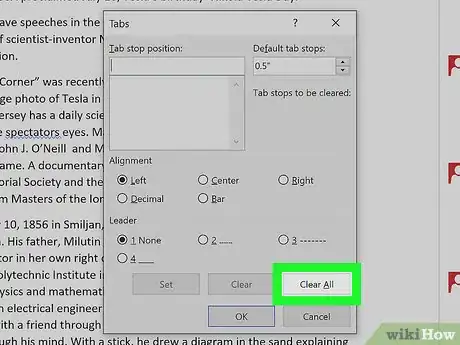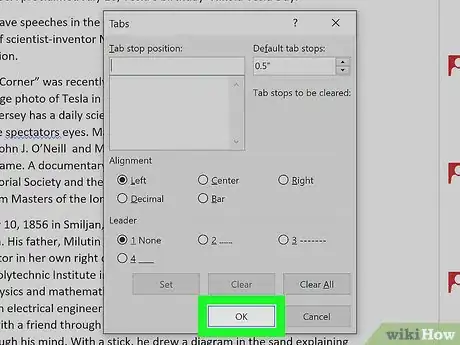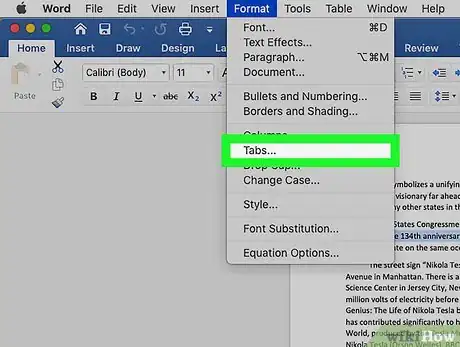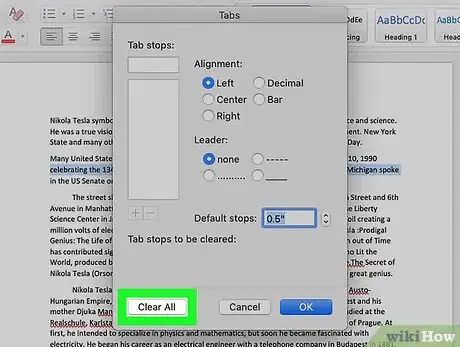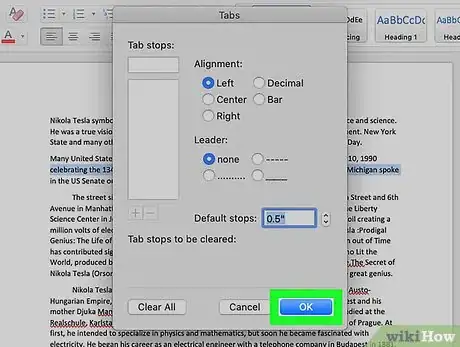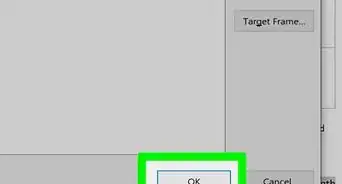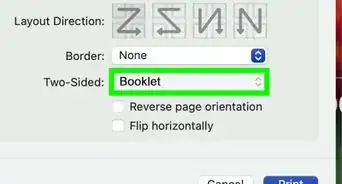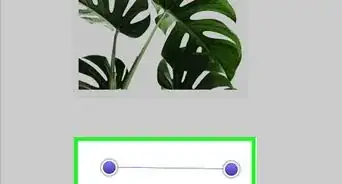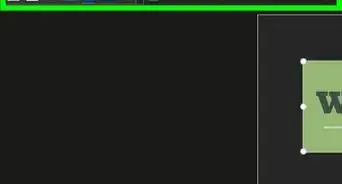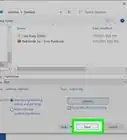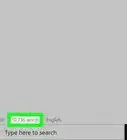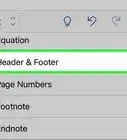This article was co-authored by wikiHow staff writer, Darlene Antonelli, MA. Darlene Antonelli is a Technology Writer and Editor for wikiHow. Darlene has experience teaching college courses, writing technology-related articles, and working hands-on in the technology field. She earned an MA in Writing from Rowan University in 2012 and wrote her thesis on online communities and the personalities curated in such communities.
This article has been viewed 31,298 times.
Learn more...
Perhaps you're writing a document and set tabs in your Word document, but they are now not what you need. This wikiHow will show you how to remove tabs in Word using Windows and macOS. The mobile app and browser versions of Word do not have the functionality to edit tabs, so you'll have to use a computer.
Steps
Using Windows
-
1Open your document in Word. You can open your document within Word by going to File>Open or you can right-click the file in File Explorer, select Open With and Word.
-
2Click Home. You'll see this in the editing ribbon above your document.Advertisement
-
3Click the box with an arrow pointing out of it next to "Paragraph." This will open the paragraph dialogue box.[1]
-
4Click Tabs. You'll find this at the bottom of the pop-up window.
-
5Click Clear All. All the tabs in your document will disappear as soon as you click this.
- If you want to remove one tab, you can click that tab to select it, then click Clear to remove it.[2]
-
6Click OK. As soon as you click OK, your document will update to reflect your changes.
Using macOS
-
1Open your document in Word. You can open your document within Word by going to File>Open or you can right-click the file in Finder, select Open With and Word.
-
2Go to Format. You'll see this in the menu along the top of your screen.
-
3Click Tabs. A new window will pop-up.
-
4Select Clear All. All your tabs will disappear.
- If you want to remove one tab, you can click that tab to select it, then click the minus button (-) to remove it.[3]
-
5Click OK. Once you click OK, your document will update to reflect your changes.
References
About This Article
1. Open your document in Word.
2. Click the box with an arrow pointing out of it next to "Paragraph."
3. Click Tabs.
4. Click Clear All.
5. Click OK.