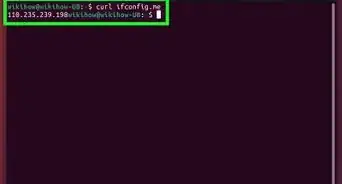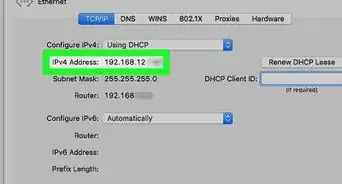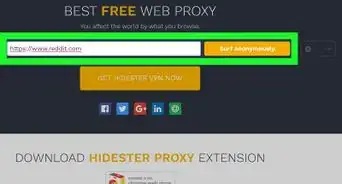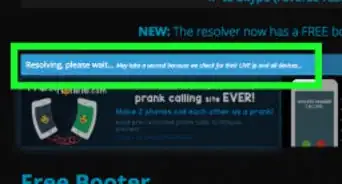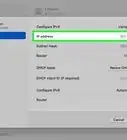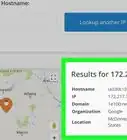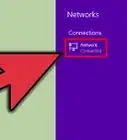This article was co-authored by Yaffet Meshesha and by wikiHow staff writer, Jack Lloyd. Yaffet Meshesha is a Computer Specialist and the Founder of Techy, a full-service computer pickup, repair, and delivery service. With over eight years of experience, Yaffet specializes in computer repairs and technical support. Techy has been featured on TechCrunch and Time.
The wikiHow Tech Team also followed the article's instructions and verified that they work.
This article has been viewed 1,357,627 times.
This wikiHow teaches you how to update your Windows computer's local Internet Protocol (IP) address. Refreshing the IP address can resolve network errors and connection problems when switching to a new router or network. If refreshing the IP address isn't enough to fix a connection issue, you can also perform a network reboot on your home network.
Steps
Using the Command Prompt
-
1
-
2Type in command prompt. This will search your computer for the Command Prompt app.Advertisement
-
3
-
4Type in ipconfig. This command finds and displays your computer's IP information.
-
5Press ↵ Enter. Doing so runs the command. You should see some information appear in the Command Prompt window after a brief delay.
-
6Review your current IP address. To the right of the "IPv4 Address" heading, you should see a number (e.g., 123.456.7.8). This is your computer's current IP address; the final number in the address represents the spot on the network that the computer occupies.
- When you refresh your computer's IP address, only the last number is liable to change—and even then, the number might not change.
-
7Enter the "release" command. Type in ipconfig /release and press ↵ Enter. This will release the current IP address so that the new IP address can be assigned.[1]
-
8Wait for a few minutes. In order to maximize the chance for your router to reorder its currently connected items, wait for at least five minutes before renewing your computer's IP address.
- If you're in a hurry, you can skip this step.
-
9Enter the "renew" command. Type in ipconfig /renew. After a few seconds, a new IP address will be assigned and your connection to the Internet will be restored.[2]
- Don't panic if your IP address is the same as it was before—that just means that the best possible IP address for your computer was determined to be the one that you had before.
- You can exit Command Prompt at this point.
Rebooting your Home Network
-
1
-
2Unplug the power cable from your modem for at least 10 seconds. Unplugging (instead of hitting a button on the device) is recommended by experts as the best way to power it down.[3]
-
3Unplug your router. If you use a router with your modem, make sure that it's unplugged from the modem as well as from the wall.
-
4Leave everything unplugged for as long as possible. If you can leave your modem and router unplugged overnight, do so; otherwise, aim for around two hours if possible.
- This process is known as "power-cycling", and is a common fix for network issues.
-
5Plug back in the modem and router. It may take several minutes for your modem and router to reconnect to the Internet, so be patient.
-
6
-
7Connect to a network. You may need to use your router's (or modem's) factory password and network name, both of which should be listed on the bottom or back of the router. Once you connect, your computer will be assigned a new local IP address.
Expert Q&A
Did you know you can get expert answers for this article?
Unlock expert answers by supporting wikiHow
-
QuestionHow do I refresh my IP address on a Windows computer?
 Yaffet MesheshaYaffet Meshesha is a Computer Specialist and the Founder of Techy, a full-service computer pickup, repair, and delivery service. With over eight years of experience, Yaffet specializes in computer repairs and technical support. Techy has been featured on TechCrunch and Time.
Yaffet MesheshaYaffet Meshesha is a Computer Specialist and the Founder of Techy, a full-service computer pickup, repair, and delivery service. With over eight years of experience, Yaffet specializes in computer repairs and technical support. Techy has been featured on TechCrunch and Time.
Computer Specialist
-
QuestionWhen I try to add IP address to ipconfig, the message "no adapter is in the state permissible for this operation" comes up. What do I do?
 Daniele CaruanaCommunity AnswerOpen up cmd. Write netsh int ip reset resetlog.txt. Write ipconfig /renew. Check if you see the error.
Daniele CaruanaCommunity AnswerOpen up cmd. Write netsh int ip reset resetlog.txt. Write ipconfig /renew. Check if you see the error.
Warnings
- Refreshing your IP address won't always fix a network problem. If you're still encountering network issues, you should contact your ISP.⧼thumbs_response⧽
References
- ↑ Yaffet Meshesha. Computer Specialist. Expert Interview. 22 September 2020.
- ↑ Yaffet Meshesha. Computer Specialist. Expert Interview. 22 September 2020.
- ↑ http://kb.netgear.com/app/answers/detail/a_id/19755/~/how-to-power-cycle-your-home-network
About This Article
1. Open Start
2. Type in command prompt
3. Click Command Prompt
4. Type in ipconfig /release and press ↵ Enter.
5. Wait for five minutes.
6. Type in ipconfig /renew and press ↵ Enter.
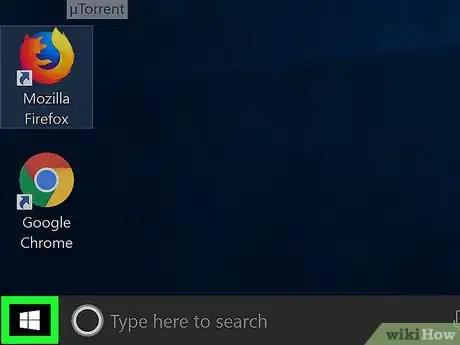

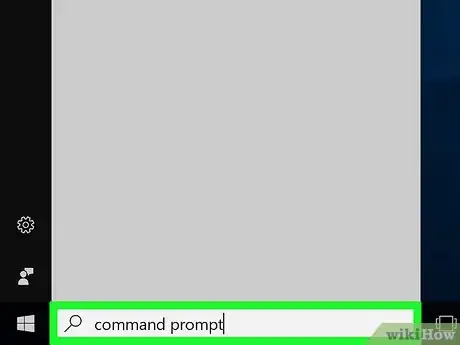
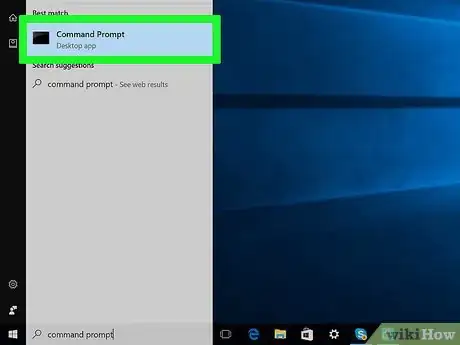

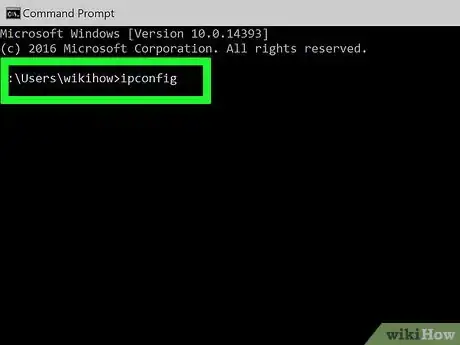
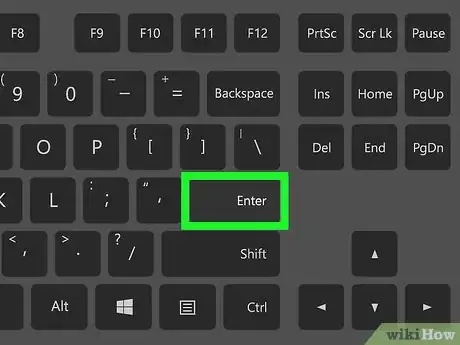
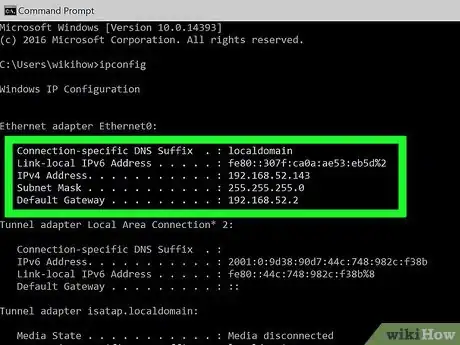
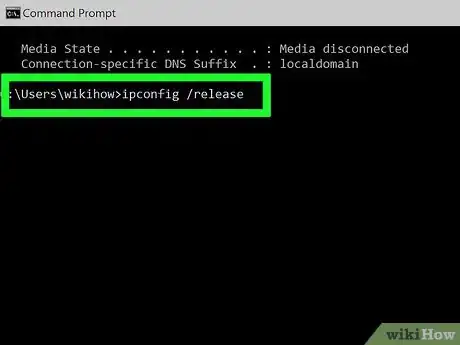

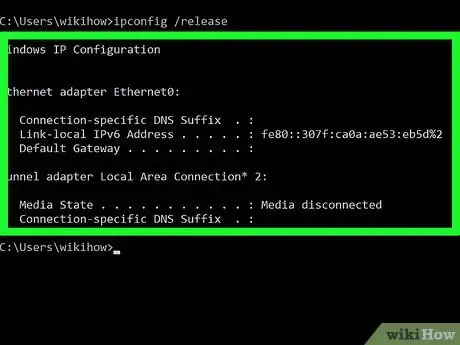
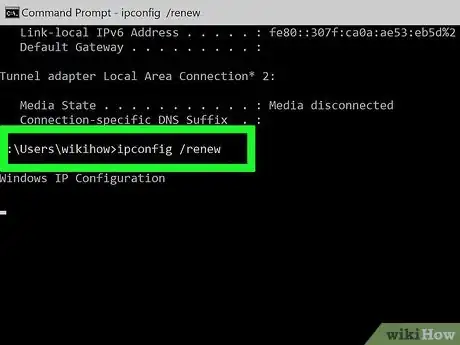
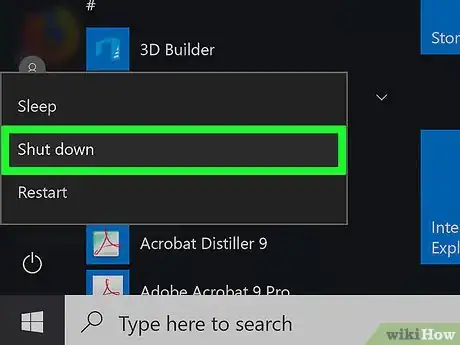
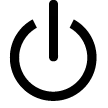




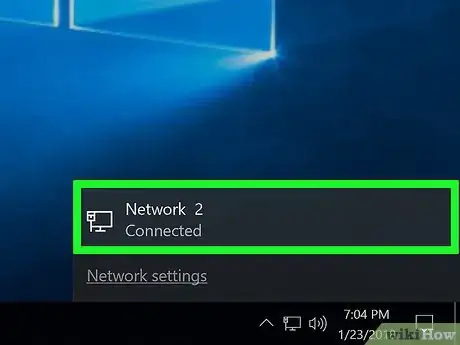
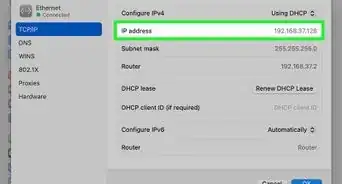
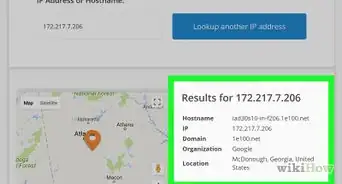

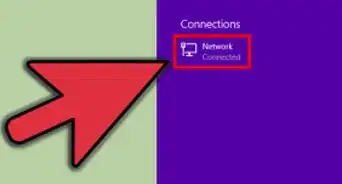
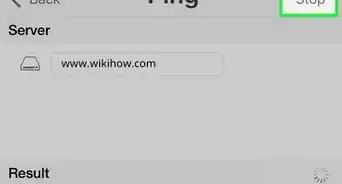
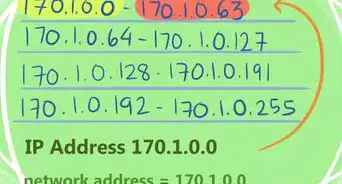
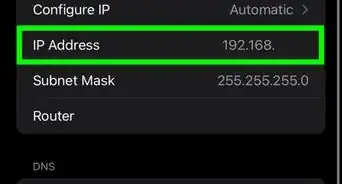
-Step-23-Version-2.webp)