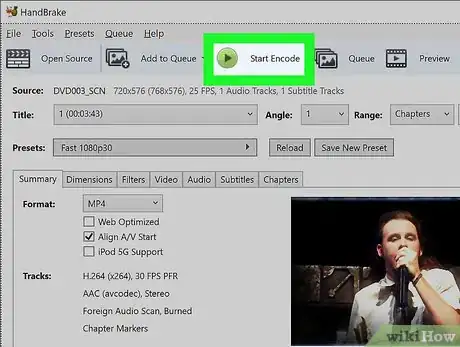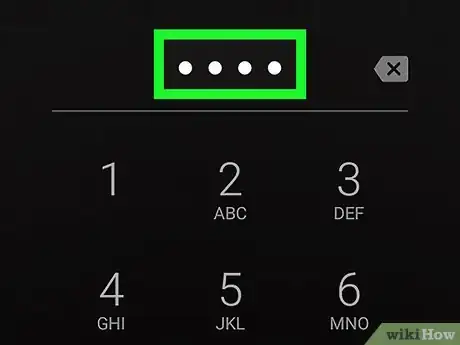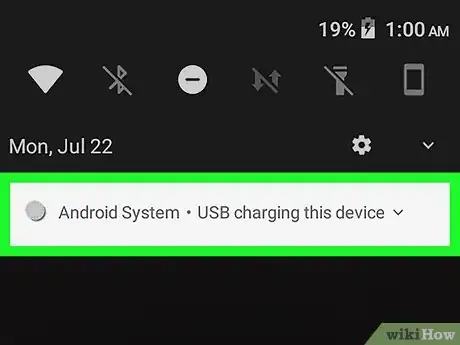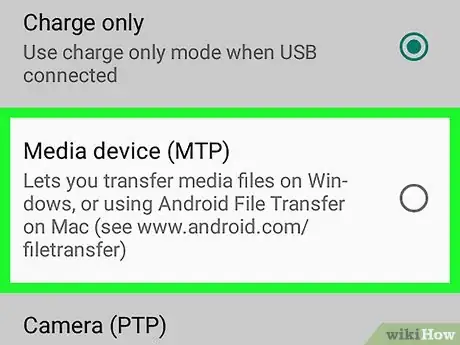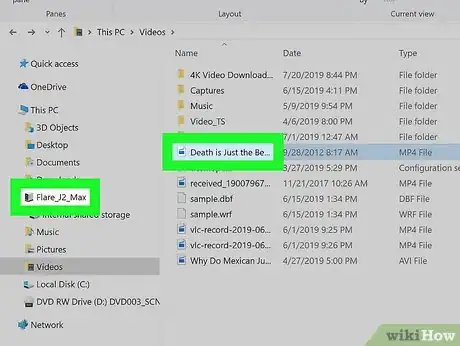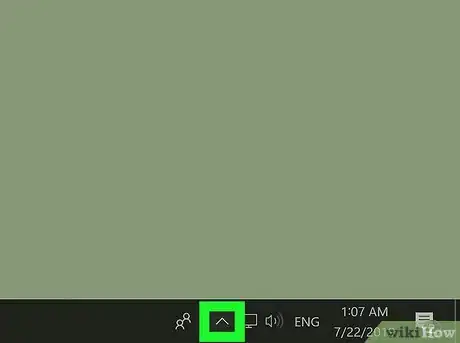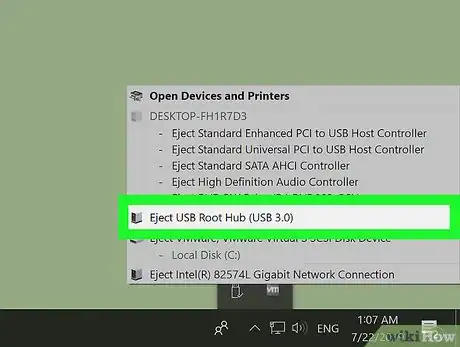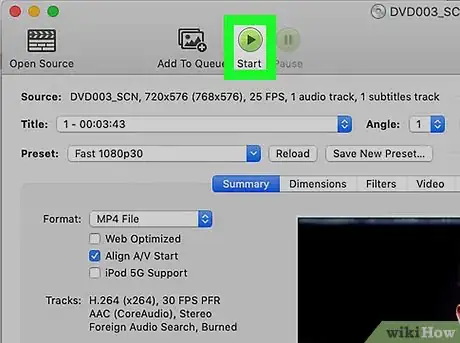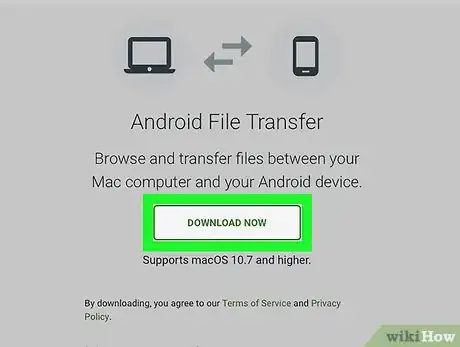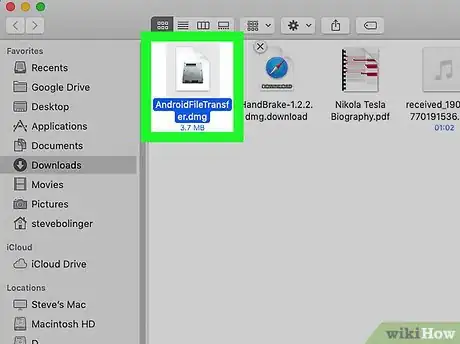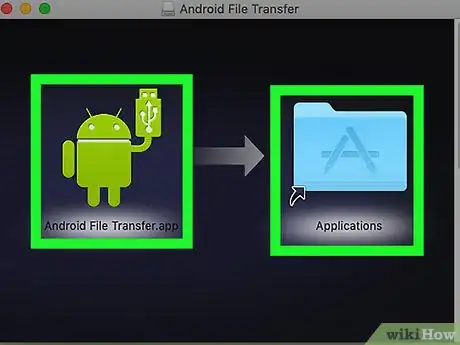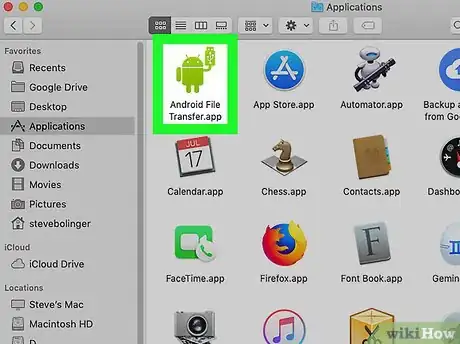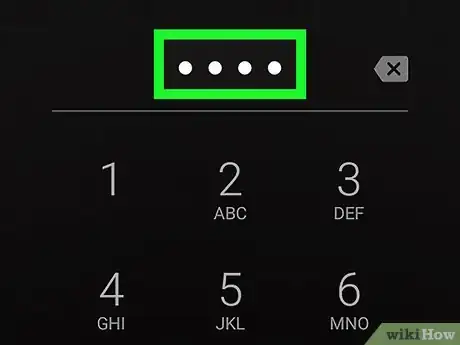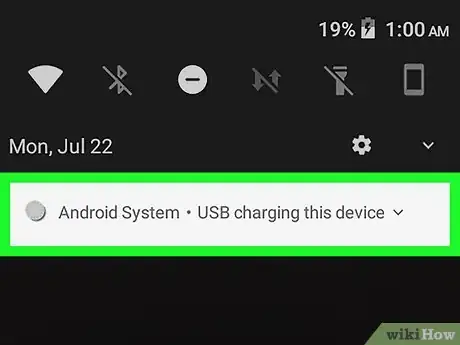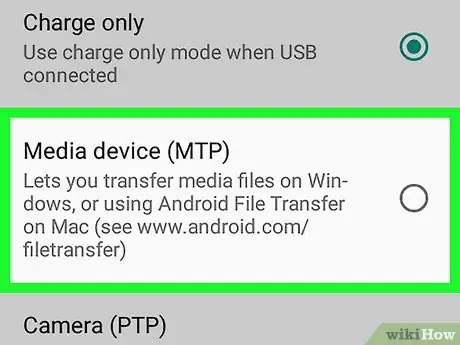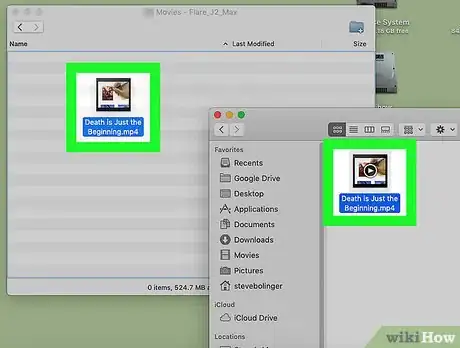This article was co-authored by wikiHow Staff. Our trained team of editors and researchers validate articles for accuracy and comprehensiveness. wikiHow's Content Management Team carefully monitors the work from our editorial staff to ensure that each article is backed by trusted research and meets our high quality standards.
This article has been viewed 25,084 times.
Learn more...
This wikiHow shows you how to put a DVD on an Android device. Many people prefer to watch movies on their mobile devices these days, but may still want to make use of old DVDs. Luckily, it’s possible to take one of your old DVDs and put it on your Android device from a computer.
Steps
Using a PC
-
1Rip the DVD to your PC. This will help convert the DVD file to a format that your Android device is compatible with. The most popular format is .mp4, so that is what you should choose.
- A popular DVD ripper is HandBrake, which can be downloaded here: https://handbrake.fr/
- Another popular DVD ripper is Freemake Video Converter: https://www.freemake.com/free_video_converter/
-
2Make sure your Android device is unlocked. If you keep your Android device locked, make sure to unlock it before moving onto the next step.Advertisement
-
3Connect your device and computer with a USB cable. Use the USB cable that came with your device, if possible. Otherwise, use a reliable USB cable and plug it into your Android device and the computer’s USB port.
-
4Open the Charging this device via USB notification. Once you connect the USB cord, you’ll receive an Android System notification with the text “Charging this device via USB.” Tap on this to reveal other options.
-
5Choose File Transfer from the list. You’ll see a list with six options to choose from. The current selection should be “Charge connected device,” but you need to change it to “File Transfer.”
-
6Drag the DVD file to the file transfer window. Once you choose the “File Transfer” option, a window will pop open on your computer with a drive that says “Phone” or perhaps the model of your Android device. If you have a micro SD card in your device, that will also be in the folder. Find the folder you wish to put the DVD in and drag it from your computer to the new location.
- Depending on the size of the movie file, it could take a few minutes to transfer the DVD to your Android device.
-
7
-
8Right click on the USB icon and then click Eject. Find the icon that looks like a USB stick and right click on it to reveal a short menu. From the options, click on “Eject” to ensure it’s safe to remove the USB cable.
-
9Unplug the USB cable from both devices. At this point, the DVD file is now on your device and can be watched with a media player. Remove the USB cable from your Android device and unplug it from your PC.
Using a Mac
-
1Rip the DVD to your Mac. This will help convert the DVD file to a format that your Android device is compatible with.
-
2Download Android File Transfer. Go to the official Android website https://www.android.com/filetransfer/ and click the "Download Now" button.
-
3Install Android File Transfer. Open "AndroidFileTransfer.dmg" in your downloads and then drag "Android File Transfer" to your "Applications" folder.
-
4Follow the prompts to finish installing Android File Transfer.
-
5Open Android File Transfer. You have to double click to open the application the first time you use it. In the future, it will automatically open when you connect your Android device.
-
6Unlock your Android device. If your Android device is secured with a lock screen, make sure to unlock it before proceeding.
-
7Connect your computer and device with a USB cable. It's best to use a USB cable that came with your phone or tablet.
-
8Open the Charging this device via USB notification. Once you connect the USB cord, you’ll receive an Android System notification with the text “Charging this device via USB.” Tap on this to reveal other options.
-
9Choose File Transfer from the list. You’ll see a list with six options to choose from. The current selection should be “Charge connected device,” but you need to change it to “File Transfer.”
-
10Drag the DVD file to the Android File Transfer window. This window will automatically open on your computer, and you can drag the DVD file into it. Alternatively, you can copy and paste the file into the "Android File Transfer" window.
- It might take a few minutes for the DVD file to transfer to your Android device.
-
11Unplug the USB cable. Once the DVD file has been transferred, you can unplug the USB cable.
About This Article
1. Rip the DVD to your PC.
2. Connect your Android device and PC with a USB cable.
3. Open the Charging this device via USB notification on your Android device.
4. Choose File Transfer from the list.
5. Drag the DVD file to the file transfer window.
6. Properly eject the USB from your computer.