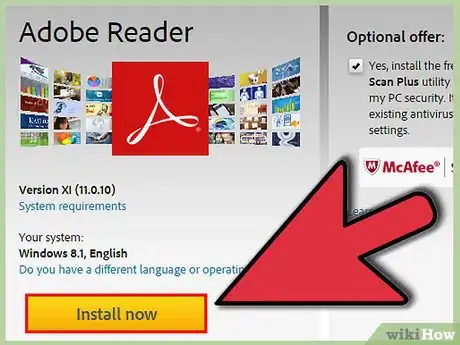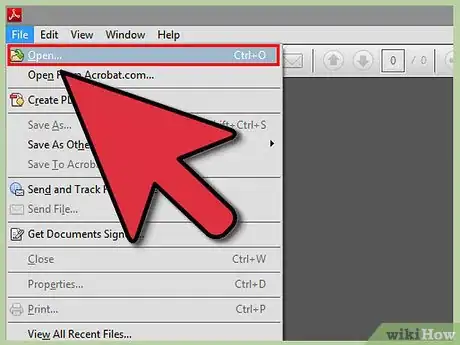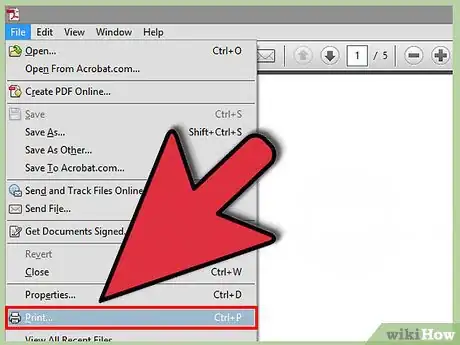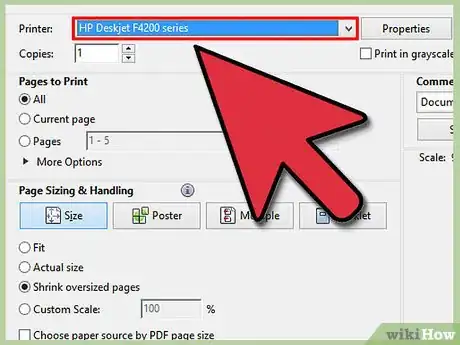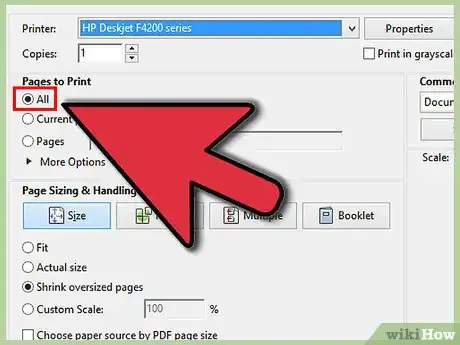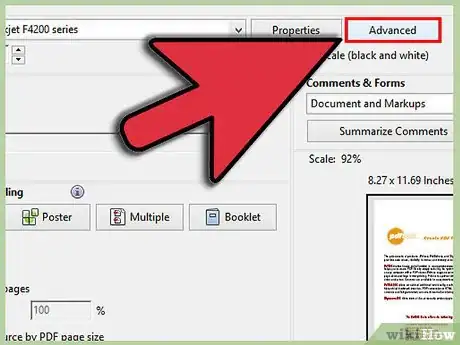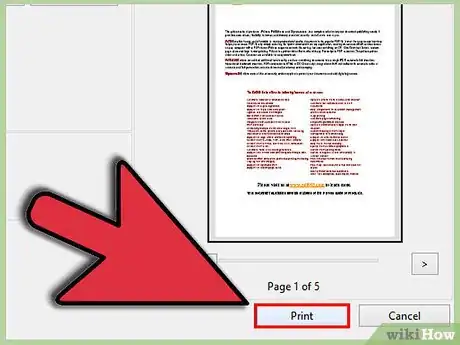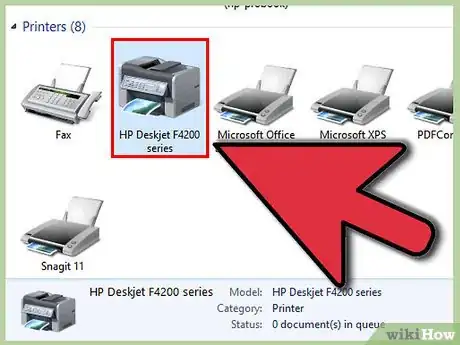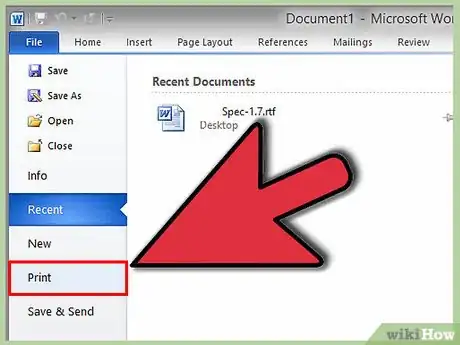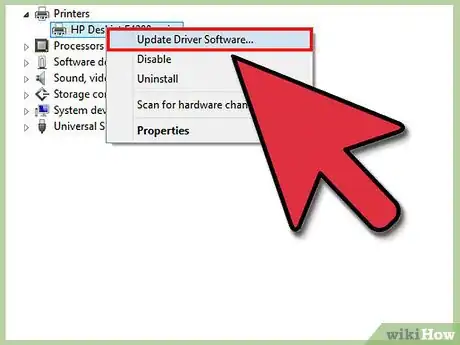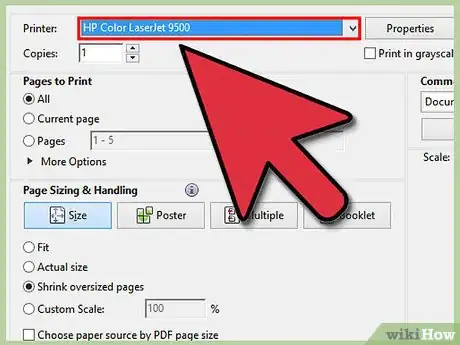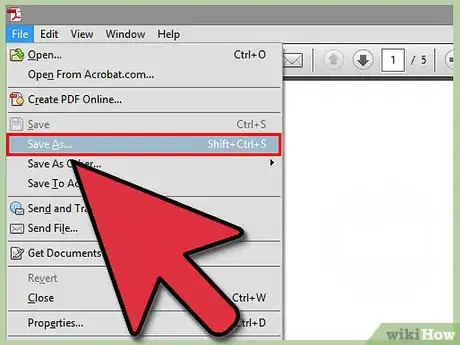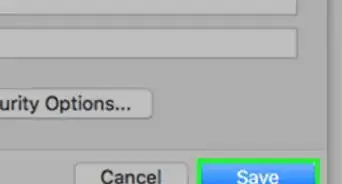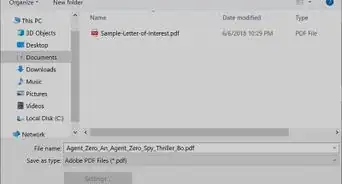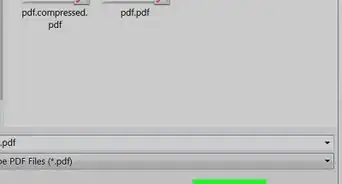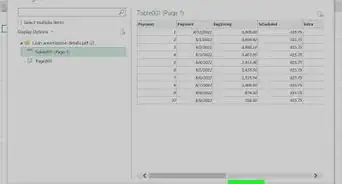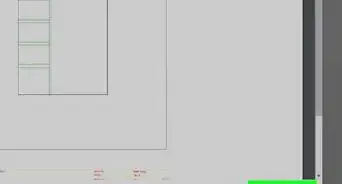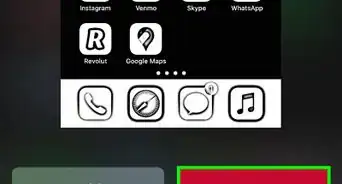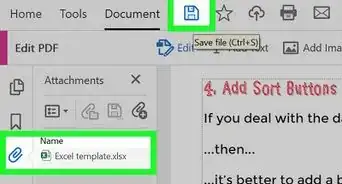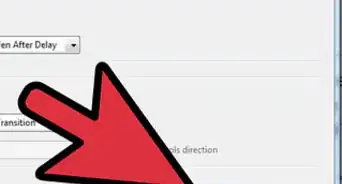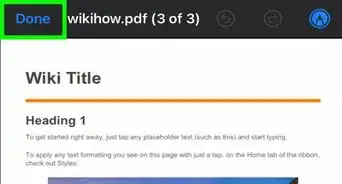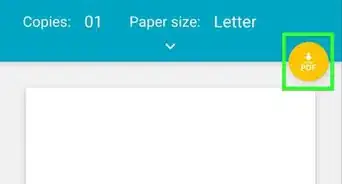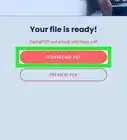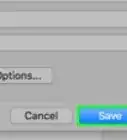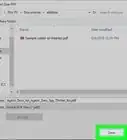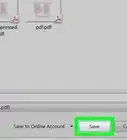This article was co-authored by Luigi Oppido. Luigi Oppido is the Owner and Operator of Pleasure Point Computers in Santa Cruz, California. Luigi has over 25 years of experience in general computer repair, data recovery, virus removal, and upgrades. He is also the host of the Computer Man Show! broadcasted on KSQD covering central California for over two years.
The wikiHow Tech Team also followed the article's instructions and verified that they work.
This article has been viewed 594,192 times.
PDF files are great for protecting the integrity of a document, but they can be a hassle when it comes time to print them. This wikiHow will teach you how to print them. It will also show you how to troubleshoot ones that won't print.
Steps
Printing a PDF
-
1Download a PDF reader. Adobe makes a free reader program that can be downloaded from their website. You can also download readers from a variety of other developers. If you'd rather not download a reader program, most browsers can open PDF files in a browser window.
-
2Open the PDF file. Use your reader program to open the PDF, or open it in your browser by dragging the file into the browser window.Advertisement
-
3Click "File" and then "Print". This will open a print dialog box displaying various options. Certain readers and web browsers make a Print button available at the top or bottom of the document without having to open the File menu.
-
4Select your printer. In the Print dialog box, you will be able to choose the printer that you want to send the document to. This is especially important if you are in an environment with more than one printer.
- Check that the printer you selected is either directly connected to the computer or the network you are using and is working perfectly.
- A sufficient amount of paper should also be loaded in the printer.
-
5Set the range for your print job. If your PDF file is multiple pages and you only need specific ones, use the Range or Pages section of the Print window to set which pages should be sent to the printer.
-
6Choose any advanced printing options. Choose advanced printing features by clicking on "Properties" button. From here a number of selections can be made to the layout, finish, and other features of the PDF file. Additionally, this is where to select whether to print in color or in black and white.
- The location of features will vary depending on the software you are using to open the PDF file.
- In Adobe Reader, a front cover as well as a back cover can be printed from the "Cover Mode" tab. In addition, in order to save printer toner "Toner Save" can be selected under "Quality". This will slightly reduce the quality of the final printed file. An additional way to save paper is to print double-sided by selecting "Two-Sided" under Print Type from the "Layout" tab.
-
7Print the document. Once you have set all of your printing options, you can send it to printer by clicking the Print button. Your document will be added to the printer queue.
Troubleshooting a PDF That Won't Print
-
1Check your printer. Before trying any software fixes, ensure that your printer is properly connected and has enough ink and paper to complete the print job. A paper jam could also cause a document to not print.
-
2Try a different document. Try printing something other than a PDF file, such as a Word document. If the document prints without issue, then the problem is most likely the PDF file. If the document does not print, then your printer may be malfunctioning.
-
3Update your printer's drivers. Some printers may have difficulties with PDFs until they are updated. Visit your printer's manufacturer's website and search for your printer model in the Support section. Download the latest drivers and install them.
-
4Try a different printer. Try printing the PDF file to a completely different printer. This may solve the problem if the original printer is simply not compatible.
-
5Convert the PDF to another file type. If nothing else works, you can convert the PDF to an image file. This should allow the printer to print it without causing any problems. For details on how to convert your PDF, see this guide.[1]
Community Q&A
Did you know you can get answers researched by wikiHow Staff?
Unlock staff-researched answers by supporting wikiHow
-
QuestionWhy can't I print PDF?
 wikiHow Staff EditorThis answer was written by one of our trained team of researchers who validated it for accuracy and comprehensiveness.
wikiHow Staff EditorThis answer was written by one of our trained team of researchers who validated it for accuracy and comprehensiveness.
Staff Answer wikiHow Staff EditorStaff AnswerIf you cannot print your PDF document but can print other documents (such as Word ones), this may indicate that the PDF file is damaged or it contains symbols or images that Adobe Acrobat cannot handle for printing. Other things to consider include: Check the printer is switched on, check the printer is correctly connected/synched to the device you’re printing from, check the printer is updated to its latest version and check the printer is actually online. In some cases, it can help to clear the printer queue and start again, or even turn the printer off, then on again at the power source.
wikiHow Staff EditorStaff AnswerIf you cannot print your PDF document but can print other documents (such as Word ones), this may indicate that the PDF file is damaged or it contains symbols or images that Adobe Acrobat cannot handle for printing. Other things to consider include: Check the printer is switched on, check the printer is correctly connected/synched to the device you’re printing from, check the printer is updated to its latest version and check the printer is actually online. In some cases, it can help to clear the printer queue and start again, or even turn the printer off, then on again at the power source. -
QuestionHow do I print a PDF email attachment?
 wikiHow Staff EditorThis answer was written by one of our trained team of researchers who validated it for accuracy and comprehensiveness.
wikiHow Staff EditorThis answer was written by one of our trained team of researchers who validated it for accuracy and comprehensiveness.
Staff Answer wikiHow Staff EditorStaff AnswerThis depends on which mail program you are using. For Outlook, you can print from an open message by clicking on the attachment, clicking Attachments => Actions => Quick Print. If you want to print the email and attachment from Outlook, click File => Print => go to Printer and click Print Options, then select Print Attached Files and both the message and its attachments will print. Other email systems will have their own method, explained in their Help section. Note too that most email programs should allow you to open the PDF on your device, which then allows you to print the PDF by either selecting Print from the drop-down menu on the PDF or by clicking its printer icon.
wikiHow Staff EditorStaff AnswerThis depends on which mail program you are using. For Outlook, you can print from an open message by clicking on the attachment, clicking Attachments => Actions => Quick Print. If you want to print the email and attachment from Outlook, click File => Print => go to Printer and click Print Options, then select Print Attached Files and both the message and its attachments will print. Other email systems will have their own method, explained in their Help section. Note too that most email programs should allow you to open the PDF on your device, which then allows you to print the PDF by either selecting Print from the drop-down menu on the PDF or by clicking its printer icon. -
QuestionHow do you batch print PDF files?
 wikiHow Staff EditorThis answer was written by one of our trained team of researchers who validated it for accuracy and comprehensiveness.
wikiHow Staff EditorThis answer was written by one of our trained team of researchers who validated it for accuracy and comprehensiveness.
Staff Answer wikiHow Staff EditorStaff AnswerPrinting multiple PDF files as a batch can be achieved using Adobe’s batch processing tool. In order to do this: Choose the PDF files you wish to print as a batch and place them into a single folder in an easily accessible place on your computer. Open "Advanced" in Adobe Acrobat’s menu bar, go to "Document Processing" and open a new menu. Here you can click on "Batch Processing," and click "Print All." Click "Close" and a Confirmation box opens, then click "OK" and "Select Files to Process" opens up. Choose the folder you made at the start of this process, then select the PDFs by clicking on the top file and holding down the Shift key while selecting all files to be batch processed. Click "Select" and the PDFs will print as a batch.
wikiHow Staff EditorStaff AnswerPrinting multiple PDF files as a batch can be achieved using Adobe’s batch processing tool. In order to do this: Choose the PDF files you wish to print as a batch and place them into a single folder in an easily accessible place on your computer. Open "Advanced" in Adobe Acrobat’s menu bar, go to "Document Processing" and open a new menu. Here you can click on "Batch Processing," and click "Print All." Click "Close" and a Confirmation box opens, then click "OK" and "Select Files to Process" opens up. Choose the folder you made at the start of this process, then select the PDFs by clicking on the top file and holding down the Shift key while selecting all files to be batch processed. Click "Select" and the PDFs will print as a batch.
Things You'll Need
- Computer, Printer
About This Article
1. Open the PDF file in a PDF reader.
2. Click "File" and then "Print".
3. Select your printer.
4. Set the range for your print job.
5. Set any advanced options.
6. Print the document.