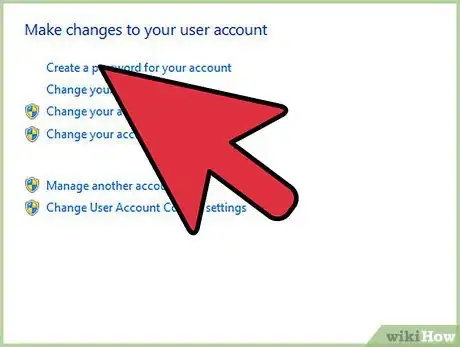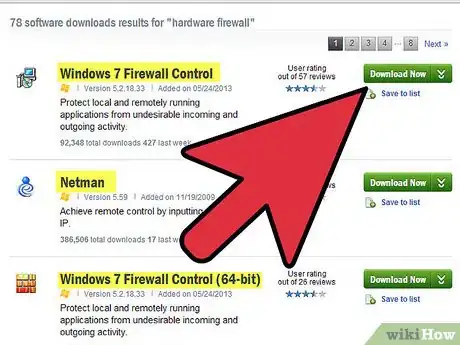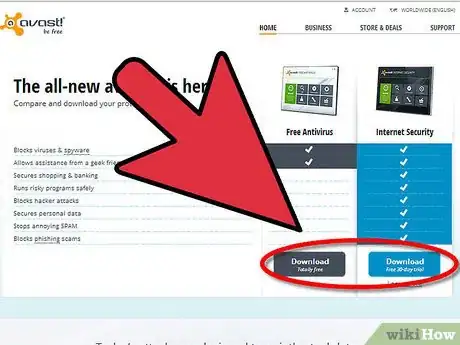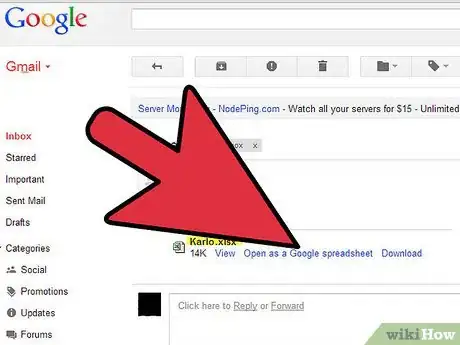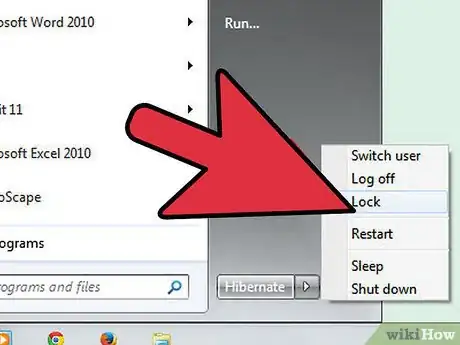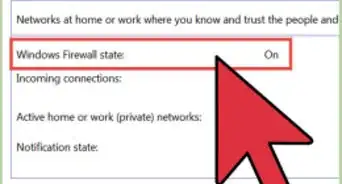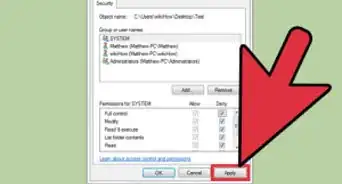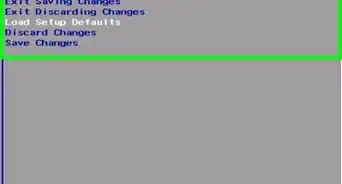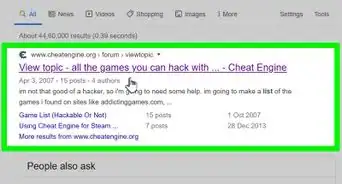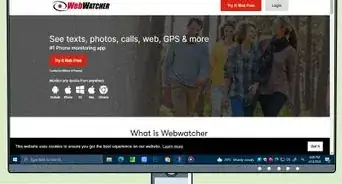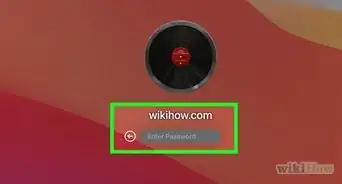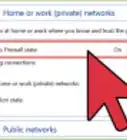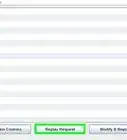wikiHow is a “wiki,” similar to Wikipedia, which means that many of our articles are co-written by multiple authors. To create this article, volunteer authors worked to edit and improve it over time.
The wikiHow Tech Team also followed the article's instructions and verified that they work.
This article has been viewed 121,190 times.
Learn more...
Taking steps to prevent unauthorized computer access is important for a wide number of reasons, including preventing others from installing spyware and deleting your important files, or even creating viruses. By making changes to your computer to prevent unauthorized access, you are also protecting your personal privacy. Here are some steps to take to properly secure your computer and prevent others from accessing your files on both the Windows and Macintosh operating systems.
Steps
-
1Set up password protection.
- Enable password protection on your computer if it is not already set up. Make sure you are using a personal password you have chosen versus the default password.
- When creating your password, be sure to incorporate numbers or special characters to make it difficult for others to guess.
- Change your password often, at least every 2 months.
- Do not leave your password written down in a place where others can easily find it.
-
2Install a hardware or software firewall.
- A hardware firewall will protect all the computers connected to the network and can often be set up through the network router.
- A software firewall requires you to install software that will protect only that specific computer.
Advertisement -
3Install antivirus software or a spyware protection program.
- To prevent hackers or other programs from spying on your Internet habits or collecting your passwords and credit card data, be sure to install antivirus software or spyware protection.
-
4Use caution when reading email.
- Open email attachments only if you trust the party that sent it. Many times, email attachments will house viruses and malicious spyware that will allow unauthorized access to your computer.
- Ignore or delete phishing emails, which are email messages that masquerade as official emails from your bank or shipping companies that want you to divulge sensitive and private information; such as your social security number, passwords and more.
-
5Learn how to lock your computer. If you need to step away from your computer for a break and want to keep it powered on, lock your computer so it requires a password, preventing unauthorized access.
- For Windows 7 users, go to the Start menu, select the right pointing area from the Shutdown category and select "Lock."
- For Macintosh users, use keystrokes of "Shift," "Command," and the letter "q," pressing all buttons at the same time. You may also select "Log Out" from the Apple pull-down menu.
- For Windows XP users, use keystrokes of "Ctrl," "Alt," and "Delete," pressing all buttons at the same time, and select "Lock Workstation."
Community Q&A
-
QuestionHow do I keep teens from accessing the dark web on the home computer?
 Community AnswerYou can only access the dark web if you have the Tor browser installed, so to prevent access to the dark web, just make sure that Tor is not installed.
Community AnswerYou can only access the dark web if you have the Tor browser installed, so to prevent access to the dark web, just make sure that Tor is not installed. -
QuestionHow do I prevent people from going to my Wi-Fi settings in my computer to view the password for my the router by going to the view wireless adapters?
 R2_d2000Top AnswererFollow the directions in step 1 of the article above; setting a password and locking your computer will stop people from being able to find your Wi-Fi password.
R2_d2000Top AnswererFollow the directions in step 1 of the article above; setting a password and locking your computer will stop people from being able to find your Wi-Fi password. -
QuestionWhat are malicious programs?
 R2_d2000Top AnswererMalicious programs are programs like viruses and Trojans, they are made by hackers and can do a whole host of things, such as stealing your passwords and breaking your computer.
R2_d2000Top AnswererMalicious programs are programs like viruses and Trojans, they are made by hackers and can do a whole host of things, such as stealing your passwords and breaking your computer.
Warnings
- When using public computers, work computers, or friend's computers, prevent unauthorized access by intentionally not saving or storing passwords on their hard drive or Internet browser.⧼thumbs_response⧽