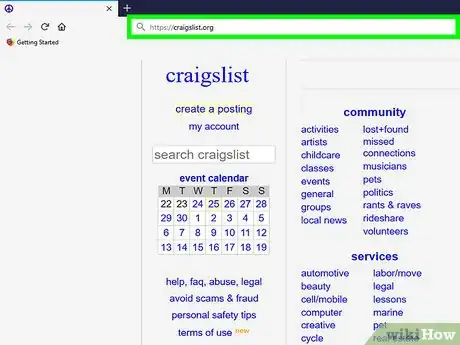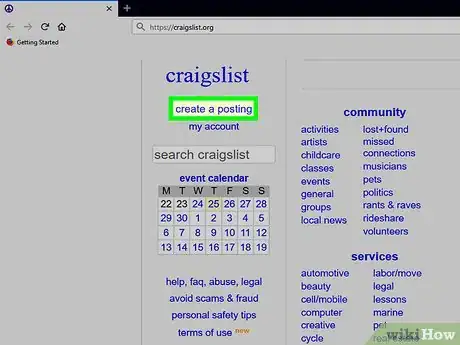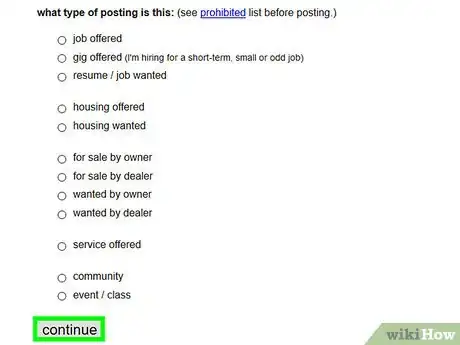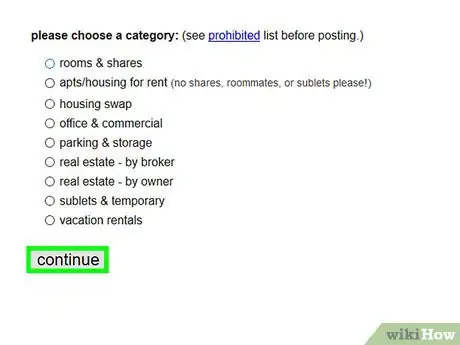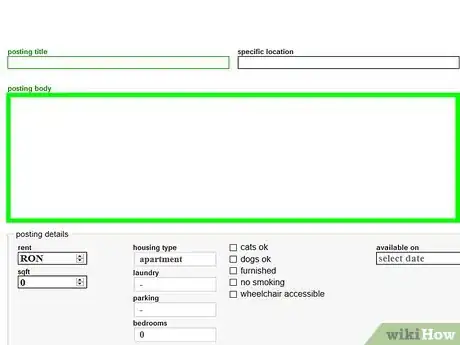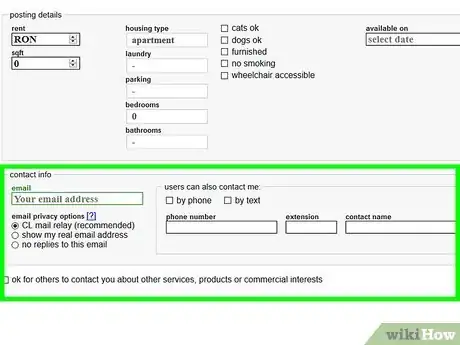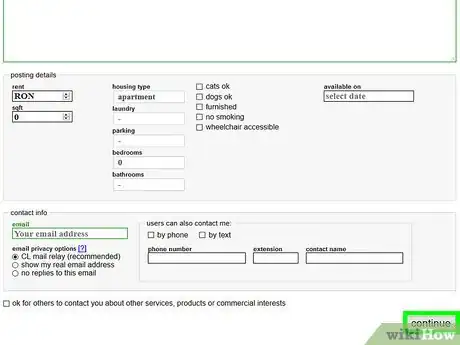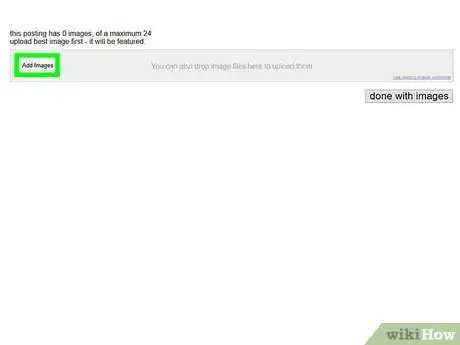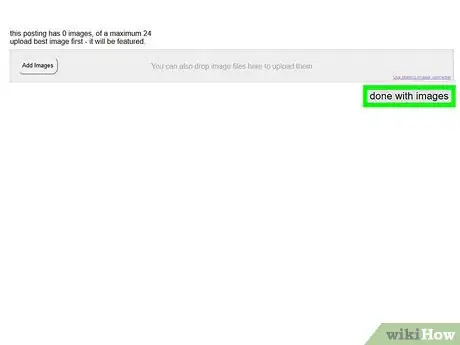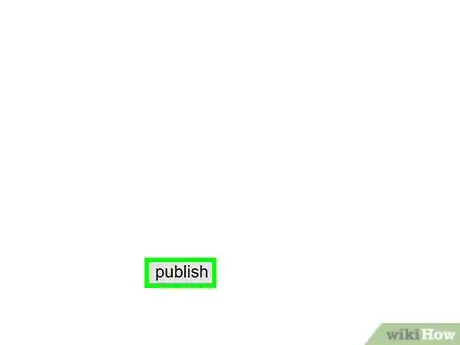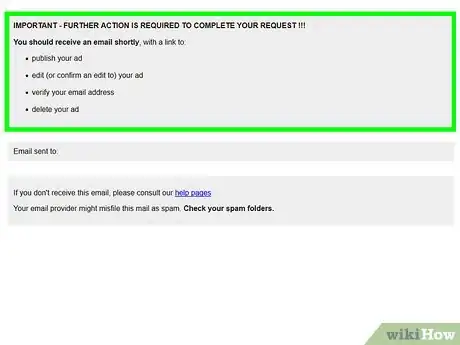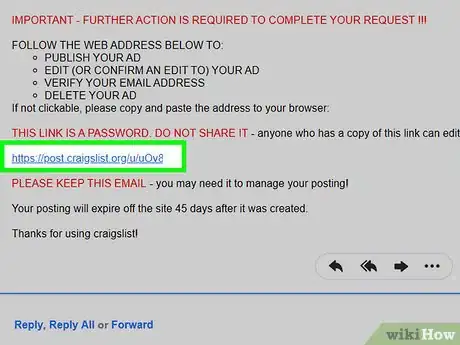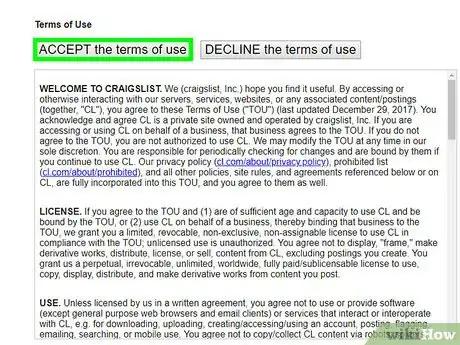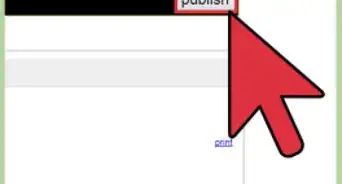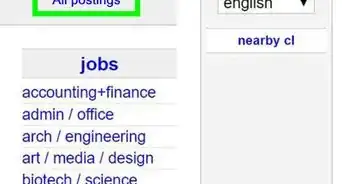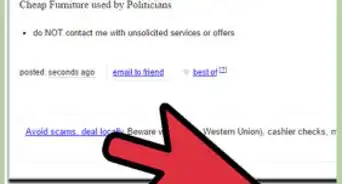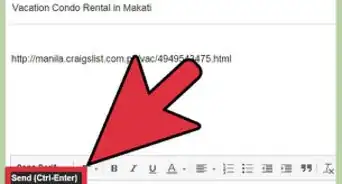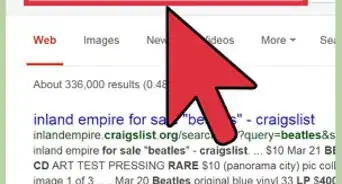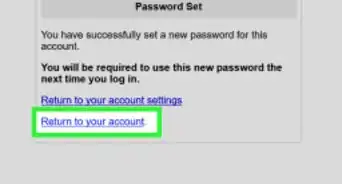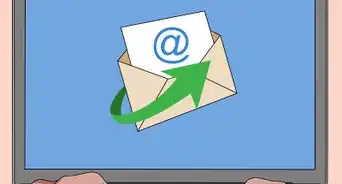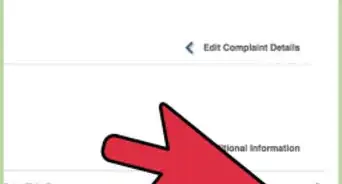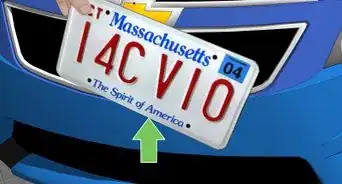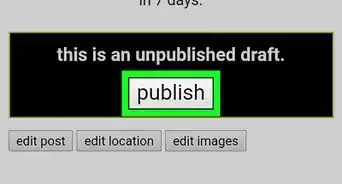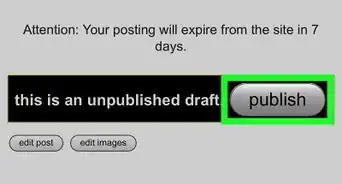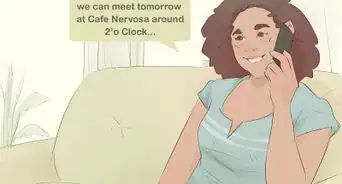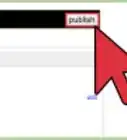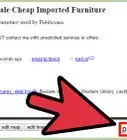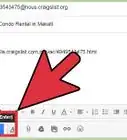This article was co-authored by wikiHow staff writer, Darlene Antonelli, MA. Darlene Antonelli is a Technology Writer and Editor for wikiHow. Darlene has experience teaching college courses, writing technology-related articles, and working hands-on in the technology field. She earned an MA in Writing from Rowan University in 2012 and wrote her thesis on online communities and the personalities curated in such communities.
This article has been viewed 11,365 times.
Learn more...
This wikiHow teaches you how to post pictures on Craigslist on PC or Mac. To post on Craigslist, you will need to select a town and state to advertise in as well as have an active account.
Steps
-
1Go to https://www.craigslist.org in a web browser. If you're not already signed into your account, sign in now.
- Your Craigslist location will default to where you are located.
-
2Click create a posting. This is in the top left.Advertisement
-
3Select what type of post you’re creating. Options include job offered, housing offered or wanted, for sale, or item wanted. Your screen will automatically progress to the next step, if not, click Continue.
-
4Select a category. If you picked for sale from the last step, you will have to pick between categories such as antique-by dealer, antique-by owner so the website can put your listing in the right place. Your screen will automatically progress to the next step, if not, click Continue.
-
5Fill out the post form. You will need to enter in a title for your post, a location (specific or zip code), and details.
-
6Fill out your contact information.
- Decide how you want to have people communicate with you.
-
7Click Continue. The next page will load and you can upload images.
-
8Click Choose File. Your file browser will open for you to pick an image to upload.
- You can add up to 8 images.
-
9Click Done with Images. The next page will load and you will be able to see a preview of your post.
- To make changes, select Edit Text or Edit Images.
-
10Click Continue. Your post hasn’t been listed yet, but an email with the ability to publish your post has been sent to your email.
- If you use Craigslist often, you might be able to post without confirming the publication through your email. Continue with the next steps if you do get sent an email link.
-
11Navigate to your email account. Log in to the same account that you used to sign into Craigslist or that is associated with your post.
-
12Click the link in the email from Craigslist to publish your post. You will be redirected back to Craigslist to finish the posting process.
-
13Click ACCEPT terms of use.
- A page will display that your post has been published.
- You should also see a link to your post.
About This Article
1. Go to https://www.craigslist.org in a web browser.
2. Click create a post.
3. Select a type and category of post.
4. Enter in information for the post.
5. Enter in your contact information.
6. Click Choose File and select up to 8 images to upload.
7. Publish your post, and confirm the post through your email if prompted.