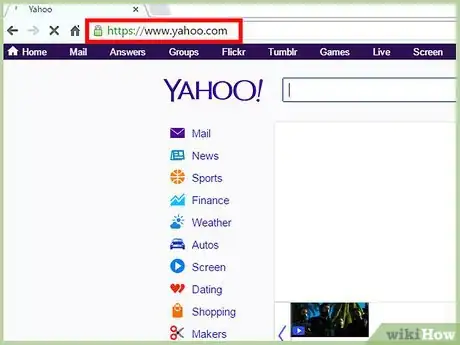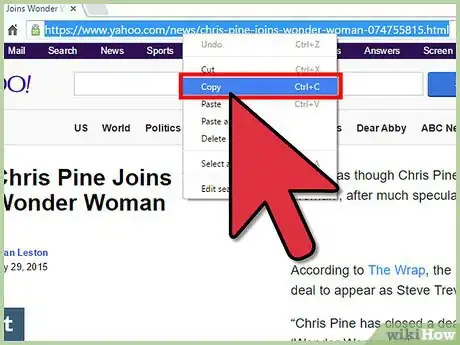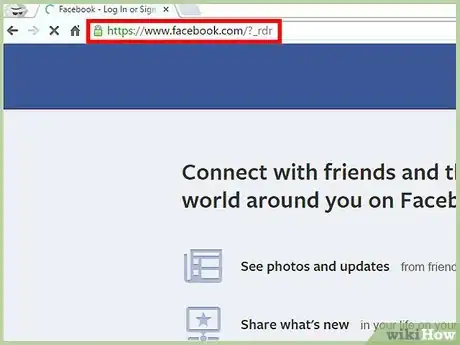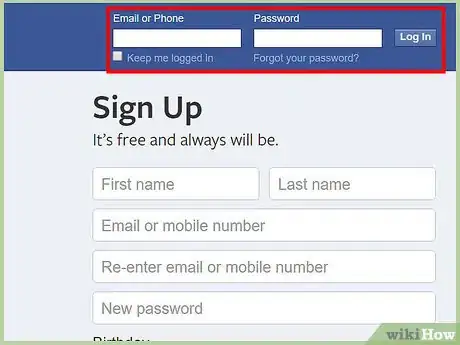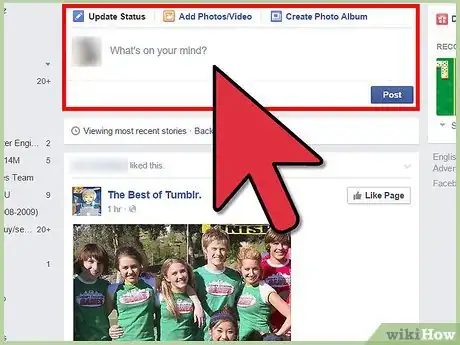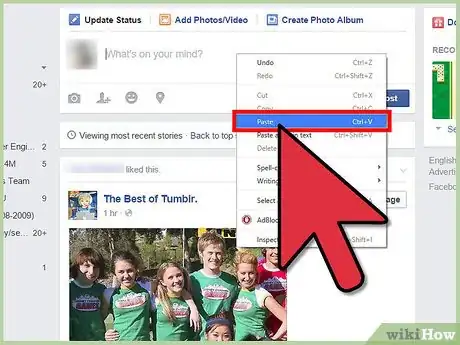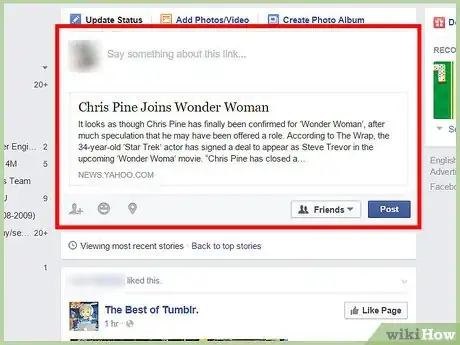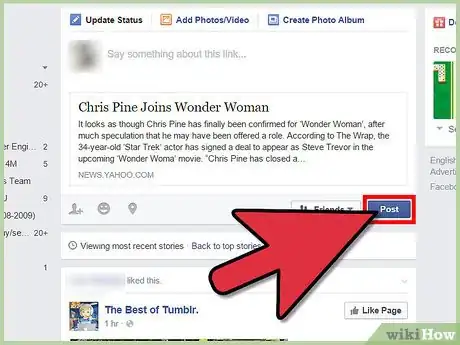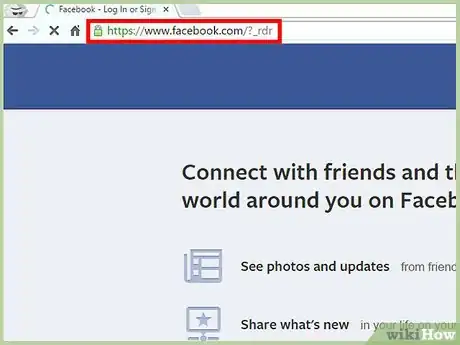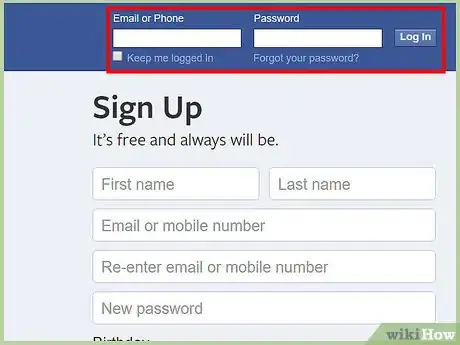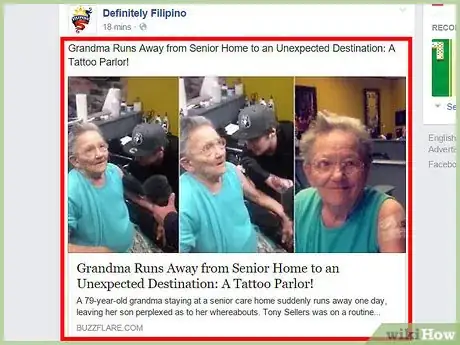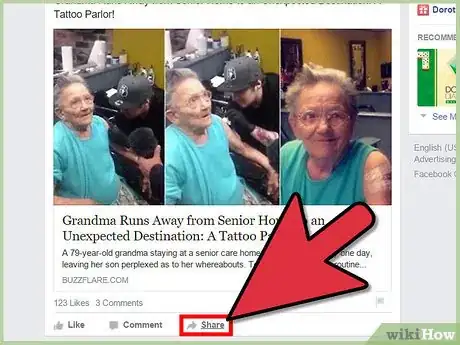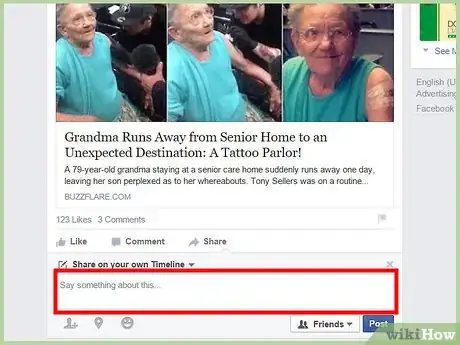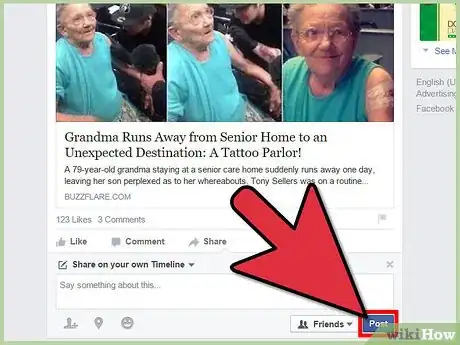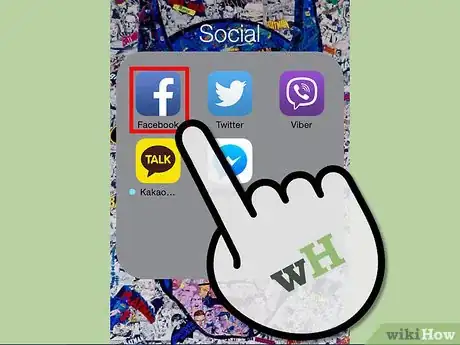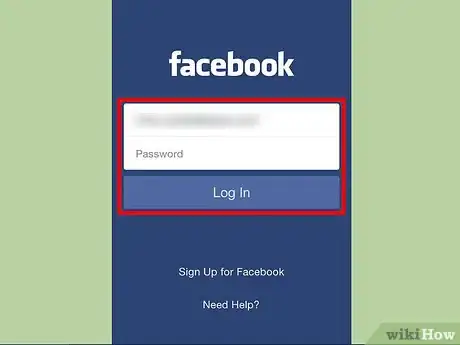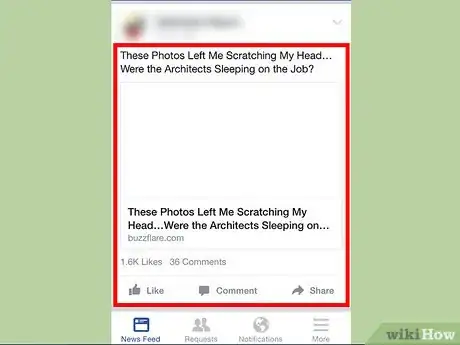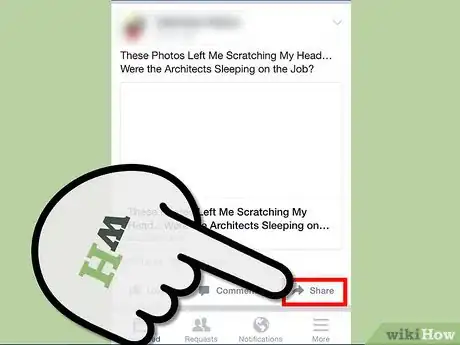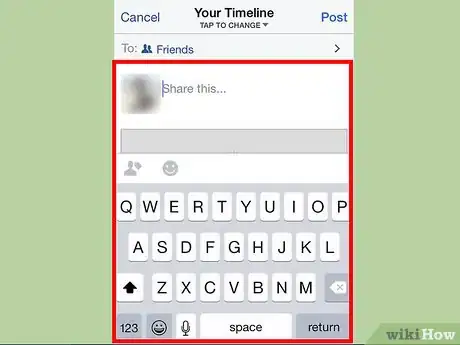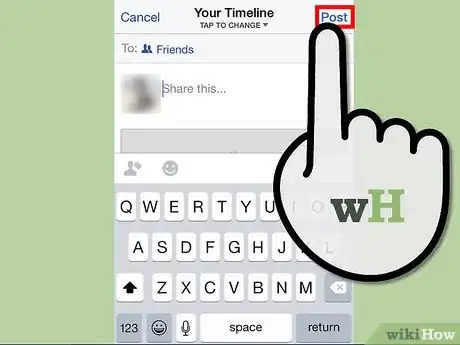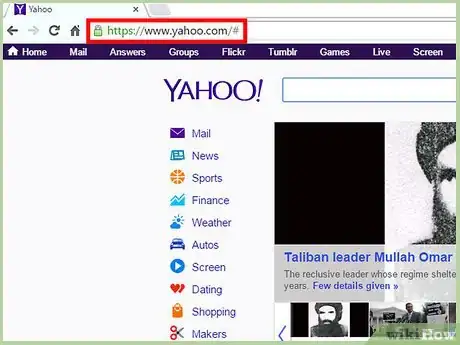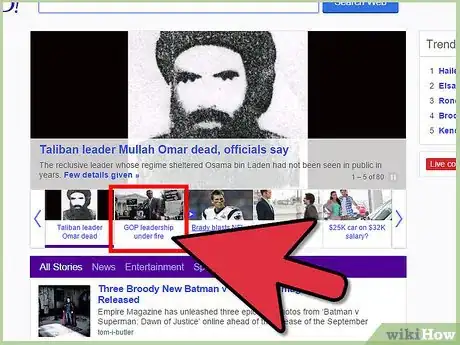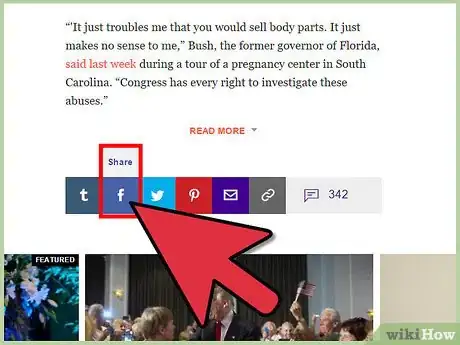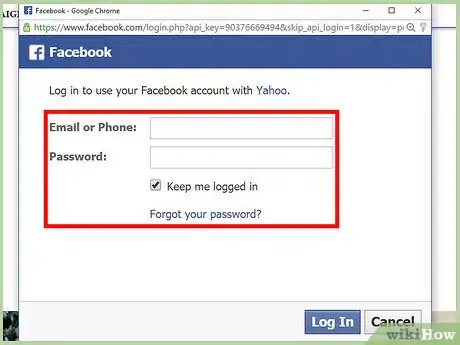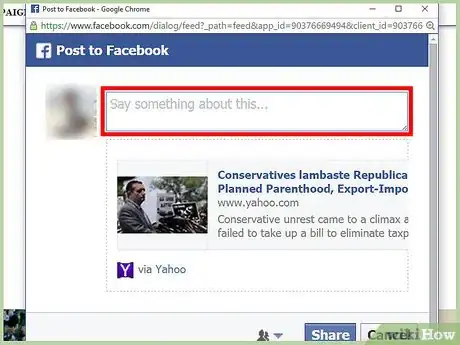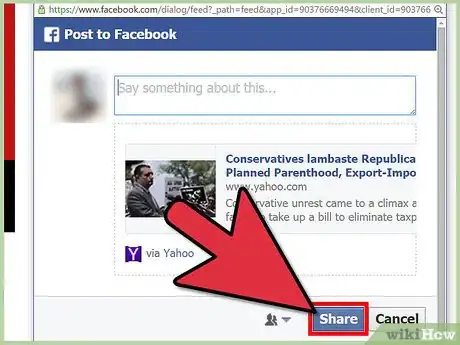X
wikiHow is a “wiki,” similar to Wikipedia, which means that many of our articles are co-written by multiple authors. To create this article, volunteer authors worked to edit and improve it over time.
This article has been viewed 63,472 times.
Learn more...
Facebook is a social media website used by pretty much everyone with a computer or smartphone. It is a great way to connect with friends and family. You can share your status, life events, or even news articles that you find particularly interesting. Sharing your articles can be fun to do, and easy too. All you have to do is either share it from a website or share articles that you see on your news feed from your friends of other groups.
Steps
Method 1
Method 1 of 4:
Sharing an Article via Link
-
1Visit the website of the news you would like to share. Make sure the article is not grossly offensive and does not contain nudity, as this violates Facebook’s policy.
-
2Copy the website’s URL. Do this by clicking and dragging your mouse inside the address bar. Make sure you highlight the entire URL. Left-click the highlighted space to open the context menu, and select “Copy.”Advertisement
-
3Visit Facebook. Open another browser tab, and visit the Facebook website in your address bar.
-
4Log into your account. Enter your login information into the fields at the top right of the page. Click “Log in” to continue.
-
5Click inside the top box on your Facebook activity page that says “What’s on your mind?” This is where you will post your article.
-
6Paste the link you copied earlier. Right-click anywhere inside the status box, and a drop-down list will appear. Select “Paste” from this list, and the link to your article will appear in the box.
-
7Type some of your own thoughts about the article if you wish. You can express your point of view to your friends and family who will read the article.
- If you want to, you can delete the link after Facebook has recognized what you want to post. You will know this has happened because under the link, a box will pop up usually with a picture, title, and information related to the article.
-
8Click the “Post” button below the status box. The link will be posted as a status update on your wall, or timeline, and your friends’ news feed. Your friends can click on the link to read the news article.
Advertisement
Method 2
Method 2 of 4:
Sharing an Article from Facebook
-
1Visit Facebook. Open another browser tab or window, and visit the Facebook website.
-
2Log into your account. Enter your login information into the fields at the top right of the page. Click “Log in” to continue.
-
3Find an article posted by your friends that you want to share. Do this by scrolling through your news feed until you see something particularly interesting.
-
4Click the “Share” button beneath the article you want to share. A small Share window will appear containing the article.
-
5Write your thoughts about the article. You can do this in the text field at the top of the article.
-
6Click the “Share” button. The news article will be posted on your timeline for friends and family to see.
Advertisement
Method 3
Method 3 of 4:
Sharing with the Facebook App
-
1Launch Facebook. Look through your apps on your phone or tablet until you see a blue box with a white “F” in it. Once you find it, tap it to open the Facebook app.
-
2Sign into your Facebook account. If you logged out of your previous Facebook session, you will be asked to sign in again; otherwise, you can skip this step.
- To log in, just enter the email address and password you registered with Facebook into the given fields, and tap “Log in” to proceed.
-
3Swipe through your news feed until you find the article you want to share. Make sure the article does not interfere with Facebook’s content policy (i.e., no nudity or extreme graphic violence).
-
4Start sharing the article. Look below the article for three buttons you can tap, the third one to the right is “Share.” Tap this to begin sharing the article.
-
5Enter your thoughts about the article. You will be taken to a screen where you can add your thoughts to the article you will be sharing. A thumbnail of the article and its headline will be included in the screen, just below the “Write something” line. Type your opinion regarding the article, if you want, in the line.
-
6Tap the “Post” button at the top right of the screen. This will post the article to your timeline, or wall, for your friends to see. They just need to tap on the article to read the entire thing.
Advertisement
Method 4
Method 4 of 4:
Sharing via the Source Website
-
1Visit the website of the article you want to share. Open a new Internet browser window or tab, and type in the URL of the article’s website in the address bar. Hit the Enter key of your keyboard to be directed to the website.
-
2Find the article and scroll to the bottom of the page. Once in the website, navigate it until you find the article you want to share. Scroll down the article’s page and you will see a series of social media buttons that can be used to share the article on that particular social media account. Sometimes they are on the side or on the top of the page.
-
3Click the Facebook social media button. The button should look typically like the Facebook logo (blue with white “F”) and have the word “Share” next to or under it.
-
4Log into your Facebook account via the pop-up window that appears when you click the Facebook share button. Do this just like you would any account; enter your registered email address and password into the fields provided, and click “Log in.”
-
5Write something about the article. Wait for the page to load after logging in, and you will see the article that you want to share, along with a text box above it. Click inside the text box and type anything you want to say regarding the article.
-
6Click the “Share” button at the bottom of the pop-up window. This will post the article to your timeline, or wall, where you can view it again once you log into your Facebook account on the Facebook website or app.
Advertisement
About This Article
Advertisement